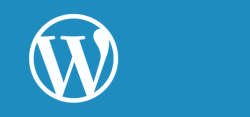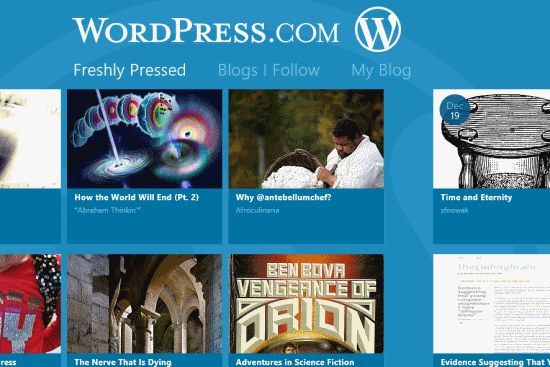Windows 8 WordPress App
Windows 8 WordPress App lets you read original posts from the official WordPress site. The main highlight of this WordPress Windows 8 app is that it delivers you the flexibility to create and publish new posts to your WordPress blogs including the self-hosted ones.
In a nutshell, Windows 8 WordPress App is capable of delivering complete WordPress experience to you. It lets you share images, links, and quotes from all apps on your WordPress blog. Also, you can access posts from the blogs that you are following, and browse your own posts.
On launching Windows 8 WordPress App for the firsts time you will be presented a long list of WordPress Posts from different blogs. Have a look on the screenshot below.
On the top section are the links stating ‘Freshly pressed’, ‘Blog Follow’, and ‘My Blog’. To read a particular post, click on the logo and in no time it will be displayed to you.
Linking Your Account On Windows 8 WordPress App:
Have a look on the points stated below:
- Click on ‘My blog’ link placed on the top section. Soon after that you will be prompted to login using your WordPress.com credentials.
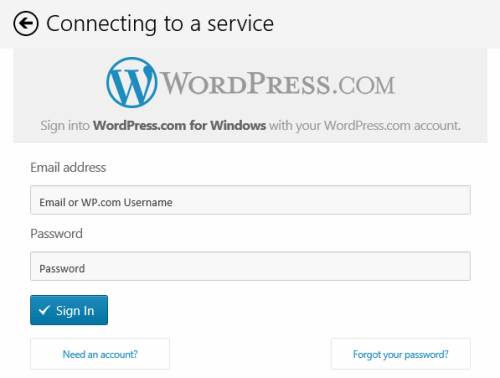 * The username and password for your self-hosted domain won’t work. In case you don’t have a WordPress.com account then create one. To access your self-hosted you will have to install and active ‘Jetpack’ plugin in your blog.
* The username and password for your self-hosted domain won’t work. In case you don’t have a WordPress.com account then create one. To access your self-hosted you will have to install and active ‘Jetpack’ plugin in your blog. - After login, you will be asked to select the WordPress blog on which to operate.
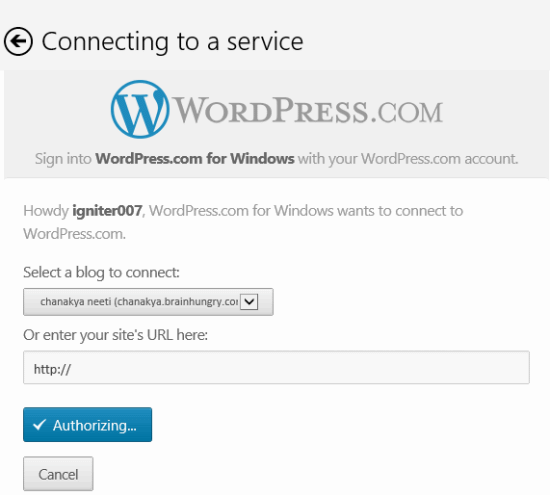
- Finally, click on ‘Authorize’ button.
Unexpectedly, you might be redirected to the main-screen. Need not to worry, right-click on the blank region of the screen and you will find ‘+ new Post’ placed in right side of bottom horizontal bar. Click on it to compose a new post. 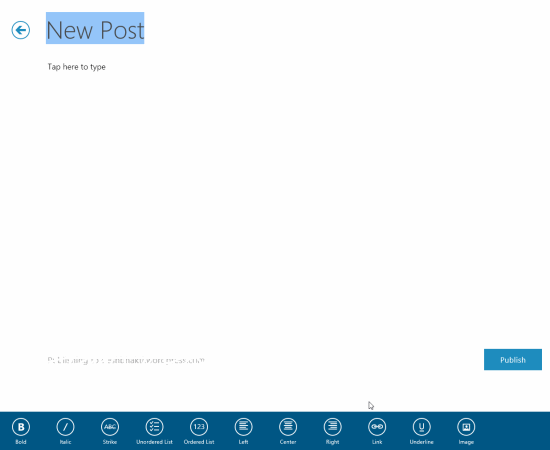
- Type the post title and content. In the bottom bar you will find multiple controls for formatting the content as per requirement.
- Finally, click on ‘Publish’ button.
* Option to post as draft is missing.
Also, check out our posts on eBook Apps, Password Generator Apps, and Word Game Apps.
Installation:
- Windows 8 WordPress app can be easily installed by visiting think link. (use IE 10 or advance)
- Then click on ‘View in Windows Store’ button on left panel. Next you will be redirected to overview page.
- Next, click on ‘Install’ button
Windows 8 WordPress App is in initial stage with a lot of scope for improvement. The overall impression delivered by the app was quite good. You can consider giving it a try.