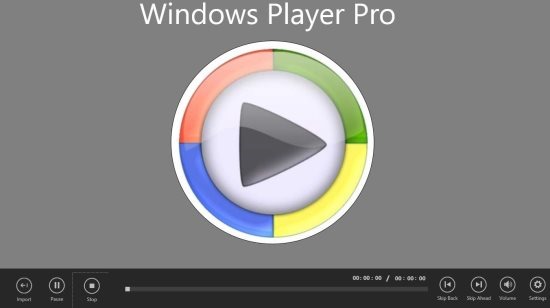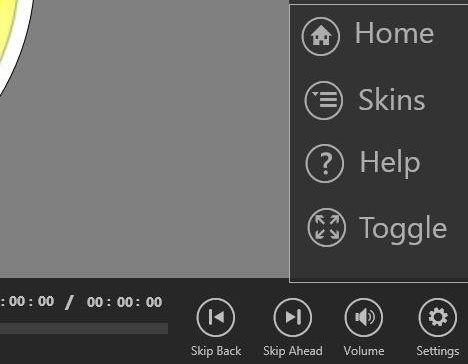Windows 8 Media Player App: Windows Player Pro
Windows Player Pro is a free Windows 8 Media Player app. You can play videos and music of several formats using this player.
Windows Player Pro looks just like Windows Media Player; that comes by default with Windows Operating System. In this Windows 8 media player app, you can play videos and music that reside on your Windows 8 device. This app can access your computer folder and does not need any internet connection.
About This Windows 8 Media Player:
Windows Player Pro is a good media player app. You can play various audio and video formats using this media player app. The media formats which this player can play are: blue ray rip, mp4, mp3, mpeg, wav, wmv, CD rip, mpg, mov, avi, DVD rip, and mp2. All the playback controls are available in this app. You can change the skins and other settings also. Let’s see more details about this Windows 8 Media Player app.
The app looks like the below screenshot. All the controls and settings are visible below the app.
How To Play Media Files On Media player Pro: Click on the Import Button and you can see a screen where you can browse for media files on your Windows 8 device. Use the Go up and open option to browse for the files and load them on the Windows Player Pro.
The controls of This Media Player: You can: Pause, Stop, Skip back, and Skip ahead. There is a volume option also, to control the volume settings.
Settings of This Windows 8 Media Player: Click on the settings and you can see options like: home, skins, help, and toggle. Click on home option to reset the player and use skins option to change the background or other colors of the app. Use help to get some help about this media player. Use toggle option to zoom the video to 50%, 100%, 150%, and 200%.
Features of Windows Player Pro:
Here are the features of Windows Player Pro:
- Windows Player Pro is free.
- This player is simple and fast.
- You can play various video and audio formats in this app.
- You can play your media in Snap Mode also; as shown below.
Install Windows Player Pro On Windows 8:
This Windows 8 media player app can be found in entertainment section of Windows Store. Open this link in Internet Explorer of Windows 8. From there navigate to Windows store and install it.
You can also try other Windows 8 apps like: Real Player App or Tom & Jerry Shows App.