Free Soccer Game For Windows 8/8.1: FIFA 14
FIFA 14 is a free soccer/football game app for Windows 8 and Windows 8.1 devices. The FIFA series of games are usually excellently made by EA because of their sole focus on quality, and this can easily be seen in the FIFA 14 game app for Windows 8 and Windows 8.1 devices. This should not be confused with the FIFA 14 game released on Compact Discs, as this is the Metro version of the game and hence, it runs only on Windows 8 and Windows 8.1 devices. Upon launching the game, you will be able to choose the club and the league with which you want to play, and the best part of the game is that it supports natural touch screen actions like swiping to go to next page, etc. The game locations are based on real locations, and the game has all the features of the desktop edition FIFA games.
FIFA 14 is available for free in the Windows App Store. The biggest drawback of this game is that it does not support keyboard controls, so those who are using a non touch device are at a loss. It’s not a big loss however, as you can always connect an external mouse to perform swiping actions for shooting, passing etc.

Controls
Arrow keys: Movement.
Mouse: Needed to perform touch screen actions on non touch screen devices.
Swipe: To shoot.
Tap: To pass.
Hold on any point: Move the active player to the held location.
Main features of FIFA 14 for Windows 8/8.1…
When you launch the FIFA 14 game app on your Windows 8 device, you will be shown a brief animation of the EA logo, and then be taken to the main screen of the game. On this screen, you will be able to choose the club for which you wish to play, choose the league, etc. You can change the club by swiping on the club icon till the next club icon appears on your screen, and then click on the small bar at the bottom to go to the league selection screen.
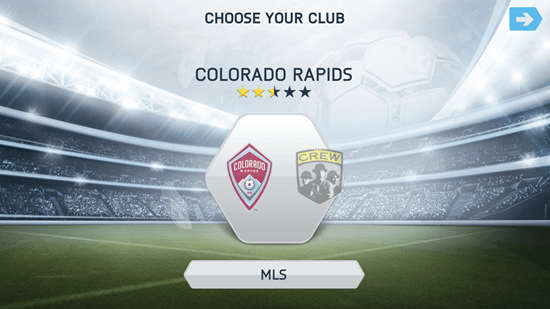
Once you have selected the club and the league, you will be taken to the next screen where you will be able to pick the team with which you wish to play. The team selection screen looks like the below screenshot, and the teams displayed to you will vary depending on the club that you have selected to play for.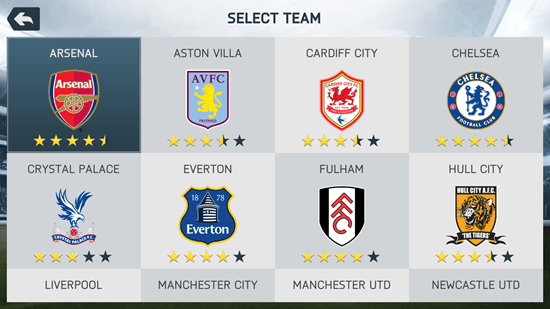
Simply click on the team with which you wish to play for. In the game, you will make or break the team. This means that in the game, even though you select a team with a lower or a higher star rating, you can still increase or decrease the star rating of the team depending upon your good or poor gameplay performance. Once the team and everything has been selected, you will be taken to the next screen of the game, which may be called the home screen of the game.
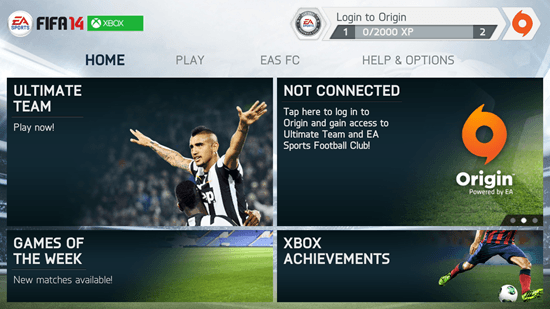
Here, you can navigate to the HOME, PLAY, EAS FC or HELP & OPTIONS categories by clicking on the corresponding text at the top. You can also see your achievement points at the top left corner of the screen. Once you have chosen a desired level for playing, you will be taken to the next screen where you will be detailed about the controls of the game. See the below screenshot to have a feel of what this screen looks and feels like.
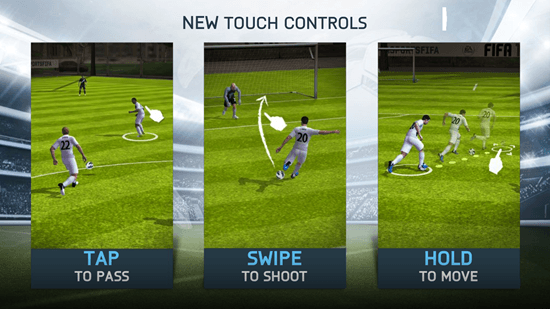
These are all the controls that you will be needing to play the game. It’s also worth noting that on the non-touch screen devices, you have to attach a mouse to play because the game does not support keyboard controls, and hence you will have to perform mouse clicks to simulate the touch screen controls. Once the game begins, you will be taken to the stadium. The first thing that you will see here is the formation of the opponent team.
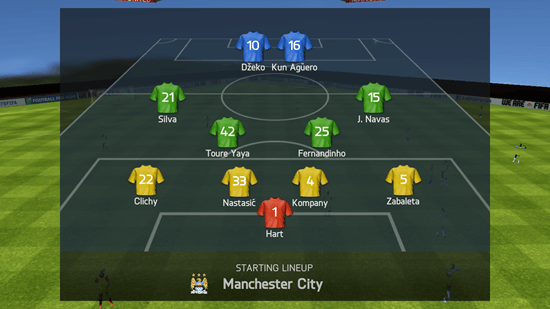
Next, you will be taken to the gameplay screen itself. The gameplay is pretty smooth and everything looks cool, however, I found a bug where if I screenshot the gameplay, the football jersey of the players somehow disappear and you can see the grass through the players. You can see this in the screenshot below. This however isn’t a very major bug as it doesn’t affect the gameplay in any way, and only has an impact on the screenshots. Maybe the “Print Screen” button has a temporary microsecond of an effect on the game render? Who knows!
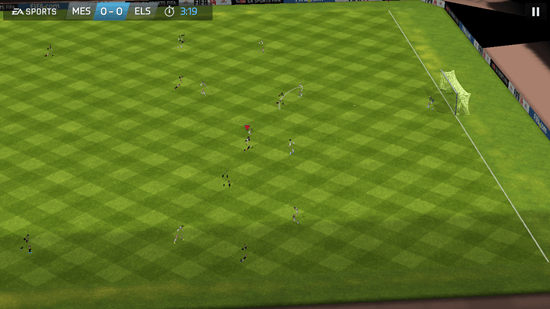
In the above screen, you can see that the score is shown at the top left screen corner, so is the timer for the game. The active player is indicated by a red arrow marker on his head. There are various swipe controls to play the game (as already talked about above), and the game also allows you to change the control type from touch swipe to classic on screen buttons from the pause menu in the CONTROLS tab which can be used to play the game. The game can be paused at any time using the Esc. key or by pressing the pause button in the top right screen corner. The gameplay of the game remains the same in Penalty shootouts etc., and the same controls are used for any type of gameplay mode.
My overall impressions of the game are pretty good, except for the screenshot bug (which is actually pretty weird, if you ask me!)
If you are into Windows 8 games, you can also check out Asphalt 8: Airborne.
The Screenshot Bug…
I tried taking multiple screenshots during the gameplay. Although the gameplay graphics were great (nothing like the below screenshot), every time I took a screenshot, the jersey or the faces of one or more players vanished from the screenshots, and the screenshots turned out to look like dismembered or amputated body parts floating in the air and playing football (lol! ![]() ). This was actually pretty weird because during the gameplay, the players look absolutely fine, it’s just in the screenshots that this occurs. You will better understand what I mean from the screenshot below.
). This was actually pretty weird because during the gameplay, the players look absolutely fine, it’s just in the screenshots that this occurs. You will better understand what I mean from the screenshot below.
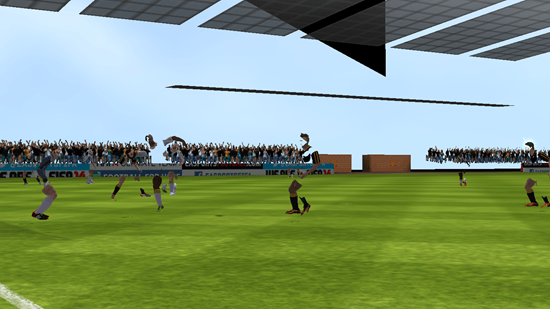
I don’t know if this is a bug, or if it’s just that the rendering of the game can’t be captured properly in screenshots. If you don’t plan on taking screen captures of your amazing kick scoring a goal, or during the gameplay, you won’t be bothered by this ‘bug!?’ at all, as the players look completely whole during the gameplay!
Upon checking again, I found that the screenshot bug does not occur in Penalty Kick mode (see the below screenshot).

The Pros…
- It’s free! This is a big thing considering it’s one of the FIFA series of games.
- The graphics are spectacular.
- The background score during gameplay is very gripping.
The Cons…
- The game size is massive! (About 1Gb)
- The screenshot bug is prevalent in the game (I talked about it in detail above).
- Some modes of the game need to be purchased.
- Commentary file in the desired language of choice needs to be additionally downloaded as it is not present by default in the game.
- Does not support non touch screen controls.
Also check World Cup 2014 Free.
My overall impressions of the game…
FIFA 14 is a great game as far as my personal opinion goes. The game is developed to have amazing graphics, which get rendered incredibly smoothly on the devices running Windows 8 and Windows 8.1. My only qualm with the game is that it does not support non touch screen controls which makes it a bit difficult to use on devices that don’t have a touch screen. I don’t know if the screenshot bug only affects my system, but it definitely does cause some buggy screenshots – but again, it’s just the screenshots that look bad, the gameplay doesn’t suffer from bad graphics. Overall, the gameplay is amazing, and I definitely rate this game a 4 out of 5.
Get FIFA 14.

