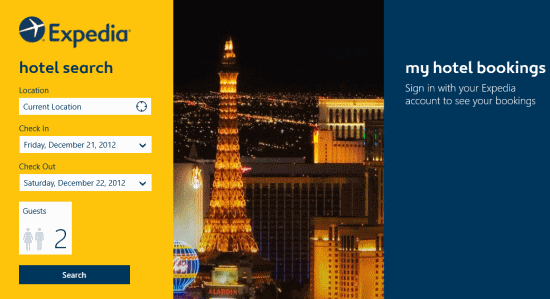Windows 8 Expedia App
The official Expedia App is now available in Windows Store under ‘Travel’ section. By using this Windows 8 Expedia app, you can search for hotels around the globe, get accommodation status, pricing and get informed about the discounts as applicable.
Windows 8 Expedia App is a must to have for people who travel a lot or are planning for a trip. Expedia is a world-renowned service know for providing heavy discounts & concessions for travel bookings.
At present Expedia Windows 8 app lets you find Hotels only. You won’t be able to search for flights. On launching this application you will be shown the following interface.
Searching Hotels Using Windows 8 Expedia App:
Have a look on the points stated below.
- On the main window, you will be presented a simple query form asking you to enter location to search for hotels, check-in date, Check-out date, and number of person.
- On clicking on ‘Guests’ button you can specify the number of persons including children. Windows 8 Expedia app will also demand the age of children to for showing you better results..
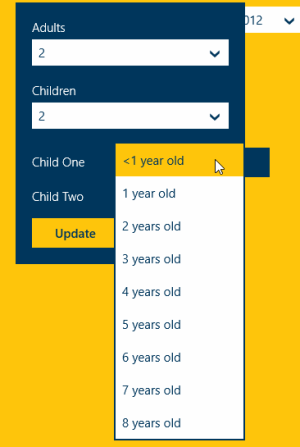
- Once, you have specified all those details click on ’Search’ button. Soon after that your query will be processed by Windows 8 Expedia app and list of available hotels will be presented to you.
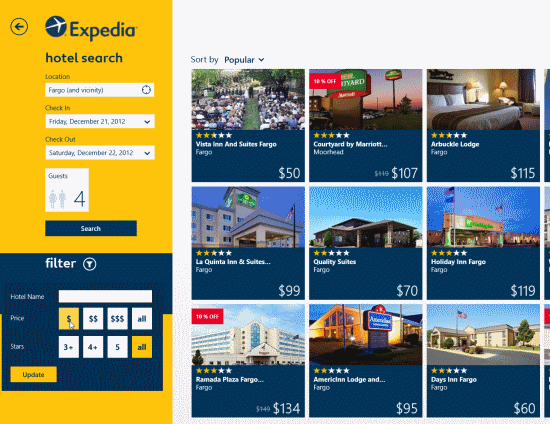
- The thumbnails of hotel also include the price and the special discount as applicable.
- In case, you want something cheaper, then use the filter button to sort the result on basis of cost and stars.
On clicking on the thumbnails of particular hotel your will be shown details about it and facilities being offered. Also, you will be able to find reviews by previous customers. If the place appears tempting then you can do online payment to book room for yourself. Expedia claims to deliver you the best in lowest possible rate.
Also, check out our posts on Yellow Pages App, and Travel App.
Installation:
- Open this link in Internet Explorer 10 or later followed by a click on ‘View in Windows Store’ button.
- Then, click on ‘Install’ button and wait a while for installation to complete.
The best part about using Windows 8 Expedia app is that the service reaches you from one of the most trustworthy providers.