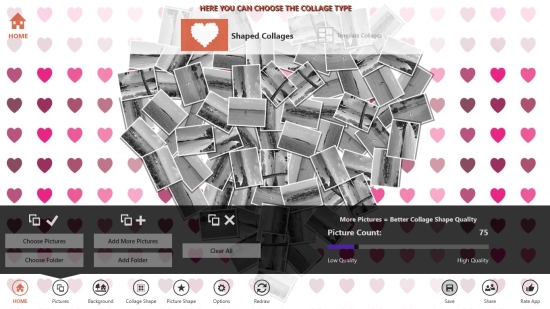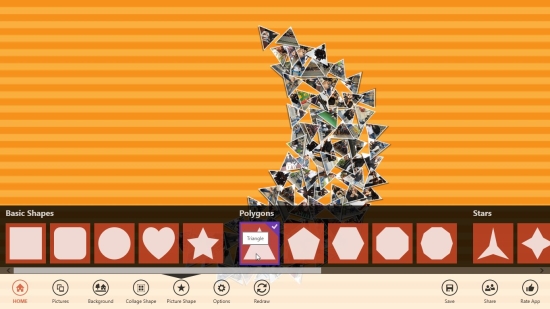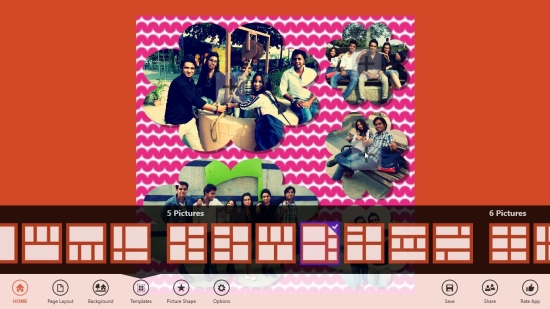Windows 8 Collage Maker To Create Beautiful, Customizable Collages
El Collagero is a free Windows 8 collage maker app that lets you create beautiful, customizable picture collages and share them with friends. The app supports saving these collages in various popular image file formats, including jpg, jpeg, png, bmp, and gif.
You can create collages in custom shapes, such as heart, triangle, moon, star, aeroplane, and bird, and can choose a similar shape for the content images. You can also choose a custom background for your collage. This free Windows 8 collage maker app also supports creating collages using preset templates, which supports adding upto 8 images in a collage.
El Collagero is an amazing free app that can be downloaded using the link given at the end of this article. The app is present under the Photo category of Windows Store. You can also use Win + Q key combination to search for the app directly in Windows Store. Let’s see how this free Windows 8 collage maker works.
Create stunning Picture Collages using El Collagero:
El Collagero is a very interesting app. Once you launch it you will see the Home screen with two ribbons: one at the top and another at the bottom. The top ribbon lets you choose the collage type; you can choose from Shape Collage or Template Collage.
If you choose Shape Collage, you will be able to create a picture collage in custom shape. The bottom ribbon will let you access all the available options. Use the Pictures option to select pictures from your PC. You can select individual pictures or choose an entire folder in one go. Choosing a larger number of pictures results in creating a better collage.
Once you select the pictures, they will appear on the main screen in a default shape, with a default background. Use the Background option to change the background of the collage. You can choose from a number of available backgrounds, a solid color, or can also pick a picture from your PC.
The Collage Shape option will let you change the shape of your collage. Similarly, you can use the Picture Shape option to change the shape of the content pictures.
The Options option in this bottom ribbon will display some picture settings, like picture count, picture size, frame width, frame color, shadow width, and more. The Redraw option will toggle all the images to recreate the collage in one click.
Once your collage is ready, you can use the Save option to save this collage in the preferred format on your PC. Use the Share option to share the collage using your Outlook mail.
This is how you can create a custom shape collage, if you choose the Template Collage option, a flyout will appear at the bottom that lets you select a template to create the collage. Choose a template according to your need and use the “Plus” buttons to add individual images on the collage. Rest all options in the bottom ribbon will work in same manner.
This is all about the main functioning of the app. Let’s have a quick look at its key features.
Key Features of this Free Windows 8 Collage Maker app:
- Free Windows 8 Collage Maker app
- Simple and interesting
- Easy to use
- Supports creating shape as well as template-based collages
- Option to Save collages in various image file formats
- Option to Share collages
- Custom background patterns available
- Option to move, rotate, resize content images.
- Very lightweight (just 2.5 MB).
Similar apps: Cool Collage, Memorylage.
The Final Verdict:
El Collagero is an amazing free app to create beautiful picture collages and share them with friends. A must try app if you love making collages. Try now and share your experiences via comments.