Windows 8 App To Create And Manage Tasks: uCan
uCan is a free app for Windows 8 and 8.1 which allows you to create tasks and manage them on your Windows PC. When you launch the app, you will be presented with a friendly interface where you can start to add tasks via the app’s control bar. Once you are in the task creation page, you will be able to create new tasks and also be able to manage them according to their priorities which you can select by means of a drop down menu present in the task creation screen itself. The app is very lightweight, and is extremely beneficial to have on your device.
uCan is available for free from the Windows App Store.
Main features of uCan for Windows 8 and 8.1…
When you run the uCan app on your device, you will be greeted with the below shown interface.
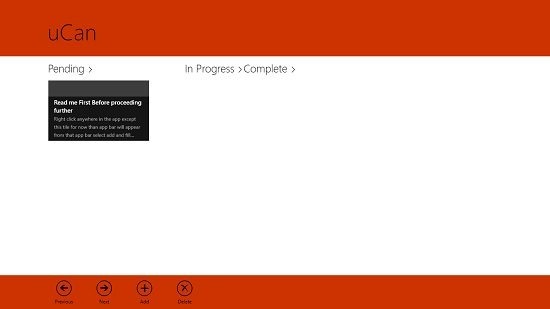
The app comes with one pre created task, which you can view or select by tapping on its tile under the Pending section. In the above screenshot, the control bar of the app is also visible, which can be brought up from the bottom of the screen by right clicking at any time. From this control bar, you will be able to add new tasks or delete the selected tasks, and you can also navigate between the various tasks as well. When you click on the Add button in the control bar at the bottom of the screen, you will be taken to the task creation screen, which will more or less resemble the below shown screenshot.
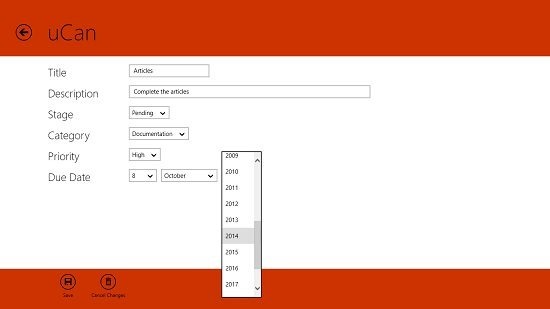
You can see that the app basically allows you to set the title, description, stage, category, priority level and the due date of a particular task that you are adding. The app has neat drop down menus which you can easily use to set the various parameters of the task. You can also choose to save the task or discard it from the control bar at the bottom. Navigation to the previous page is as easy as clicking on the back arrow button at the top left of the screen.
Once a task has been added, you will be taken back to the main screen of the app where you can choose to view it or change its priority status, etc.
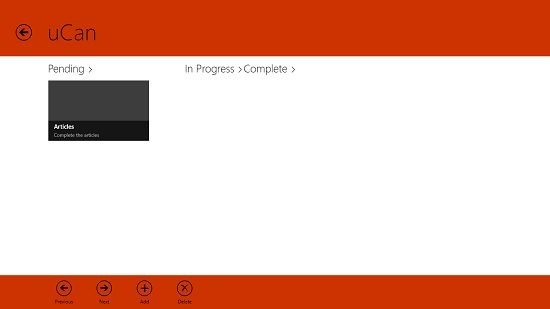
You can see that the task that I had created is now visible under the Pending category. You can change this by clicking on its tile and then choosing to change its status in the task details screen. Thus, you can switch the task from Pending to In Progress to Complete.
This winds up the main features of the uCan app for Windows 8 and 8.1. You can also feel free to check out the To Do Manager and Hot Tasks apps for Windows 8.
Conclusion
uCan is a pretty well designed app that allows you to easily keep track of your task at hand. The app makes for a worthy replacement of the traditional pen and paper method of keeping track of tasks, and does that very easily and efficiently.
I rate the app a 4 out of 5!
Get uCan.
