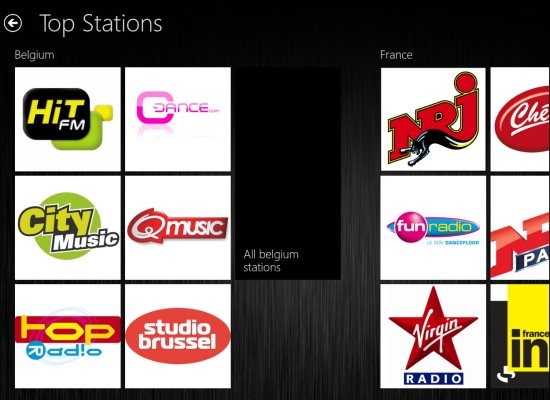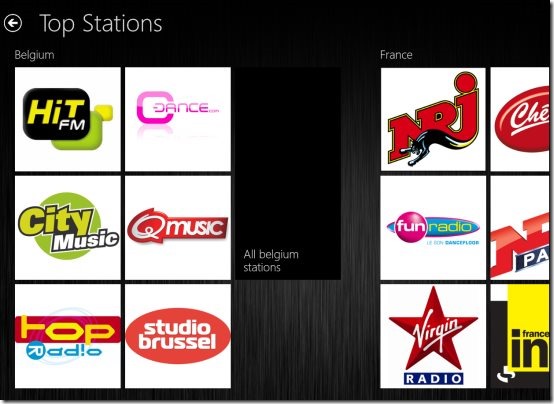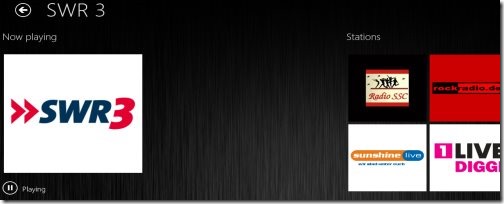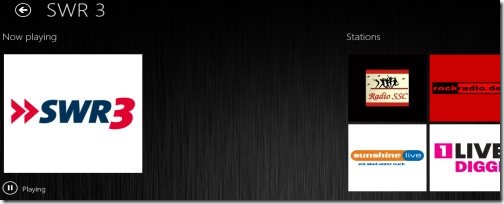WebRadio: Free Radio App For Windows 8
WebRadio is a free radio app for Windows 8 that lets you play various online radio stations extracted from different countries such as Belgium, France, Germany, and the like. You can listen to various Internet radio stations including Radio, Top Radio, BBC Radio, Planet Rock, 3FM, 538 Dance Department, Candlelight Radio, City Music, FreshFM, and many more.
Over this free Windows 8 radio app, most of the radio stations have instant playing option where you can listen to a selected station right away. You can easily Play, Pause, Stop, Pin to Start, control Volume, and view the currently playing station. You can select a country’s radio station and start listening to the songs instantly.
Nice Full-Screen Interface:
What I found attractive about this radio app for Windows 8 is its tiles-based UI. You can easily differentiate among different radio stations of different countries. For example: Stations from ‘France’ have been columnized under a separate location. Similar with stations of other countries. However, only the top stations from every country have been featured at the top. Now, if you want to look for other Internet radios of a particular county, just click on “All French Stations” (in my case) given as one of the tiles with it.
How To Play Stations This Radio App For Windows 8?
As you open this Windows 8 radio app, you will find three different columns. Click on ‘All stations’ to open the stations country-wise. Now, to play a particular radio station, just click on the respective station’s tile. It will quickly take you to a screen where you will see the station playing along with displaying some of the other related radio stations. It will take a couple of seconds on buffering, and just enjoy the music while working on your Windows 8 system.
To control the volume, right-click on the screen ? a horizontal panel will open ? click on ‘Volume’. At the left side, there is a ‘Pin’ button that lets you ‘pin to start’ the currently playing station.
Note: Messages like ‘Failure while playing the radio station’ are very common when you select a station that does not work in your country.
Similar Apps: Radio app, Music Player For Windows 8.
Features Of WebRadio App:
- Play Radio stations of different countries: The app lets you play radio stations of different countries such as Belgium, France, Germany, and the like.
- Instant playing: Most of the radio stations have instant playing options that lets you listen to selected stations right away.
- Column view: The interface of the app is fully column based. Radio stations from each country are given in a separate column. This makes it easier for you to switch between different radio stations.
- Easy controls: Radio app lets you easily control the radio player with play/pause, stop/restart, pin to start, and volume up/down.
- Sound quality: The sound output of the radio app is clear and high.
- Easy to use: The user interface of the app is simple and easy to use.
- Single button for playing all stations: Single button for playing all the stations of a specific country is given. It lets you explore the radio stations of a particular country, if required.
- Free: It’s a free Windows 8 app available under the ‘Music & Video’ category of Windows 8 store.
How To Install WebRadio App:
- Go onto the Windows 8 Store.
- Press ‘Win+Q’ combination to open the search bar.
- Enter WebRadio in the search bar. This will quickly extract the app from the store.
- Click on ‘Install’ button to download the app in your Windows 8 store.
- You will soon find the app installed.
In short, WebRadio App is a nice Windows 8 radio app to listen to the songs randomly, while working on your Windows 8 system. Go ahead and install it now.