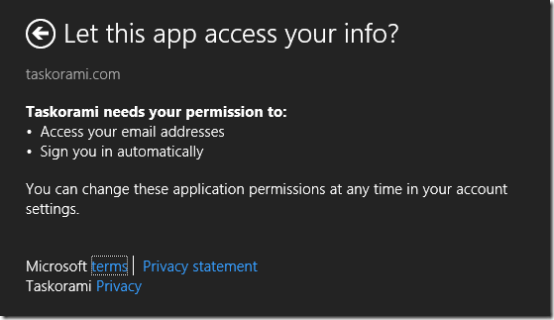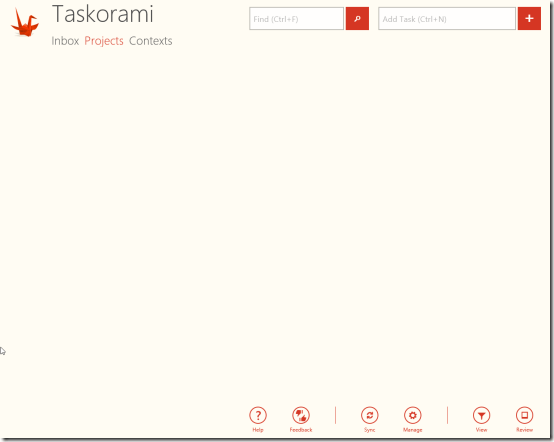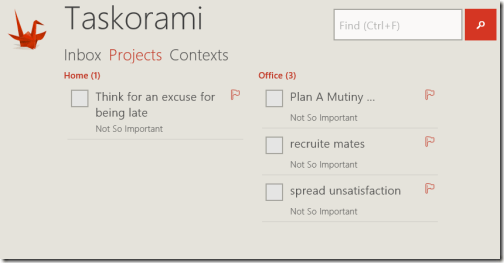Taskorami DIY App For Windows 8
Taskorami is an effective DIY app for Windows 8 that allows you to stay focused and organized. This DIY Windows 8 app lets you create a list of tasks to be accomplished and helps you keeping track of the ones which are pending. You can easily locate Taskorami Windows 8 task manager in ‘Productivity’ section of Windows Store. Here, you are provided with option to categorize and organize different tasks under different project and context headings. This mechanism delivers you the flexibility for managing different kinds of tasks independently.
On launching the task manager app for the first time you will be asked to provide your live ID credentials for login. After entering those you will be prompted to authorize Taskorami for accessing your email address and to sign you in automatically.
Then soon after authorization you will receive the prompt to allow Taskorami DIY app for Windows 8 to run in the background. The answer must be a yes until you are too keen for battery power management on your Windows 8 device.
Well.. to Doom and To Dos are other task list manager apps that you can try.
Using Taskorami DIY App For Windows 8:
- Once you are done with the setup you will find yourself on similar interface as in screenshot below.
- You can begin with defining a new Project or Context for which you will require to click on the manage button placed on the bottom-right section.
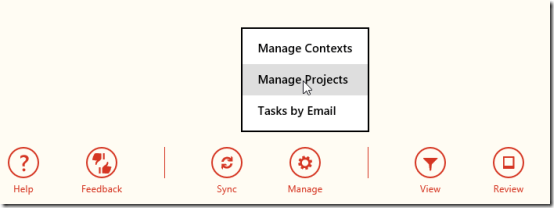
- Click on ‘Manage Projects’ or ‘Manage Contexts’ button as per requirement. I opted for creating a project and was taken to a new window with a large ‘+’ button. On clicking it a new form with a textbox and two buttons was presented.
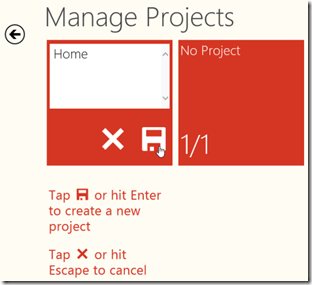
- To define a new project on Taskorami DIY app for Windows 8 you will require to enter a name for the new project and click on button with disk icon.
* The procedure for creating a new context will not be very different.
Now, you can continue with defining new tasks and including them in related projects. Have a look on the points stated below.
- On the top-right section is a textbox which can be utilized for adding new tasks and associate them with a project and its context.
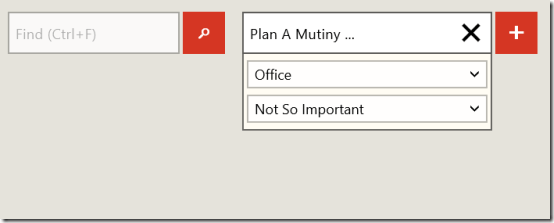
- All you need is to type task details and select the already defined projects and contexts from dropdown and click on ‘+’ button adjacent to the textbox.
You can create any number of tasks, projects, and contexts as required.
On the main window, you will notice an associated check box with each task. On clicking over it the task will be considered complete and its details will disappear from the screen.
* The option for online sync is also available. Simply, press F5 button.
Installation:
- Click on this link and on the webpage click on ‘View in Windows Store’ button.
- Then on the overview page of Taskorami in windows store click on install button.
The overall impression delivered by Taskorami DIY app for Windows 8 was quite good. You can consider giving it a try.