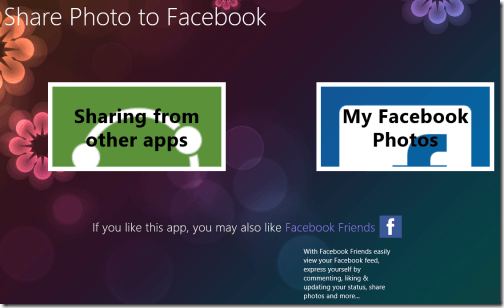Share Photo to Facebook Windows 8 App
Share Photo to Facebook Windows 8 app is available in ‘Social’ section of Windows Store for free. This share photo to Facebook app for Windows 8 lets you share image from other Windows apps instantly on your Facebook Wall in a quick an efficient manner. This way you can save a lot of precious time that might otherwise get wasted when attempted manually. In addition, Share Photo to Facebook app lets you browse your existing Facebook images in an organized manner.
On launching this Windows 8 share photo to Facebook app for the first time, you will be provided with following interface in front of you.
There, you will be presented to a large button stating ‘Sharing from other apps’ and ‘My Facebook Photos’. The procedure for configuring Share Photo to Facebook App with your Facebook account has been listed below.
Have a look …
- The foremost thing will be to link your Facebook account. For that you will need to click on ‘My Facebook Photos’ button placed on the right section of app interface.
- On doing so you’ll be prompted to login and authorize your Facebook account.
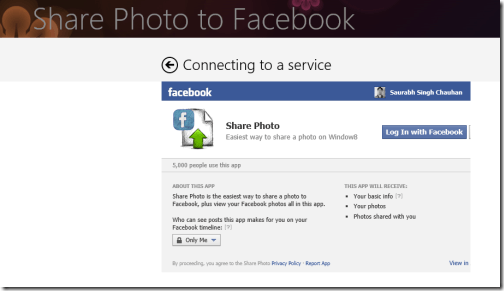
- To proceed click on ‘Log In with Facebook’ button followed by a click on ‘allow’ button when prompted for permission to post on your behalf. It is only after successful authorization you will be able to view your Facebook images and post new ones to your account.
- Now, to view your Facebook images click on ‘My Facebook Photos’ and access them all.
Next, comes the turn for sharing images online on Facebook:
- Open the image in any Windows App for browsing the image (the default Photos App by Microsoft will work)
- Next, press ‘Win + H’ key and in the right side of the app an interface will appear a list of apps for sharing. Next, you will need to select ‘Share Photo to Facebook’ from there.
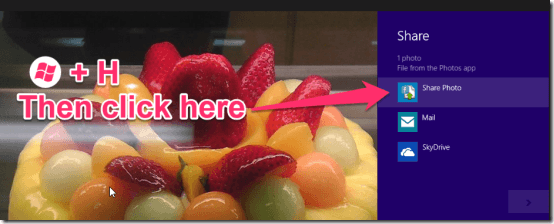
- Then, you will be presented the share window with option for selecting the album in which to upload the photo. All you need is to click on ‘Share button’
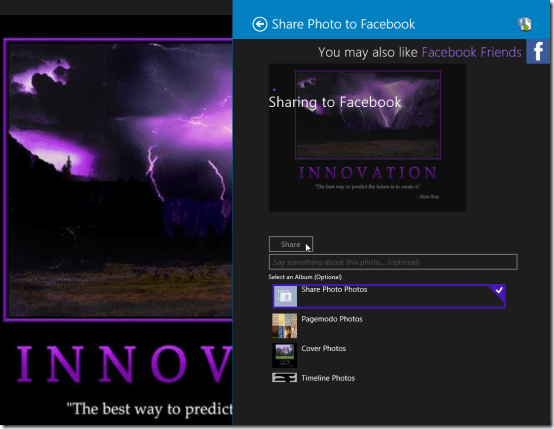
Go to your Facebook wall and the image will be there.
Also, check out our posts on Facebook Album Exporter, Facebook Touch, and Chat Apps.
Installing Share Photo to Facebook Windows 8 App:
- Using IE 10 or later open this link and then click on ‘View in Windows Store’ button on the webpage.
- Then click on ‘install’ button to install Share Photo to Facebook app.
Share Photo to Facebook is a nice Facebook App with no major bug in it. You can consider giving it a try.