Radaee PDF Reader: Free PDF Reader App For Windows 8
Radaee PDF Reader is a free PDF Reader app for Windows 8, present under the Tools category of Windows Store. It’s a nice free app that lets you open and read PDF documents on your Windows 8 system, without having to install Adobe Reader separately. There are so many free PDF Reader apps available for Windows 8 nowadays, but what makes Radaee PDF Reader different is its ability to render PDF pages in fastest possible way. That means, this free PDF Reader app doesn’t take much time to display PDF pages and makes navigation quicker and easier.

Another interesting thing offered by Radaee PDF Reader is its multiple layout view. Now you can navigate through the entire PDF either vertically or horizontally, or in dual page mode. The horizontal view further allows you to move either from left to right or from right to left on screen.
Apart from that, it facilitates adding notes to specific sections and mark particular text with borders. You can also search for particular words or phrases and further filter the search by case-sensitiveness. This free PDF Reader app also gives you the power of zooming pages with mouse scroll. Plus you can jump to any page in the document simply by moving the seek head on the progress bar to the left or right.
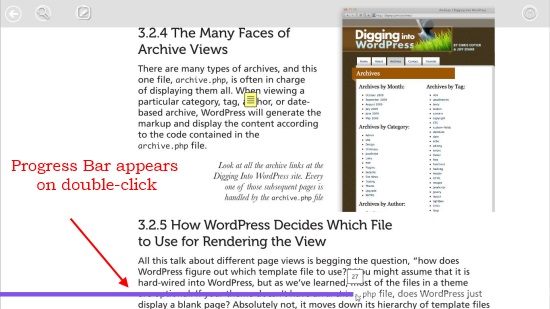
Using Radaee PDF Reader:
Using Radaee PDF Reader is as simple as using other Windows 8 Reader apps. When you launch the app for the first time, you will see a black screen listing an option to browse files. You can choose the desired PDF file from your system and click Open to open it in this free PDF reader app. Once the file gets open, you can scroll through its pages simply using your mouse wheel, and then easily read its content.
If you want to search for anything within the PDF, you can use the Search tool listed on the top panel. This will open a tools panel at the bottom where you can enter the desired search term or phrase in the given text box and click the left or right-headed arrows to begin searching. Radaee PDF Reader will highlight every result to bring it to focus.
If anywhere in the middle you feel like adding notes or marking text in the PDF, you can click on the Pen icon on the top panel to open another tools panel at the bottom. This panel lists four different tools: three markers and one comment tool.
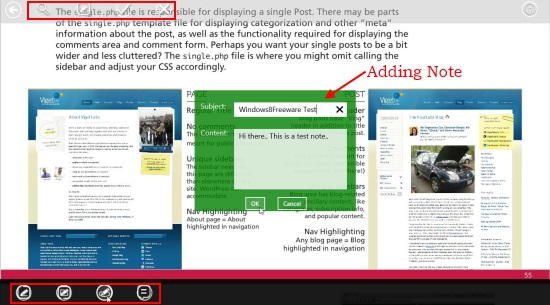
The first marker will let you mark any text or PDF content with free hand, second one allows marking with rectangles and third one with circles. The forth tool allows adding comments or notes to the PDF, but they remain hidden in view mode and can only be read in EDIT mode. Once you finish marking text or adding comment, you will have to click on the Right mark on the top panel to finalize changes to the document. Click Wrong in order to discard changes.
Besides that, this free PDF Reader app provides some setting options which you can access through the Settings panel, which appears when you take your mouse pointer towards the bottom right corner and click on the Settings icon on the flyout. This contain options to change the render quality, view mode, line width, ink color, and marker color.
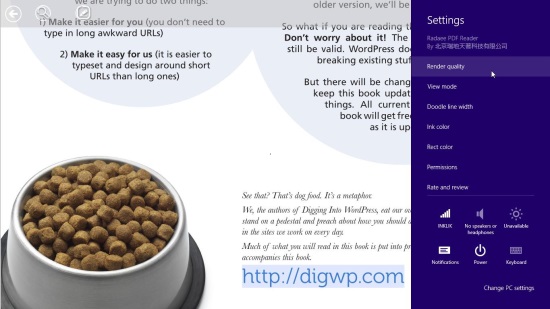
Key Features of this Free PDF Reader APP:
- Free PDF Reader app for Windows 8.
- Quick page rendering and easy navigation.
- Option to change render quality.
- Different view modes available.
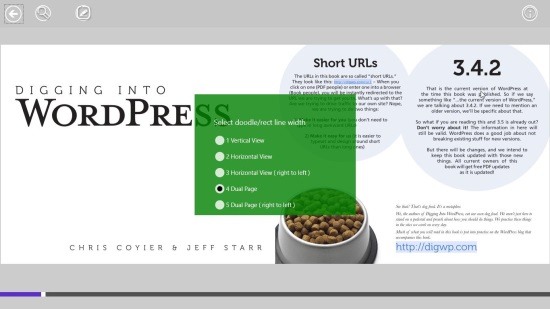
- Can add comments or mark text in different colors.
- Allows zooming.
- Works in snap mode.
- Search option available.
- Easy to use.
- Nice UI.
Final Note on Radaee PDF Reader:
Radaee PDF Reader is a handy PDF Reader app for Windows 8 users. Though it has an attractive UI and nice navigation and viewing features, the provided tools still looks incomplete and needs improvement. Like for example, the add comment option works only in edit mode. I didn’t find any way to see the notes or comments in view mode either by mouse hover or by any click. Also, it would have been better if we could add annotations as well while marking contents. Otherwise, this free PDF Reader app works well and doesn’t crash in between. Install now and give it a try.

