Racing Game GT Racing 2: The Real Car Experience for Windows 8
GT Racing 2: The Real Car Experience is a free car racing game for Windows 8 and Windows 8.1 devices by Gameloft. The game features an incredible background score, amazing graphics, and great cinematics. The overall experience of the game is breathtaking, and coming from Gameloft, this was something to be expected and I’m happy that they delivered! The game weighs in at a whopping 1.13 GB in size, so if you have a data cap on your internet speed, you might think twice before you download this game, but if you do happen to download this game and you PC or laptop has a decent graphics card, you won’t be disappointed with the game!
GT Racing 2: The Real Car Experience is available for free from the Windows App Store.

Features of GT Racing 2: The Real Car Experience for Windows 8
Upon installing and launching GT Racing 2: The Real Car Experience on your Windows 8 device, you will be greeted with the main screen of the app. You may also call this the splash screen of the game.
 Once the game loads up, you will be prompted to enter your name and purchase a car.
Once the game loads up, you will be prompted to enter your name and purchase a car.
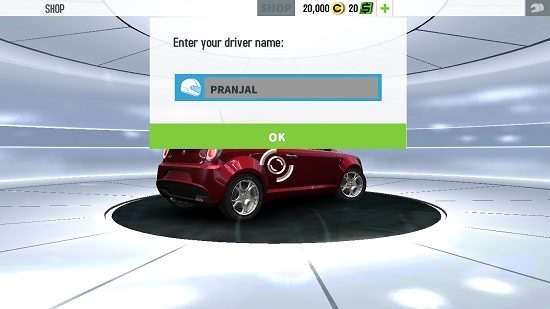
Once you click OK after entering your name, you will be presented with the next screen of the game where you have to purchase a car from a list of available vehicles shown. Your resources in cash and dollars will be shown at the top of the screen. Resources can be earned by either completing races or by purchasing them with real money.
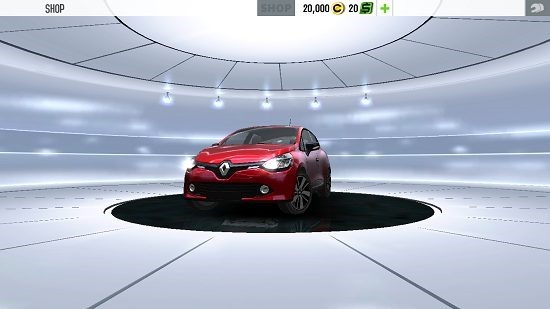
You can purchase a car by clicking on it and clicking the Purchase button which will pop up on your screen in the above looking interface. You can also switch to the next car by clicking and dragging your mouse, or by swiping on touch devices. Once the car has been purchased, you will be taken to the mode selection screen, where you have to start with the campaign mode to start off. Once you have chosen campaign mode, you can select a race bracket from the below screen.
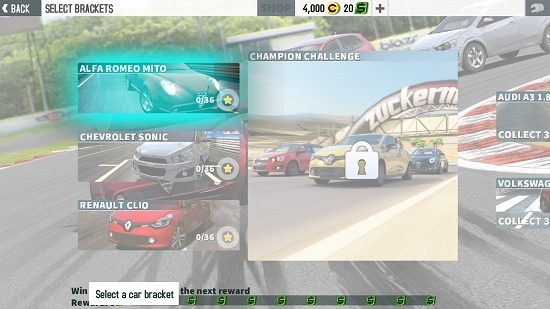
Upon choosing a race bracket, you can then choose to start a level from a list of multiple levels shown on the screen. When a level of the game is started, you will be taken to the gameplay screen itself, where you can use the standard up, down, right and left arrow buttons to accelerate, brake, steer right and left respectively. The gameplay screen looks incredible with the great graphics, and should resemble the below screenshot.

You will be able to see your speedometer at the top right corner, and the lap time, laps etc. at the top left. You can also click on the pause button at the top left corner, or you can choose to press the Esc. key to pause the game. Once a level has been completed, you will be rewarded with resources, and these will be added to your bank. These can be used later on to purchase new cars, buy upgrades etc. The upgrades screen looks like the below screenshot, and can be accessed after the end of a race or via the main menu of the game.
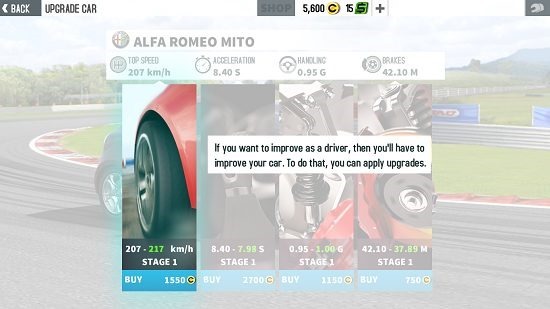
This concludes the how to and the basic features of the game!
The verdict…
GT Racing 2: The Real Car Experience is a great game that you can download and install on your Windows 8 or your Windows 8.1 machine if you are looking forward to pass some time in a fun way by racing against the computer. The graphics, background music and almost everything else about this game is truly incredible, the only drawback being its massive size of 1.13 GB.
This game gets a well deserved 4.5 out of 5 rating!
