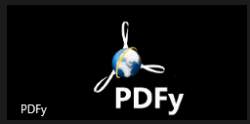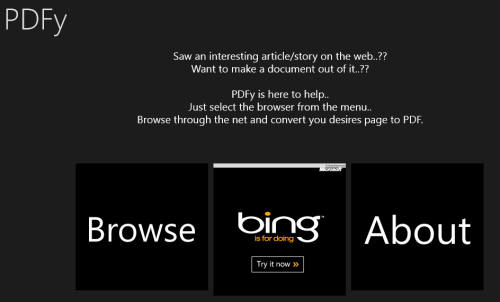PDFy: Windows 8 App For Converting Webpages To PDF
PDFy is a light weight Windows 8 App for converting webpages to PDF. This kind of utility comes handy when you find an interesting webpage and desire to save it for referring later or for offline reading. The best part of this PDF converter is that it converts webpages in the exact manner as they were on the website. If not 100% then at least with 99% similarity with all images, links, indentation, and formatting maintained in similar manner.
This Windows 8 App for converting webpages to PDF has been placed under ‘Tools’ category in App Store.
How To Install PDFy Windows 8:
- Open Windows 8 app store and look for ‘PDFy’ app (press Win+Q to open the Search Charm).
- Further, you can proceed with installation steps. The size of the application is less than 3 MB and will not need much time to install on your machine.
Now, go to the Windows 8 start screen and click on PDFy logo to run the App.
Converting Webpages To PDF Using PDFy:
In the very beginning, you will be presented the following interface in front of you. There will be two big buttons in front of you stating ‘Browse’ and ‘About’.
- To proceed, you will have to click on ‘Browse’ button. Upon click; you will be shown a new interface with a large textbox at top. Your task will be to type the URL of the webpage and press the associated ‘Go’ button.
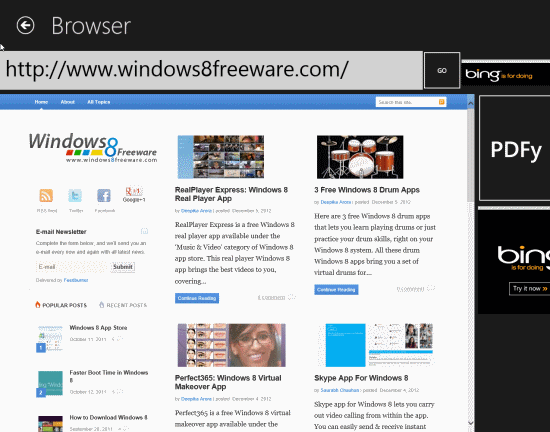
- You can navigate to other webpages by clicking on links, but it must be kept in mind that the application will only create PDF for the webpage mentioned in the top textbox.
- To initiate the conversion process, you can click on ‘PDFY’ button placed in the right side. Soon after the click, you will be prompted to save the PDF on your default browser.
Also, check out our featured post on PDF Reader Apps.
More About Using PDFy:
- It must be noted that a live internet connection is necessary for the application to operate. If you are offline, then converting webpages To PDF will not be possible.
- Also, the converted PDFs include a watermark at footer of each page.
- Only publicly accessible webpages can be converted. On other cases the PDF will only include screenshot of login or authorization page.
* The more direct way of converting webpages to PDF is here.
I am at least satisfied, if not impressed with overall performance of this Windows 8 application for converting webpages to PDF. You can also give it a try …