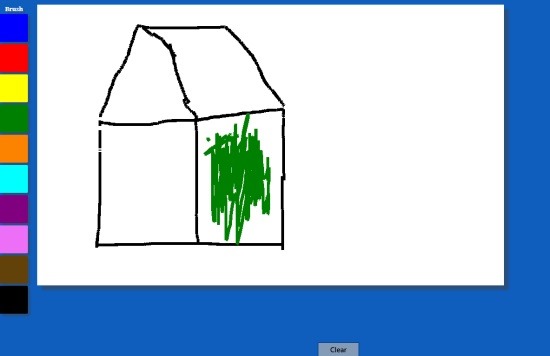Paint Pad: Windows 8 Painting App
Paint Pad is a free Windows 8 painting app available under ‘Entertainment’ category of its app store. This painting app for Windows 8 has been designed especially for kids where they can learn basic colors while painting or drawing a picture. You can make a circle or square or any shape and let you kid color it using different shades available at the left side of the screen. Also, there is an option to clear out the entire drawing and create a new one.
As you open the Windows 8 painting app, you will find a white canvas-like screen where you can draw & color anything you like, along with a list of colors at the left side, and a ‘Clear’ option. You can use the mouse-pointer to draw and color the picture. Let me quickly bring out the main features of this painting Windows 8 app below.
Features Of Windows 8 Painting App:
- Let kids learn basic coloring using different shades.
- A list of colors in various shades are available at the left side of the screen.
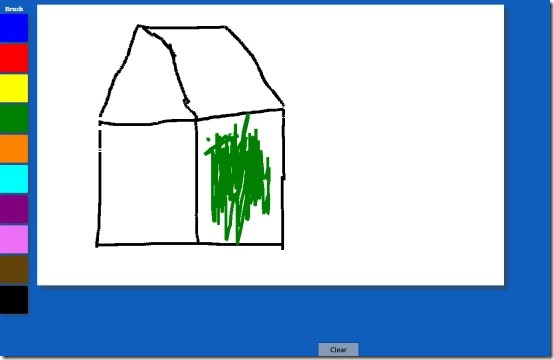
- Lets you clear out the drawing using ‘Clear’ button.
- A canvas-like sheet is available where you can draw anything.
- It’s a free Windows 8 app.
I really liked this painting app for Windows 8 as it is very useful for kids who can learn different shades while painting or drawing using mouse-pointer. It’s very easy to download Paint Pad app in Windows 8. All you need to do is just open the Windows 8 app store and search for ‘Paint Pad’. You need to press ‘Win+Q’ in combination to appear the search bar. Now, you will see ‘Install’ option from where you can download and install it in your system. There you go… start using it.
Also, check out our posts on Painting Apps, and Turn Photo into Painting App.
In short, Paint Pad is a good utility Windows 8 painting app for kids who can learn basics of coloring, drawing, without creating a mess in the room. Go ahead and download Paint Pad app in Windows 8 now.