Free Media Player App For Windows 8/8.1: VK Media Player
VK Media Player is a free media player app that lets you play a variety of media files in the Metro environment of your Windows 8 device, without having to use a desktop app to do the same. The app supports both audio and video playback, and it plays them back very smoothly. The app supports background playback of music files, and also supports snapped view, which is a big plus considering it is a media player app. To top it all off, the app’s interface is absolutely lovely, and pretty much self explanatory to say the least, so you will not find yourself struggling with using the app. All the options to open the audio or video files are present in the main screen of the app itself, and the app also supports creation of playlists. The app supports .mp3, .wav, .ogg, .mp4, .avi, and .wmv formats to name a few.
VK Media Player is available for free from the Windows App Store.
Features of VK Media Player…
When you install and launch the VK Media Player app on your Windows 8/8.1 device, you will be presented with an interface which looks like the below screenshot.
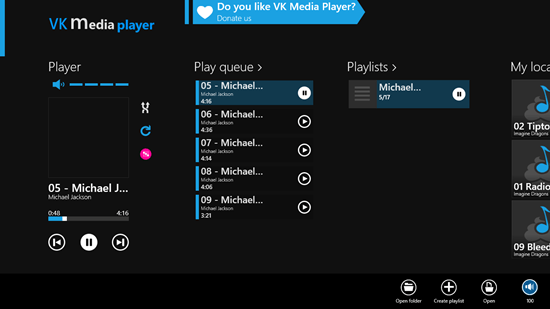
In the above screen, I already have a few songs playing. If you don’t have any songs in your playlist, simply click on the Open folder button in the bottom control bar, and select the folder in which your music files are stored. You can also choose single music files from the file browser screen instead of complete folders by clicking on the Open button instead of the Open folder button. The app supports toast notifications also, so when you are working on some desktop app, you will be able to see a toast notification whenever the playing track changes. You can see this in the below screenshot.
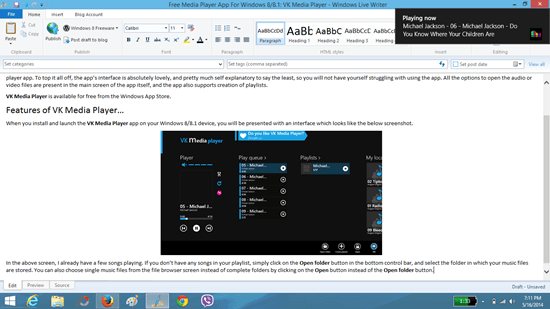
Using the Open button in the control bar at the bottom, you can also open up video files for playback. Initially when you choose a video file for playback, it will be played back in a small sized box as can be seen in the below screenshot.
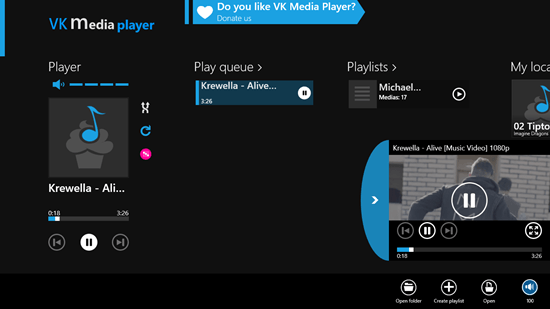
Don’t worry, you can make this full screen by pressing the four-arrowed button towards the left side of the video playback box.
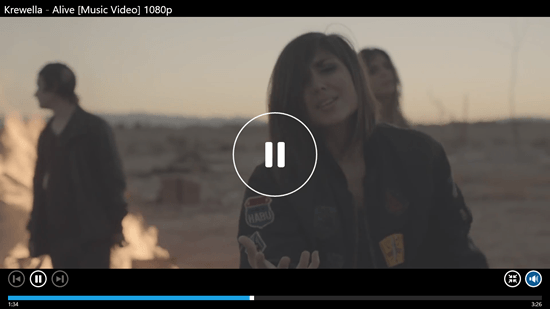
In the above screen, you can see the video playback interface in a full screen view. The controls are pretty easy to comprehend, and you can choose to pause a video, go to next video, previous video, or use the seek bar to forward or rewind the video. One interesting feature that I have found unique to this app is that you can even play the videos in the background, and still listen to the audio. Usually video player apps stop the video playback when you let them run in the background, so that’s a plus to this app!
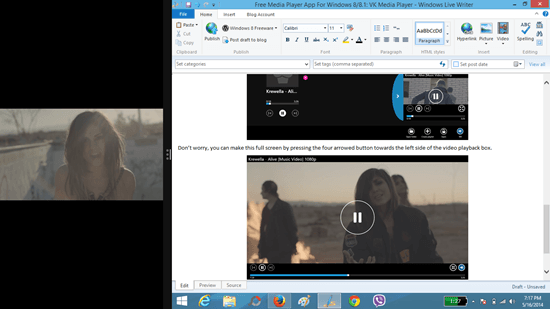
As you can see, video playback also works well in snapped mode.
Playlist creation:
Click on the Create Playlist button in the bottom control bar, and you will then be prompted to select the songs which you wish to add in the playlist, and you will also be able to set an image for the playlist. The below screen shows a created playlist.
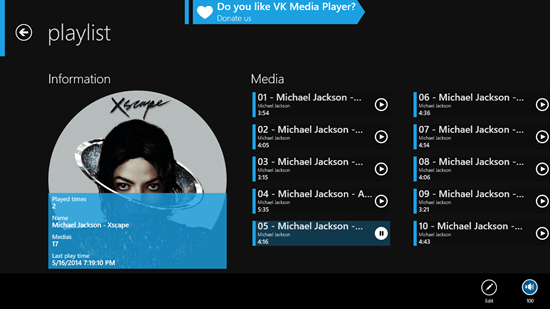
In the above screen, I have created a playlist of Michael Jackson songs. You can edit the playlist by clicking on the Edit button at the bottom. You can then play back the tracks by clicking on any song in the playlist, and access the playback controls by right clicking on the screen to reveal the playback controls.
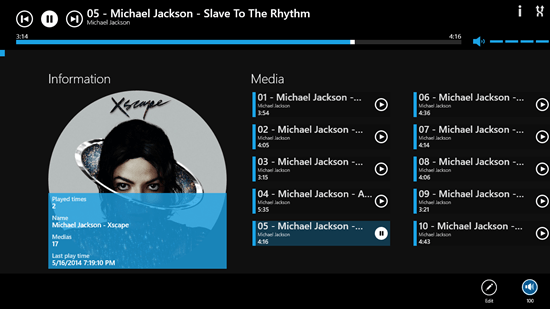
You can always return to the main screen of the app by clicking on the back arrow button at the top right corner, and use the playback controls on the main screen at the left.
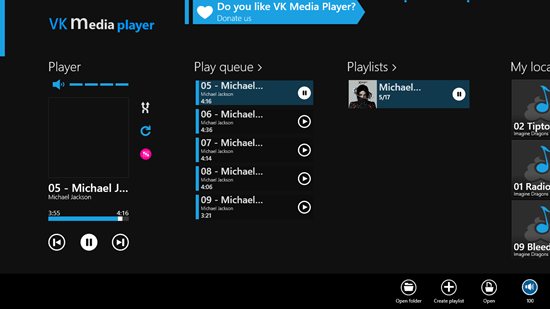
This pretty much concludes the how-to on using this app for playing back media files. I do hope that you will like this app! You can also check out our review of VLC Media Player app for media file playback!
Pros…
- Easy interface.
- No ads.
- Playlist creation supported.
- Supports snapped view.
- Supports background playback.
Cons…
- Does not fetch the album art properly sometimes when you choose a folder for playback.
The Verdict…
VK Media Player is a totally amazing app for playing back your media files on your Windows 8 or Windows 8.1 device. The app supports both audio and video file playback, and overall makes for a great package if you want to play back your media files on the fly.
I rate this app a 4.5 out of 5.
Get VK Media Player.

