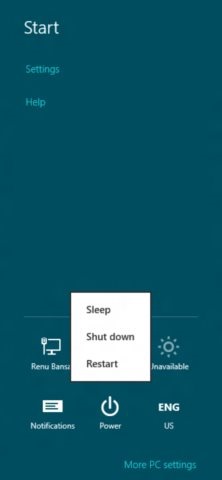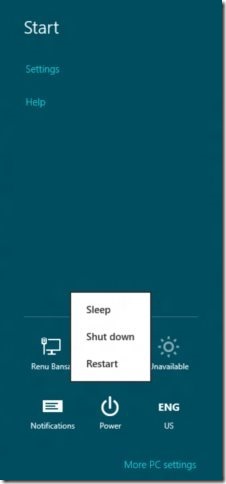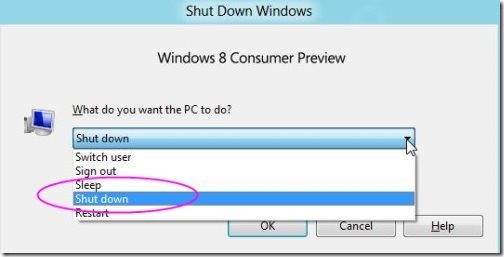How To ShutDown Windows 8
So far shutting down of Windows has never required any tutorial or special guidance. Of course, because it was an easy task. We just used to click on “Start Button” and then click on the “Shut-down” option, simple as that.
However, the very new Microsoft’s Windows 8 does not come up with the “Start” button, which makes us think how to shut-down Windows 8.
Microsoft has used the new metro interface for Windows 8 operating system but laid down the closing structure of Windows 8. It’s bit complicated for new users. As I tried in the early stage it took more than a couple of minutes to turn off my Windows 8 PC.
After a quick R&D, I found a proper way to shut down Windows 8. Here is a quick tutorial for you all.
Before that, also check out How to Lock Windows 8 Screen.
How To ShutDown Windows 8:
Windows 8 Way to Shut-Down Windows 8:
- First of all switch to Metro interface, then take the cursor to top right-corner.
- You will see a “Charm’s Bar”.
- Click on “Settings”
- Now, choose the “Power” option for shutdown, sleep and restart.
Alternative way to Shut-Down Windows 8:
- Shift the screen to the aero desktop.
- Then, press ALT + F4
- You will see list of option.
- Choose shutdown to switch off your PC.
Go ahead try out these steps to ShutDown Windows 8 PC.