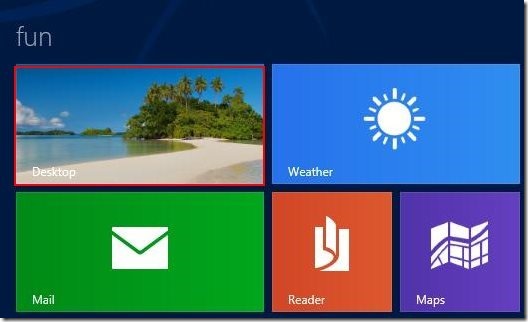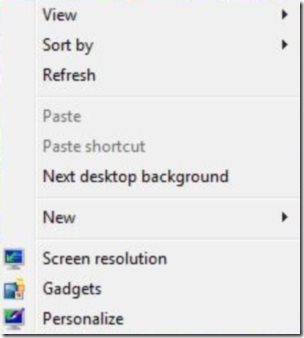How To Make The Computer Icon Appear On The Desktop Of Windows 8
Here is step by step tutorial on how to make the computer icon appear on the desktop of Windows 8. In the recent Windows version like Windows 7 and Windows 8, you will not find the computer icon, as its hidden by default . But users of Windows 8 and Windows 7 can easily make the computer icon appear or visible on their Windows desktop screen.
If you really want the Computer icon to appear on your Windows 8 desktop, then you have to follow these simple steps which I mentioned below.
Don’t forget to check out our recent post on Fresh Paint for Windows 8.
How To Make The Computer Icon Appear On The Desktop Of Windows 8:
- Firstly go on to the start screen of Windows 8.
- If you are on the start screen then click on desktop tile to access the desktop.
- Now right click on any empty space on desktop and select the personalize option from the available options.
- In the Window of Personalization, click on change desktop icons option available on the left side of the Window.
- When you click on change desktop icon option, desktop icon settings window pops-up in which various icons are available with computer icon. You can also select other icons for Recycle bin, User’s files, Control Panel, Network to appear on the desktop.
- Check the computer option under Desktop icons and click the OK button located at the bottom of the Window.
- Now close your personalization window.
- Finally you will get the computer icon on your Windows 8 desktop.
Follow these simple steps to make the computer icon appear or visible on your Windows 8 desktop.