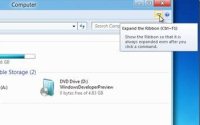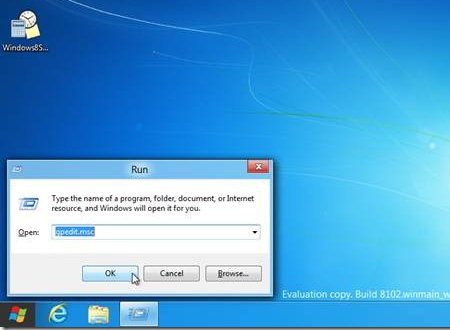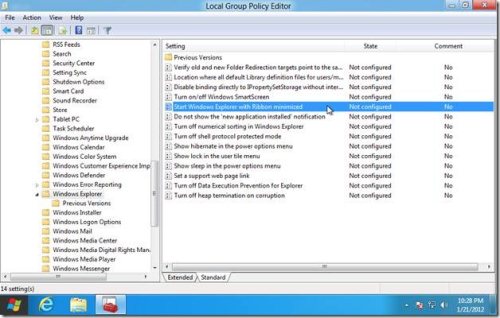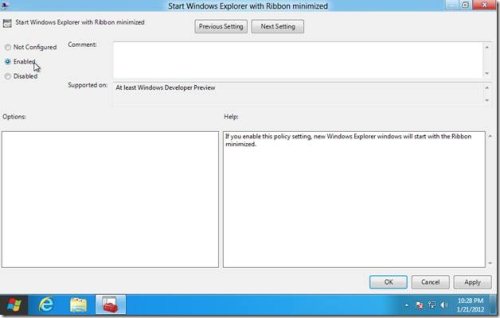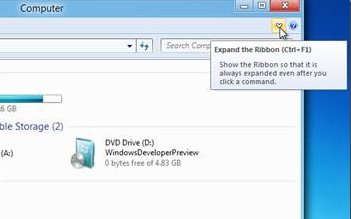How To Keep Ribbon Minimized In Windows 8 Explorer
If you do not like the new ribbon interface of Windows 8 explorer, here is how you can keep ribbon minimized in Windows 8.
In Windows 8 explorer, the traditional drop down menu style has been replaced by the new ribbon interface. The ribbon interface displays in the ribbon, all the options which were previously available in the drop down menus. If you do not want to see the new ribbon interface, you can hide it by clicking on the “^” button underneath the close button of Windows explorer. But, if you want to permanently keep ribbon minimized for all the explorer Windows, you can do so by going through the following steps:
Open the “Run” by using the shortcut key combination “WinKey+R” and type “gpedit.msc” without quotes.
This will open the “Local group policy editor” window. Navigate through the following path in the “Local group policy editor”: Computer Configuration -> Administrative templates -> Windows component -> Windows explorer.
In the main window of “Local group policy editor”, you will see various settings and their state.
Double click “Start Windows Explorer with ribbon minimized”.
This will open the dialog box corresponding to that setting. Click on the “enabled” radio button to select it and press “OK”. Close the group policy editor window.
Next time when you open the Windows Explorer, you will not see the ribbon interface. You can click on the “expand ribbon” button beneath the close button of Windows to the see the ribbon interface.