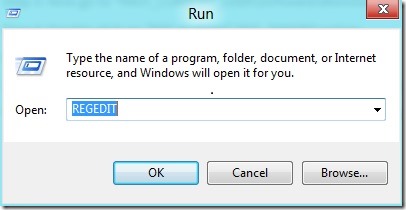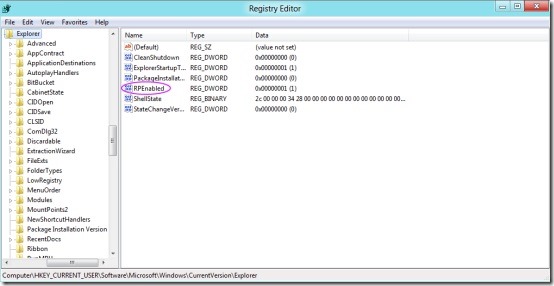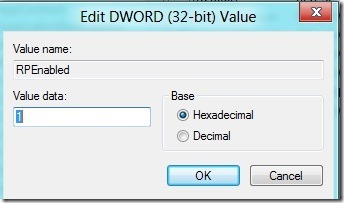How To Disable Classic Start Menu Interface In Windows 8
Windows 8 Start Menu Toggle is an amazing Windows 8 app which allows you to toggles between the Windows 8 Metro Interface and the classic start menu. Read the entire post on How To Disable Metro Interface In Windows 8. It is easy to use and free of cost.
This Windows 8 software has worked amazingly awesome initially. The software has actually surprised me by taking me back to my favorite classic start menu on Windows 8.
However, the Windows 8 Start Menu Toggle stopped working after a couple of days and is still not working. Of course I needed the Metro Interface back to play around with and to enjoy the Windows 8 features. I struggled a lot to enable the Metro Interface as the so call Windows 8 Toggle software was not working.
In case, you are also facing the same problem then, here are the steps to disable classic start menu interface in Windows 8.
How To Disable Classic Start Menu Interface In Windows 8:
Step 1: Press Window Key + R to launch “RUN” on desktop .
Step 2: Type “Regedit” and click ok. The registry editor would be opened on your desktop.
Step 3: Now go to “HKEY_CURRENT_USER\Software\Microsoft\Windows\CurrentVersion\Explorer”.
Step 4: Double click on “RPF enabled” REG_DWORD option.
Step 5: The Edit DWORD Value box opens for you.
Step 6: Change the value data field from 0 to 1 and restart your PC.
You will be reverted back to metro interface start menu. Also, check out our post on Add Apps in Metro UI Screen.
Go ahead and follow these simple steps in you are unable to get the classic Interface back.