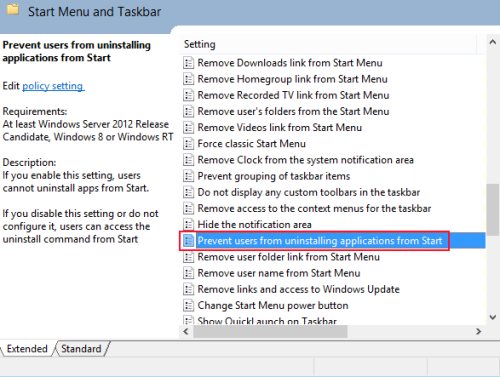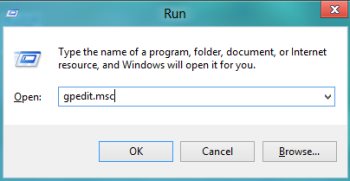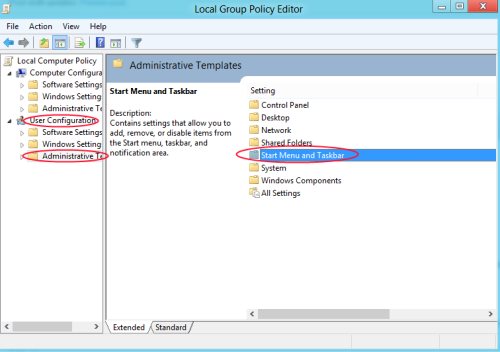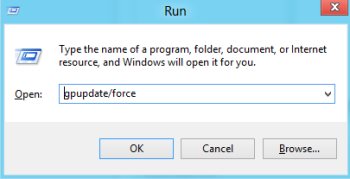How To Stop Uninstalling Windows 8 Metro Apps
Here is tutorial on how to stop uninstalling Windows 8 Metro apps. The newly built Windows 8 OS lets you install n number of amazing applications at zero costs and some other by paying a small amount. However, there are times when your kids are accessing system and browsing around the Windows 8 OS, they might end up uninstalling any important paid software. This ultimately leaves you surprised as to what you should do now…
To get rid of this undue problem, we have come up with a step-by-step tutorial on how to stop uninstalling Windows 8 apps.
Lets get started with the tutorial below:
How to Stop Uninstalling Windows 8 Metro Apps:
- Press Windows Key+R to get the Run box appeared.
- Type gpedit.msc in the Run box.
- Now dig down to “User Configuration?Administrative Templates?Start Menu and Task Bar”.
- Now, at the right-side you will find various options. Look for “Prevent users from uninstalling applications from start” option.
- Now, to stop uninstalling Windows 8 Metro apps, just select the “Enabled” option. Click “Ok” once done.
- Now, to bring into effect the changes that you made you need to press Windows Key+R and open the Run box.
- Type gpupdate/force and click on “Ok”
Yupp…you are good to go. Now, if you go onto to an installed application and click the right mouse button over it, you will find the “Uninstall” option disappeared from the menu.
Do not miss out more Windows 8 tutorials posted by us.
Go ahead and follow these simple steps to stop uninstalling Windows 8 Metro apps and save your all important paid applications from being lost.