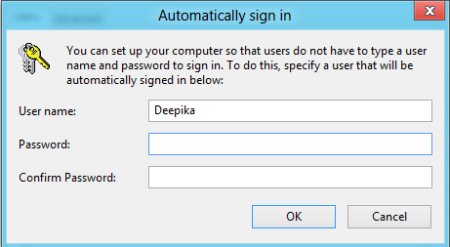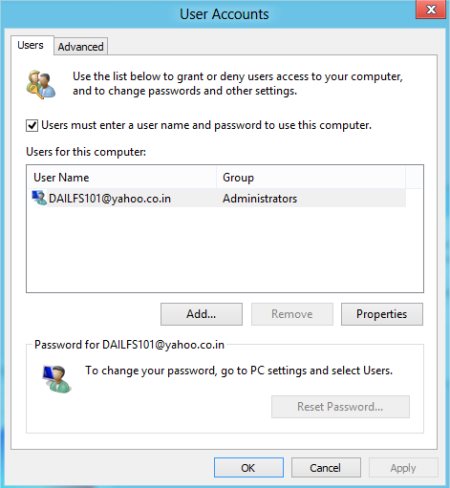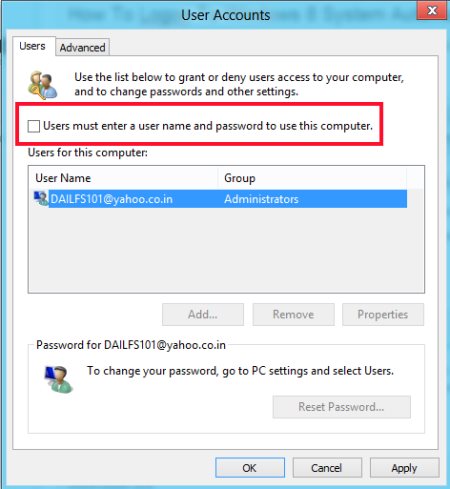How To Logon To Windows 8 Automatically
Here is a tutorial on how to logon to Windows 8 automatically. Yupp…Windows 8 does has an option to logon to it automatically without entering the password while starting up with Windows 8.
Every time you start-up with Windows 8 system, it asks you to enter a password to get accessed with Windows 8 OS. Well, it’s a nice feature as it assures you the security for your Windows 8 system. However, it sometime become annoying. Therefore, we have come up with a solution to this issue. By following the below given step-by-step tutorial, you can actually make Windows 8 to logon automatically.
Lets get started with the tutorial:
How To Logon To Windows 8 Automatically:
- Press Windows Key+ R to let the Run box appear quickly.
- Type netplwiz in the box and click “Ok”.
- This will bring you the “User Accounts” window along with a list of users you have in your Windows 8 system.
- Select your personal user account from the available ones.
- Now just uncheck “Users must enter a username and password to use this computer” .
- Click “Apply” to save the settings.
- You will be then displayed with “Automatically sign-in” pop-up window. Now, just enter the user name and password of your system and click on “Ok” once done.
- Again click “Ok” to exit the “User Accounts” pop-up window.
Yupp..you are all done. Now, Windows will not ask you to enter the password whenever you start the Windows 8 system. Go ahead and follow these simple steps to logon to Windows 8 automatically.