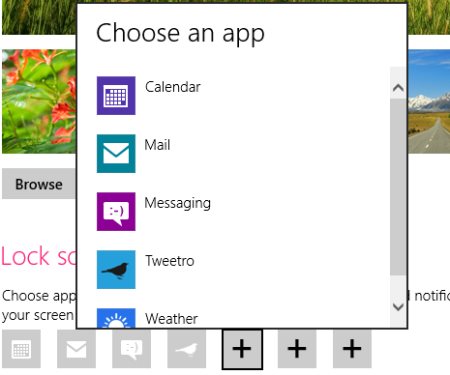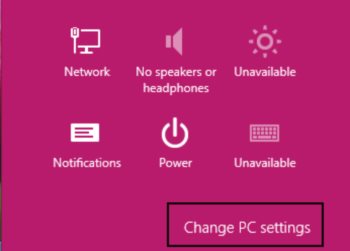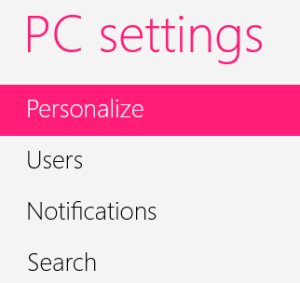How To Add Lock Screen Apps In Windows 8
Here is a short Windows 8 tutorial on how to add lock screen apps in Windows 8. Lock screen apps, basically, are those apps which keeps on running while your system is locked. Also, you can get the notifications from the selected lock screen apps even if your system is locked. Now, if you take an example of “Messaging” app in Windows 8, if you have added “Messaging” app as lock screen apps collection, then it will notify you with the new messages you have received while your system was locked.
Although these lock screen apps are very handy to use. However, in case you want to customize the collection of lock screen apps in Windows 8, then you can do it very easily. You can add some of the selected apps according to your preferences. Lets get started with the tutorial to add lock screen apps in Windows 8 below.
How To Add Lock Screen Apps In Windows 8:
- Press Windows Key+I to get the Metro control bar appeared.
- Click on “Change PC Settings” given at the bottom of the appeared sidebar.
- Head over to the “Personalize” section given under the “PC Settings” panel.
- Now, if you look at the right side of the screen, you will find “Lock Screen Apps” section. you will notice that there are some of the apps that have been added as lock screen by default.
- If you want to add more apps, click on “+” sign given in the “Lock Screen Apps” section.
- Select an app from the available pop-up list.
- Similarly, to add more apps just keep on adding one by one by clicking on the “+” sign.
Yupp…you are done. you have successfully added a list of app in lock screen apps. Go ahead and follow the above given simple steps to add lock screen apps in Windows 8…