Manage Google Drive With Google Drive Metro For Windows 8
Google Drive Metro is a free app that allows you to manage your Google Drive files with just a few clicks. When you launch the app, you will be prompted to log in to the app, and once that’s done you can start accessing your files and other information on the drive. The app supports opening image files as well as documents like text files and excel files that you might have created on Google’s online editor. You can also upload files to your drive through this app, and all of this can be done quite easily with just a few clicks.
Google Drive Metro is available as a free download from the Windows App Store.
![]()
Features of Google Drive Metro for Windows 8…
When you install and launch Google Drive Metro on your Windows 8 device, you will be presented with a screen where you have to enter your login credentials. This screen looks like the below screenshot.
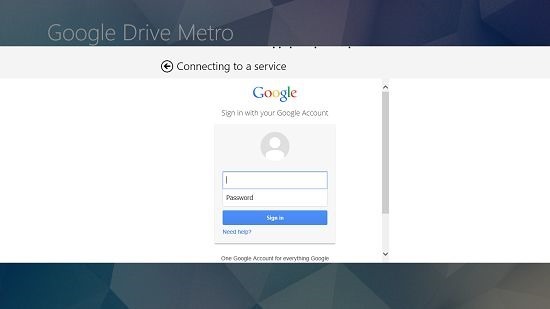
Upon entering your credentials and granting the app permission to access your drive, you will be presented with the main screen of the app containing all the files stored on your Google Drive.
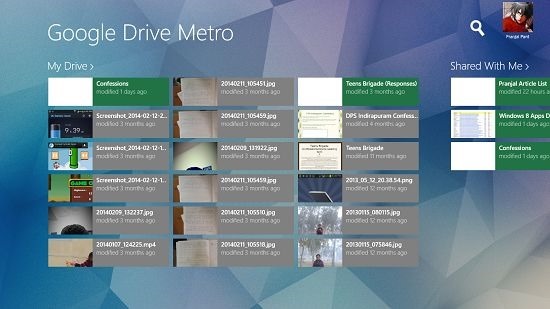
The documents will be shown as having green tiles, and the other files will be shown with grey tiles. Overall, the app is well optimized to look and feel absolutely native to the Windows 8 environment. When you click on a file in your drive, an appropriate application will be launched on your system to open that file. To demonstrate this, I clicked on an image file, and the app promptly opened up my image viewer in the snapped mode to display the image file!
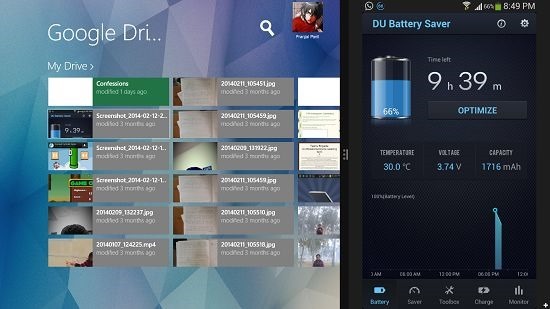
As you can see, the app works pretty well in parsing the files quickly. The only delay that you may encounter could be due to the slow internet speed that you might have.
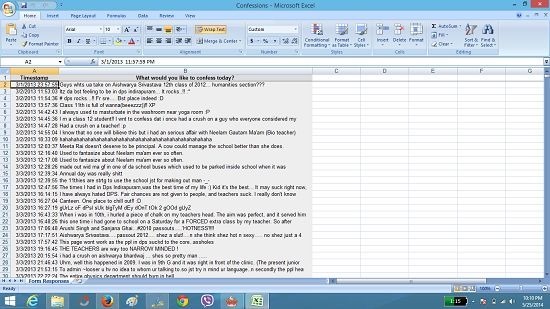
You can see above that when you select an excel document, the appropriate app or software will be opened up to display that file. The app also has a control bar at the bottom that allows you to access various other features like viewing the data usage, allowing you to sign out etc. This is illustrated in the below screenshot.
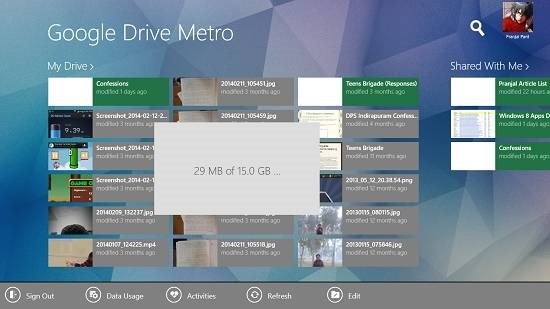
Clicking on the Edit button in the control bar shown in the above screenshot will allow you to perform other tasks like creating folders, uploading files, etc. Let’s click on the Edit button and see what it can do.
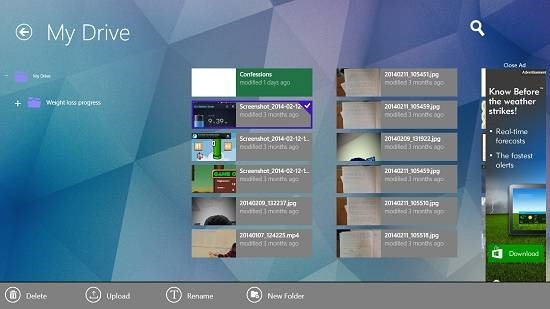
Clicking on the Edit button launches the next screen where you can access several more options from the control bar. When you right click on any file in your drive in the above screen, you will get the option to either Rename that file, Delete that file, Upload a new file or to create a New Folder in your Google Drive account. Let’s go ahead and try to upload a file.
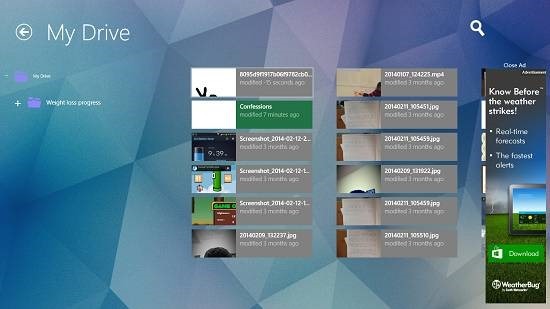
If you see in the above screenshot, I have successfully selected and uploaded a file from my file browser screen, and it can now be seen at the top of the list. I can even delete this file from my drive by right clicking on it and selecting the Delete option from the control bar. In all, this sums up the how-to on using this app on your Windows 8 device.
Also check Cumulo.
The Verdict…
Google Drive Metro is a really cool app to have on your Windows 8 device if you are looking for an app that can allow you to access and manage the files on your Google Drive account with ease and comfort. The app allows you to access the Google Drive in the Metro ecosystem, while keeping things look absolutely native to the Windows 8 ecosystem, by showing the content on your Google Drive as tiles. Overall, I love the app, and the only place where it loses marks is that it has ads. Apart from that, this is really a must have app if you have a Google Drive account!
Get Google Drive Metro.
