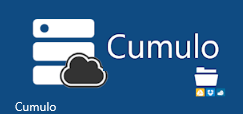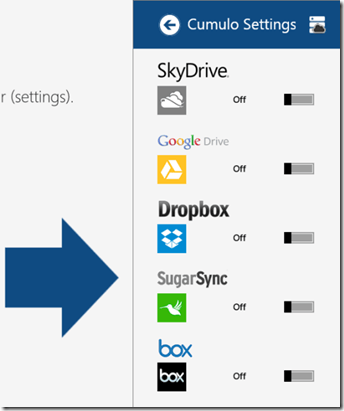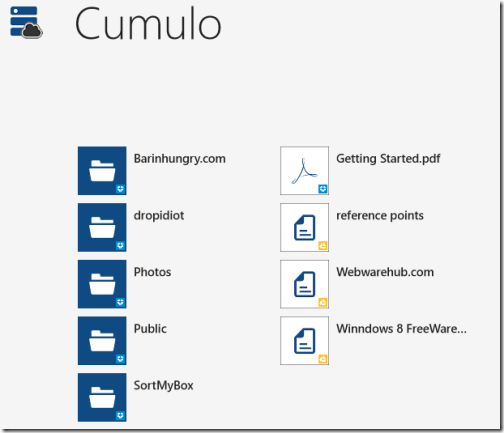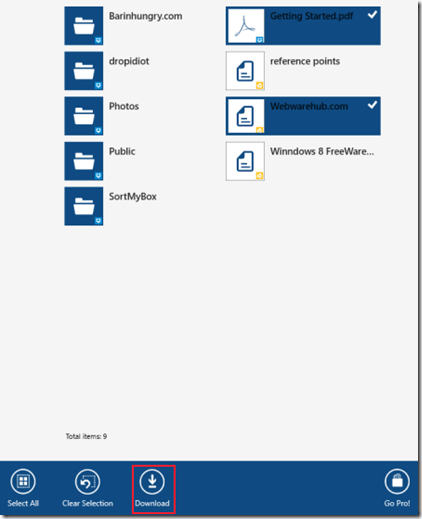Cumulo: Windows 8 Cloud Storage App
Cumulo is an advance free Windows 8 cloud storage App capable to fetch content from Google Drive, DropBox, Sugar Sync, Box, and SkyDrive. This means that Cumulo operates as an all-in-one client for accessing your files with different service providers. Even if you don’t have accounts on multiple cloud storage services then too Cumulo cloud storage Windows 8 app will prove a good client for you.
On launching Cumulo for Windows 8, you will be prompted to link your storage account.
Linking Accounts on Cumulo Windows 8 Cloud Storage App:
The procedure is easy, but a bit tricky. For linking more than one account.
- In the beginning all services will be set to off by default. Now, enable particular cloud storage service by clicking on the control in-front it.
- Soon after which you will be presented the the login form for entering your valid credentials. After that, you will be prompted about granting permissions being requested.
- To continue, you will have to allow Cumulo to access your data for particular storage provider.
- After authorization the interface will reload and files & folders will be displayed to you.
So far so good, now to link other cloud storage service you will require using windows charm bar, to access app settings, and select ‘Cumulo settings’ from there. Again you will be presented the similar screenshot as on top of the webpage. Next, you will require repeating above for linking a cloud storage account.
Searching and Downloading Files:
I tested Cumulo by linking my DropBox and Google drive accounts. One thing to be noted about the application is that is that all content from multiple service providers is shown on the same interface. To identify the origin you will have to look on the small icon within the file icon.
- For searching you will require utilizing the Search Charm. (Press win+w, select Cumulo from the list of apps and files on top).
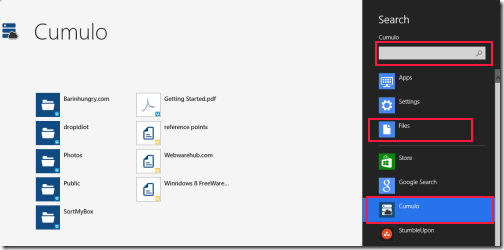
For downloading the file you will have to select the files (not even a single folders) and then right click on blank region to click on ‘Download’ button.
Installation:
- To install Cumulo Windows 8 cloud storage app you will require opening following link in Supported browser such as Internet Explorer 10 or advance.
- Then click on ‘View in Windows Store’ button followed by a click on ‘Install’ button.
* The App require access to your internet connection, storage and more.
Cumulo Windows 8 Cloud Storage App is definitely a nice choice for you. It’s quite better than those standalone services that can manage only a single service.