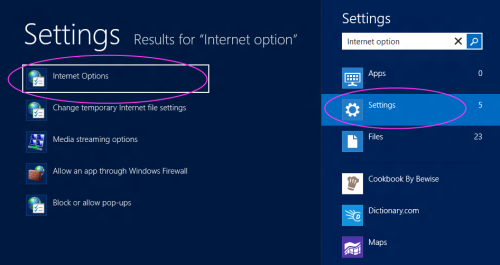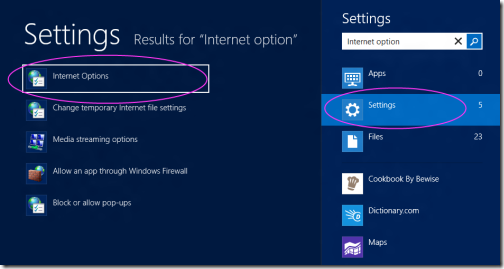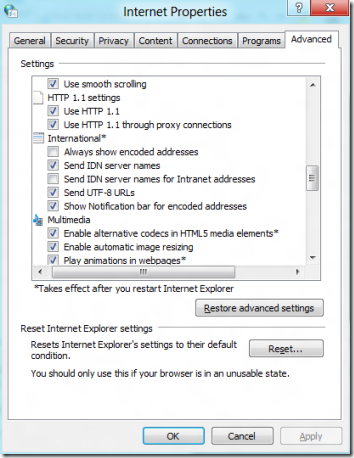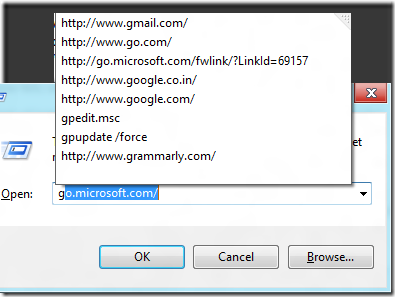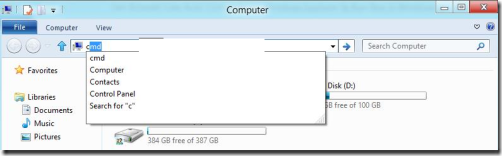Get Browser Like Auto Complete on Windows Explorer & Run Box in Windows 8
Here, is a short tutorial on how to get browser like inline auto complete on Windows Explorer & Run Box in Windows 8. You must be familiar with inline auto complete feature on your web browser in Windows, or In case you do not remember it, then you probably have seen in it on Google as you type an alphabet.
It automatically phrases the most common and related search option. That makes your work easier, faster and provides unexpected quick results. This is an integrated feature in Windows 8 for Windows Explorer & Run box. You do not need to install any third-party program to use this integrated feature.
It works like this, when you type any keyword onto the above given address bar, the address bar rather fills URLs as you start typing.
You could have amazed to hear that, it is by default disabled in all new Windows 8. May be this would be the reason, that most of us missed it out, I also got to know recently about this integrated feature.
Lets check how to enable this auto complete feature on Windows Explorer & Run Box in Windows 8.
Auto Complete On Windows Explorer & Run Box in Windows 8:
- To get started, just access Internet Option. You can access it through the control panel or type “Internet Option” on the search box.
- Now, go onto the Advanced tab, scroll down the settings to search for “ Use inline AutoComplete in the Windows Explorer and Run Dialog box”
- Check the above option and Click on apply to get settings applied on your PC.
- Hit “OK”, to finalize your settings.
Now lets what changes took place on your PC.
First of lets check on the Run box, what appears on typing “G”.
Now, I tried on Windows Explorer as mentioned in the below picture.
Also, check out our post on Check Folder Usage In Windows 8.
Conclusion
It actually seems appropriate built-in feature in all new Windows 8, but I did not know why this feature is by default disabled in all new Windows 8.