Free Windows 8 Learning App For Kids: Play English For Kids
Play English For Kids is a free educational learning game app for Windows 8. When you launch the app, you see the main menu of the game wherein you can choose to start the game by simply clicking on the Play button at the center of the screen. Once you have clicked on it, you will be asked to select various stages from which you can choose and play the desired stage. The app offers various levels like elementary school, etc. When you click on any of the school stage, you will be prompted to select a level which you can do by clicking on the tiles which will be presented on your screen.
Main features of Play English For Kids for Windows 8 and 8.1:
When you install and run the Play English For Kids game app on your Windows 8 or Windows 8.1 device, you will see the home page as shown below.

Here, you can see the play button at the center of the screen. When you click on the same, the stage selection screen shows up. The various stages offered by the game are Elementary School, etc. Switching between the various stages is easily done by the arrows provided on both sides of the screen. When you do so, the names of the various stages are shown, and you can select one by clicking on its icon. You can see the stage selection screen in the screenshot below.

Once you have chosen a level/ stage by clicking on its tile, you will be presented with the category which you wish to start.
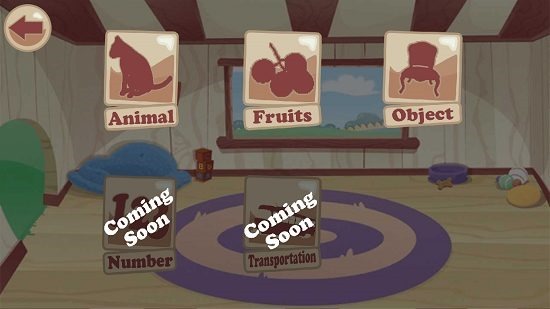
You can select the category in the same way by clicking on its icon. The game is based on a quiz type of gameplay, and hence when you choose a category, you will be presented with various quiz questions on your screen with various options which you can choose from to answer the question. You can see the gameplay screen of the game in the screenshot below.
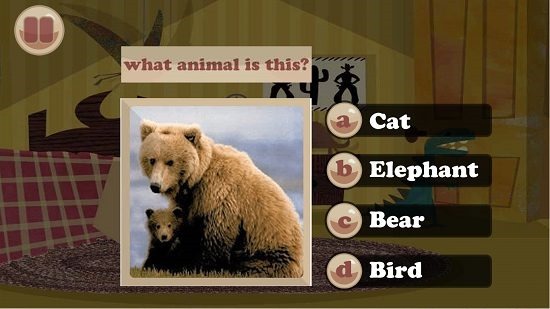
When you correctly guess the answer to a question, you will be shown a confirmation message on your screen which will tell you that you have answered the question correctly.
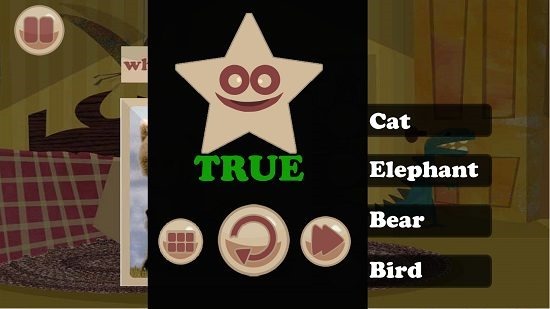
Similarly, you will be shown a confirmation message when a question has been answered incorrectly.

You can choose to pause the game by clicking on the pause button at the top left corner of the gameplay screen. This sums up the main features of the Play English For Kids app for Windows 8 and 8.1. You can also check out other similar education and learning apps like Toddler Alphabet and Word Up! for Windows 8 and 8.1.
The verdict:
Play English For Kids is a well designed educational quiz game app for Windows 8 and 8.1 which enables you to teach your kids about various things like animals, objects, maths, etc. The app is beautifully design, well implemented and is surely worthy of a 4.5 out of 5 rating!
