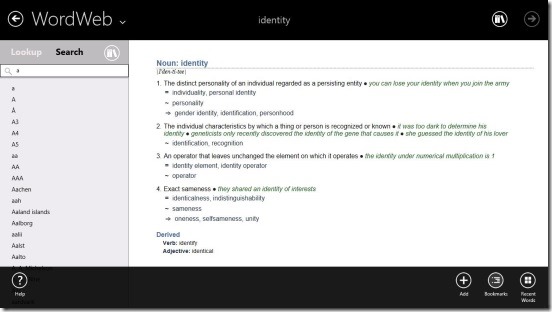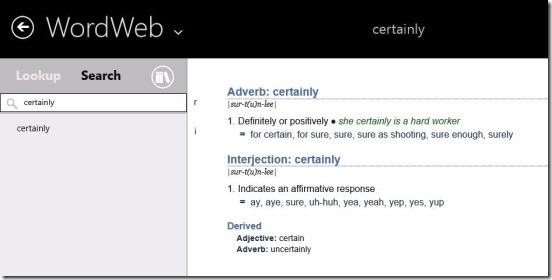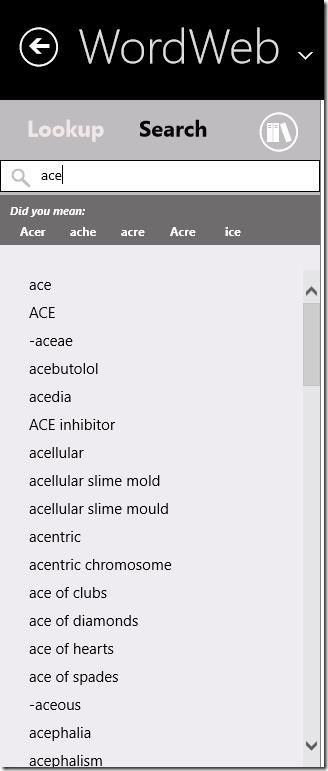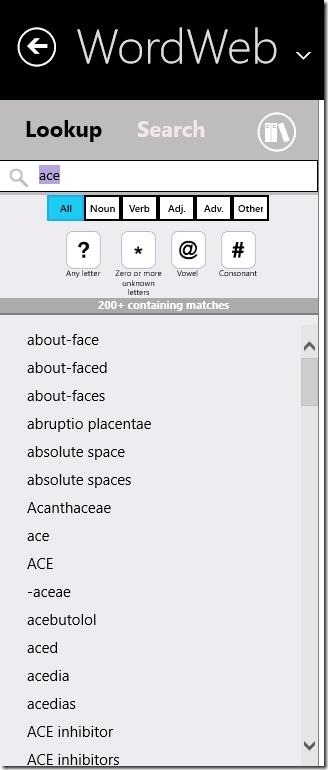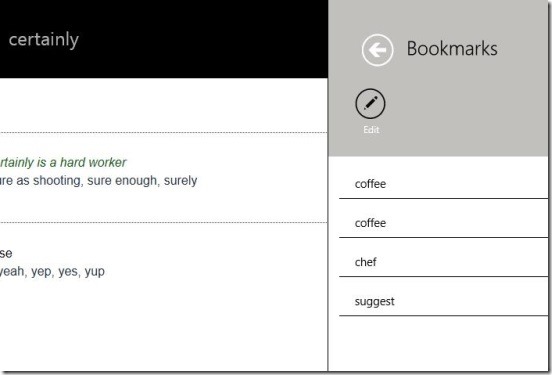Windows 8 Dictionary App To Find Word Meanings, Synonyms, Usage
WordWeb is a free Windows 8 Dictionary app. It’s an English to English dictionary app, where you can search for the word meanings, their usage examples, synonyms, related words, etc. The app is pretty fast, and allows you to bookmark your favorite or commonly used words. The best thing about the app is, it works in offline mode. So you don’t need to be connected to the internet all the time.
This free Windows 8 dictionary runs on all Windows 8 devices. All of us do feel the need of dictionary in our daily routine life. So, this is an app that you can install in your PC or tablet, or Windows phone, and find out the meaning of the words that you don’t know. You can get this Windows 8 dictionary app under the Books & Reference category in Windows Store. Use the Windows 8 Search Charm to locate the app in Windows Store, or the link at the end of this article.
Finding Words and their Meaning using this Windows 8 Dictionary app:
Using the app was quite a good experience. I found it quite handy. It is fast and functional. It completely does what it advertises. You can find almost every valid English word within the app. By default the app takes Wikipedia, Wiktionary, Answers.com, and Bing as its reference to find the words. These all, are pretty much sufficient for the purpose of finding the word meanings. But, one good thing about the app is it actually lets you add your own reference.
Few things that I liked about the app are: first of all, you can get it all for free. The second thing is, it doesn’t requires internet connection to run! You can run it on PC or any Windows 8 device, and search for thousands of words all for free. Also, the app is pretty smart. It gives spell suggestions if you are having difficulty remembering the correct spelling. The intelligent word entry automatically suggest the right spelling as you type it, as well as lists the words that sound same or are often confused with.
Also, you can dig too deep to understand the word, by using the interlinks present in the word definition.
The app removes all cumbersome stuff and focuses only on providing you the fast and easiest way to find the words meaning. On launching the app, you directly get the Main Screen (the only screen). There’s a text label on the top-left side of the screen, wherein you have to write the requisite word. Above it are two buttons: Lookup and Search. The only difference between them is: Search gives you more control for finding the word meaning. Clicking on Search gives you 10 buttons, that can help you to find the right word. The buttons include: Noun, Verb, Adjective, Adverb, Other, All, Any letter, Zero or more unknown letters, Vowel, and Consonant. These are basically filters, that can help you to find the word quickly. e.g: if you know that the word you are looking for is a noun, then click on Noun, and the app will show you only noun words in the suggestion. Same is with the rest of the filters.
The Lookup option is the default one, and shows word suggestion by combining results from all the filters. Simply type the word and press Enter, or click on the requisite word from the suggestion list (if available). You’ll get the detailed definition of the word on the right side of the word search text field. A good thing that I liked here is, along with word definition, you’ll get usage examples, synonyms, and related words. If you liked the word then you can right click on the screen and click on Add button to add it to the Bookmarks.
In order to add a custom reference click on the Bookshelf icon or press Win + I and click on References. Then click on Edit and then Add. This gives you options to add custom references. Also you can manage these references, by following the same steps, that is Win+I> References> Edit.
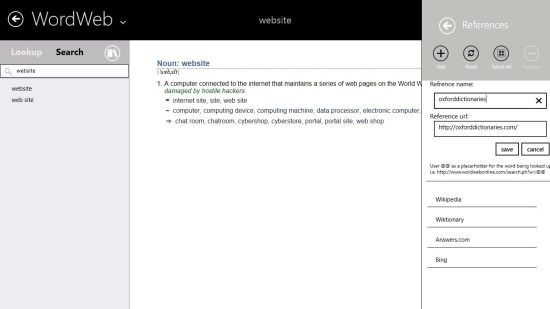
Key Features of this Windows 8 Dictionary app:
- Freely available.
- Good Windows 8 dictionary app.
- Search thousands of words for free.
- Supported with spell suggest feature and filters.
- Integrated with Windows 8 Search and Settings Charms.
- Option to add more dictionary references.
- Bookmark words for quick access.
- Runs in offline mode.
Also check out these free Windows 8 dictionary apps: WordBook, Sidebar Dictionary, and Advanced English Dictionary.
Final Note:
WordWeb, certainly is a good Windows 8 dictionary app. It is fast, easy, and completely functional. I found the reference management feature very powerful. Also the spell suggestion feature is quite handy. This app is well supported with the features. All in all, a very good Windows 8 app.