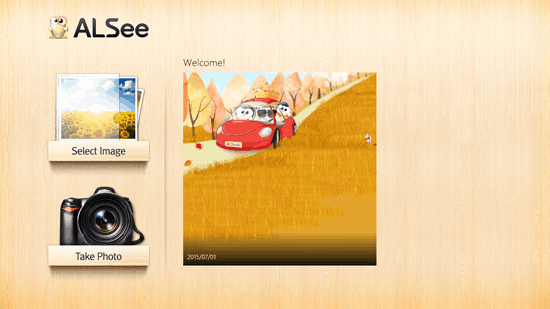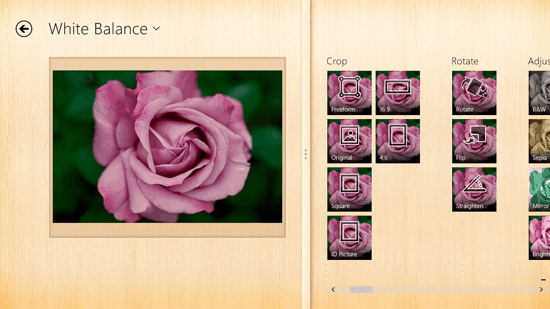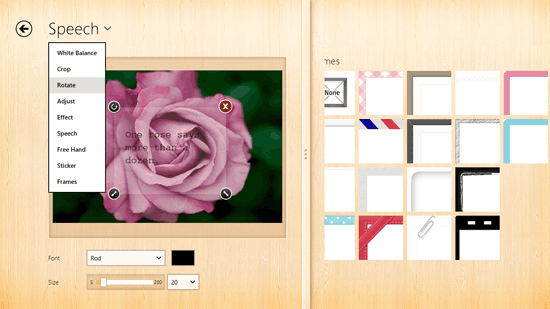Free Photo Editing App For Windows 8: ALSee
Edit your photographs on Windows 8 and 8.1 PC with ALSee, a free photo editing app. It has advanced features that can help you edit your photographs to the extent you want them to. There are various tools in the app that can help in enhancing the photograph you have added to the work-space.
On the start up of the app, you will see icon to add an image or photograph to edit or to take a photo that can be added to the app right away. You can do whichever is more relevant for you. The column on the right side shows the various recent photographs and images that you have edited.
The features and tools of ALSee photo editing app are:
White Balance: Daylight, fluorescent, cloudy, flash, shade, tungsten.
Crop: Freeform, 16:9, original, 4:6, square and ID picture.
Rotate: Rotate, flip and straighten.
Adjust: B&W, sepia, saturation, contrast, mirror and brightness.
Effect: Soft light, sharpen, soft focus, mosaic, sketch and film grain.
Speech: Text and chat bubbles.
Free hand
Stickers
Frames
You can browse to different tools by side wards parallax scrolling on the right side column or you can click on the tool name on the top of the photograph and choose from the list of the tools in the app. You can drag the middle divider of the columns towards right side and make the editing canvas bigger and full screen. For some of the above mentioned adjustment tools you specify the intensity of how much they are applied on the photograph.
You can also check out superphoto free and pixanimator photo editing apps.
When you will right click on the app, it will show other menu options that include Select image, Take Photo, Revert to Original, Undo, Redo and Save. The output formats for the edited photograph are PNG, JPG, JPEG, TIF, TIFF, BMP, GIF, and MS-PHOTO. The photographs can be saved to your local drive.
Download ALSee.