Free Learning App For Kids: Kids Play & Learn
Kids Play & Learn is a free learning app for kids designed specifically for Windows 8 and 8.1 devices. The app is pretty lightweight, and teaches kids through means of solving puzzles. The app believes in teaching via a practical approach, and hence has puzzles for a various number of categories like shapes, sounds, colors, jigsaw puzzles, etc. When you run it, you will be taken to the puzzle selection screen. Once a puzzle is selected, you will be able to select a sub level, and then you will be able to choose a stage that you wish to play on your device.
Kids Play & Learn is available for free from the Windows App Store.
Main features of Kids Play & Learn for Windows 8 and 8.1:
When you launch the app on your Windows 8 device, you will be shown the main screen of the app which is nothing but the puzzle type selection screen. This screen resembles the below screenshot.
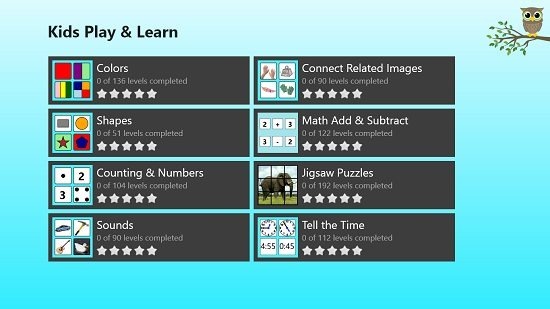
Once you have chosen a puzzle level, you will be taken to the sub level selection screen, from where you can basically select the difficulty level of the stage that you intend to play on your device. The difficulty selection screen resembles the below screenshot.
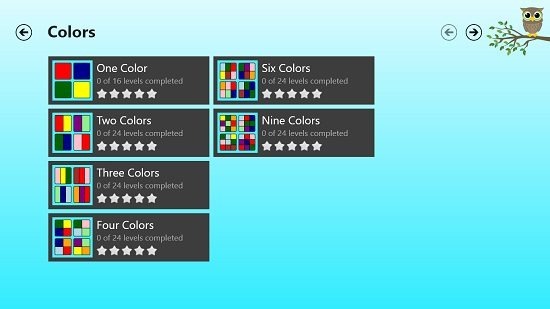
Once a sub level has been chosen, you will then be taken to the stage selection screen. Each sub level has a large number of sub levels that you can choose from and select to play.
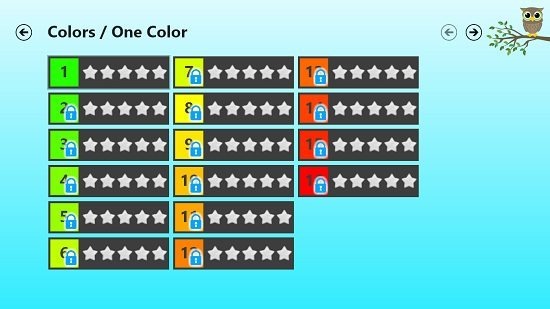
Initially, only the first stage will be unlocked. As you proceed further in the game, more stages keep getting unlocked as and when you complete the previous stages. To start a stage, merely click on its icon, and you will be taken to the puzzle screen.
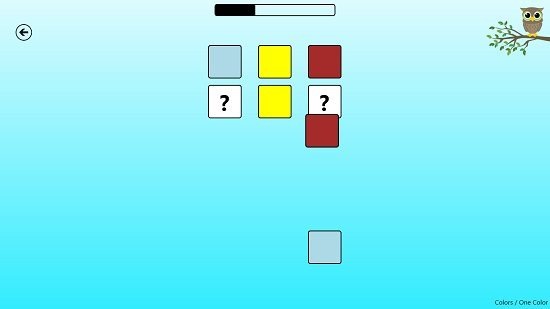
All the puzzles in the game are based on the principle of clicking and dragging the right objects to the right place. In the above puzzle, you can see me dragging the maroon color tile from the bottom of the screen under the location where the maroon tile is shown. This is basically the principle of matching the correct object with the right tile. Once a level is completed, you will be shown your rating.
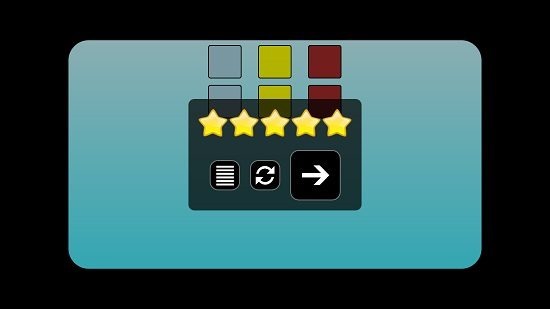
You can then proceed to the next stage via the big arrow button facing towards the right, or you can restart or go back to the main menu using the on screen controls. The principle of matching the correct tile on the correct position is seen everywhere in the game. As an example, you can see the screenshot of the jigsaw puzzle in the below screenshot where you have to drag the right pieces from the bottom of the screen to the appropriate location.
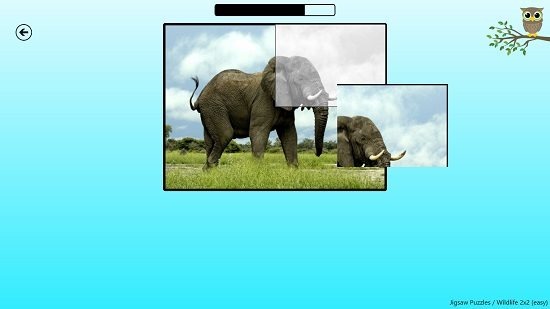
The difficulty level of the game has been kept in a manner that it isn’t too difficult for kids. The game works best on touch devices, but can also be played on devices with a mouse input with mouse clicks and drags.
You can also check out the Toddler Alphabet and I AM A… learning apps for Windows 8.
Conclusion:
Kids Play & Learn is a well designed learning app for kids in their learning phase, and on top of it, it’s extremely addictive as well! At the time of this review, my 5 year old cousin happened to be in the room and was instantly addicted to the app when I showed her this, and I actually had a tough time getting back my laptop from her for completing the review ![]() !
!
I’m sure that even your little ones or siblings are going to absolutely love it. The app scores points for its design and features, and I have no qualms at all in rating it a 5 out of 5!
Get Kids Play & Learn.
