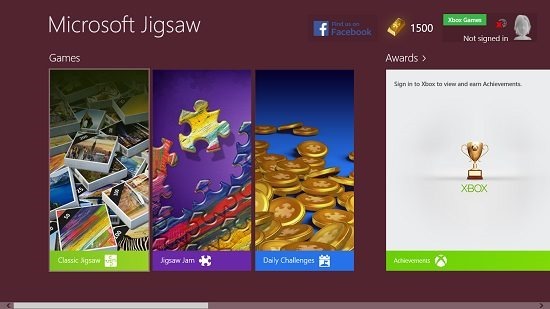Free Jigsaw Puzzle Game For Windows 8: Microsoft Jigsaw
Microsoft Jigsaw is a free game app for Windows 8 and Windows 8.1 devices which allows you to play jigsaw with ease. When you install the game, you will be pleasantly surprised with its great graphics and relaxed background tracks which will make you yearning for playing more and more. The app weighs in at 192 MB, so it’s a bit heavy, but it’s definitely worth it. What’s more, the app being an official Microsoft app, connects to your Xbox Live account and allows you to sync your progress online. You can download from a set of pre created puzzles online, or choose the ones that already come installed in the app. The app also allows you to create your own puzzles using pictures saved on your device.
Microsoft Jigsaw is available for free from the Windows App Store.
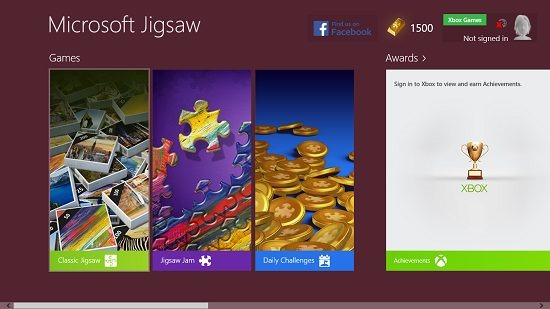
Features of Microsoft Jigsaw for Windows 8:
When you install and launch the Microsoft Jigsaw app on your Windows 8 or Windows 8.1 device, you will be presented with an interface which resembles the above screenshot.
In the above screen, you can choose from various levels like Classic Jigsaw, Jigsaw Jam, Daily Challenges etc. You can view your achievements and awards at the right, and at the top left corner of the screen, you can choose to log in to the app via your Microsoft Account (which also serves as your Xbox Live account). In the below screenshot, I have chosen the Classic Jigsaw level.
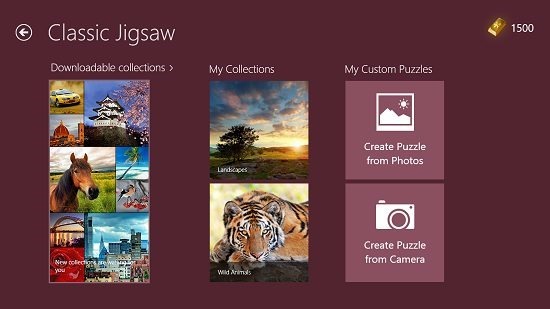
As you can see, you can choose from your collections, downloadable collections, or you can simply open up an image file or click an image using your webcam and the app will use that image and create a jigsaw puzzle out of it. Once you have chosen an image from your system or from your collections, you will be taken to the difficulty selection screen where you can set the number of pieces in the puzzle.
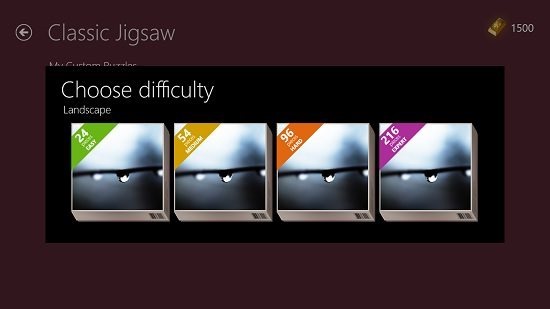
You will now be taken to the gameplay screen where you will be shown the instructions on how to play the game. The instructions are brief and can be skipped by either clicking on the screen, or by pressing the Esc. key.
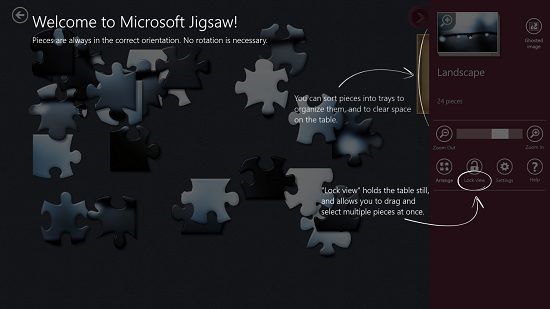
Once you have skipped them, you will be shown the jigsaw pieces. Correctly clicking, dragging and positioning the jigsaw pieces will snap them into place, and this is the only way that you can complete the level. The faster you complete a level, the higher score you are awarded.
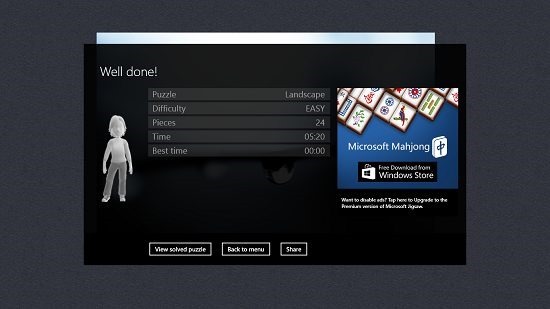
On completing a level, you will be shown your final score in a popup dialog. Similarly in the Jigsaw Jam level, you have to complete the jigsaw levels, but in this, you have to complete multiple jigsaw puzzles in the given time. Overall, Microsoft Jigsaw is a great game app for all Windows 8 devices, and it’s good for both kids and adults!
You can also check out Jigsaw Puzzle Games Kids and our list of 3 Free Windows 8 Jigsaw Puzzle Apps if you are interested in more jigsaw puzzle games for Windows 8!
Conclusion:
Microsoft Jigsaw is a great jigsaw puzzle game app for Windows 8 devices that runs extremely smoothly on all devices, touch and non touch alike. The only qualm I have with the app is its massive size of 192 MB, but apart from that, it is a truly amazing jigsaw puzzle game app, and probably the best one out there on the Store.
I rate the game a 4.5 out of 5!
Get Microsoft Jigsaw.