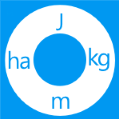convertApp: Windows 8 Unit Conversion App
convertApp is a free Windows 8 unit conversion app that can be easily located under the ‘Tools’ section of Windows Store. This free app provides you a simple means to find the equivalent values of entities in other units. convertApp unit conversion Windows 8 app works for area, angle, currency, data, energy, language, speed, temperature, time, volume, and weight. The ability to perform currency conversion delivers it an edge over other basic unit converter apps that are quite static in nature.
On launching the app for the first time, you will be presented with the interface as in screenshot below. 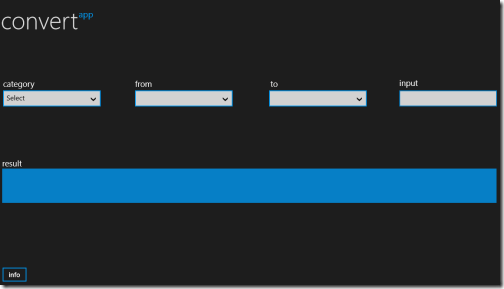
There you will find a few dropdown list controls and a textbox at corner for entering the input.
Using convertApp Windows 8 Unit Conversion App:
Have a look on the procedure stated below.
- The foremost task will be to click on ‘Category’ dropdown to select type of entity and depending upon your section the options in other two dropdowns will change accordingly.
- Next, you will need to select the options from the dropdown below ‘From’ and the one below ‘To’.
- Then, you need to type the figure in the adjacent textbox. (only numeric values). Soon after entering the value, the result will be presented to you inside the large textbox at bottom.
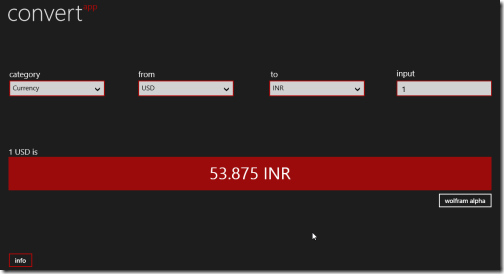
All other calculations are quite straightforward while the currency conversions is performed after fetching data from WolframAlpha Search engine. You can be quite sure about the accuracy, still the actual values might vary a bit on the time of transaction. In addition, the other highlight is the language translation functionality.
You will be able to convert text from multiple languages to English.
Installation:
convertApp Windows 8 unit conversion cum currency converter cum language translator can be installed very easily on your Windows 8 machine.
- You will require opening this link in Internet Explore (10 or later).
- Next, you will need to click on the button stating ‘View in Windows Store’.
- Then click on the ‘install’ button after being redirected. The convertApp is only 231 Kb in size will not take much time to install.
* The app only uses the permission to access your internet connection.
convertApp is a three-in one-app that not only helps you in performing unit conversions, but also supports currency conversion and language translation. I have no issues in recommending it. Also, you can check our post on Unit Converter Apps.