Convert Multiple Music Files At Once: Windows 8 Batch Music Converter App
Batch Music Converter is a free app for Windows 8 and Windows 8.1 devices that allows you to convert multiple music files on your Windows 8 or Windows 8.1 device at once, in batches. When you open the app, you will be able to select the folder that contains the music files. When you have chosen the folder which contains your music files, you will then be able to select the Output folder and the encoder settings, which allow you to choose the output format. You can choose from the output formats like m4a, wma, mp3 etc. When the music files have been converted, you will be able to see the files that have been converted, and you will be able to see the space saved and the time taken for conversions, etc.
Batch Music Converter is available for free from the Windows App Store.
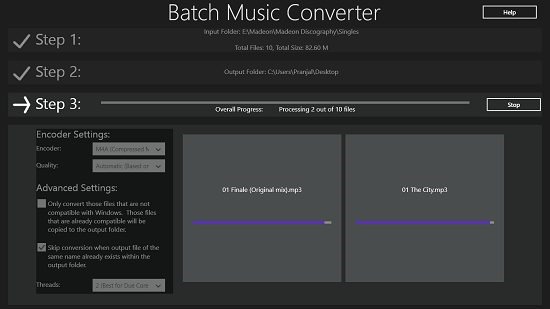
Features of Batch Music Converter For Windows 8:
Batch Music Converter, when installed and launched on your Windows 8 or your Windows 8.1 device, you will be presented with the main interface of the app which looks like the below screenshot.
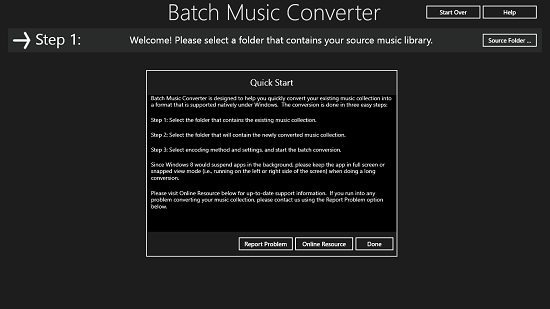
In the above screen, you will be able to see the brief introduction of using the app. You can click on the Done button in the small message box shown in the main screen of the app, and then you can choose the Source Folder via the Source Folder button. The Source Folder is the folder which consists of the music files that you wish to convert. When you click on the Source Folder button, you can navigate via the file browser screen and choose the corresponding folder, and all the music files inside the folder will be added as a batch or a group. Once added, you will be presented with a screen which resembles the below screenshot.
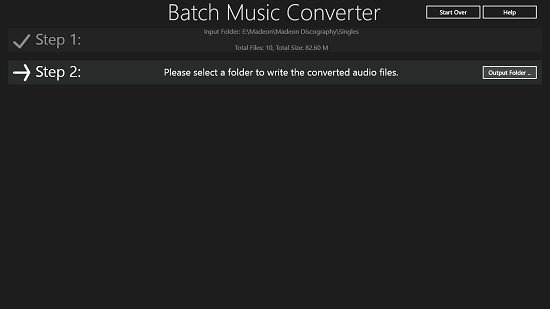
Here, you will be able to choose the Output Folder via the Output Folder button in the above screen. When you click on it, again you will be presented with the file explorer screen where you can navigate and choose the output folder. Now, you will be presented with the settings for conversion which are fairly easy to understand, and all you have to do is to choose the desired format of output via the drop down menus shown in the box presented to you at the bottom left corner of the screen.
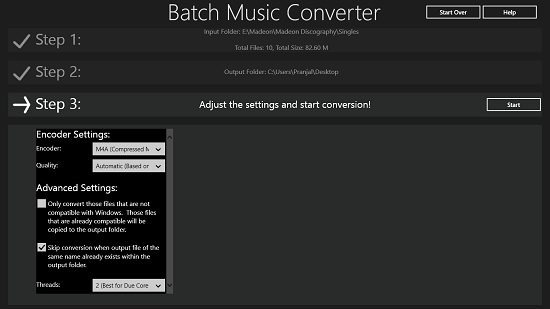
Upon setting up the encoder settings, you can click on the Start button to start the conversion process. Once started, you will be able to see the progress bar of conversion. The app handles two music files at a time, and the conversion takes a lot lesser time than you would normally expect.
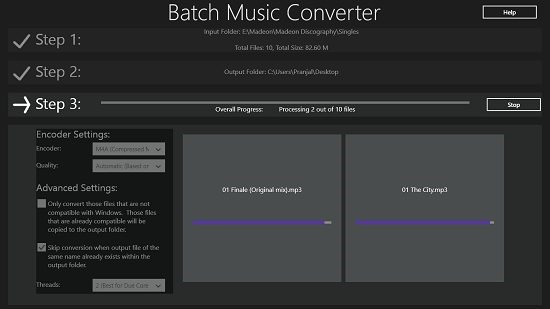
Once the conversion is complete, you can see the conversion stats in a dialog which appears on the screen.
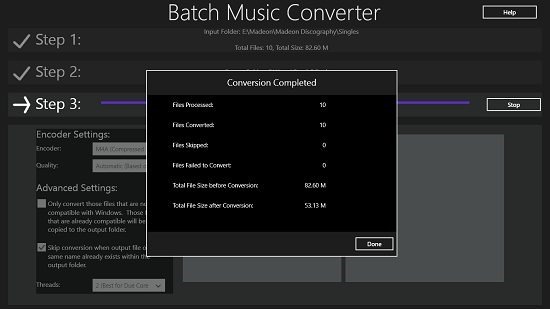
A closer look at the above dialog reveals the conversion stats, and by how much the files were compressed in total.
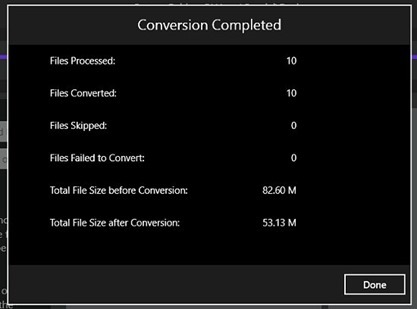
My entire conversion of 82 Mb worth of music files took less than 1 minute, and the files were compressed by approximately a whopping 30 Mb, from a size of 82.6 Mb to a size of 53.13 Mb. That’s how powerful the converter is!
This sums up the main features of the app. You can also check out our list of 3 free image converter apps if you are looking for image converter apps!
The verdict:
Batch Music Converter is a great app to install and have on your device if you are looking for an app that allows you to powerfully convert and compress your files to a very small size, and all you have to do is to select the folder of your music files, choose the output folder and set the encoder settings, finally starting the conversion process. I love the app for how powerful it is, and I would highly recommend it!
I rate it a 4 out of 5!
