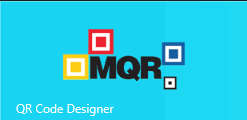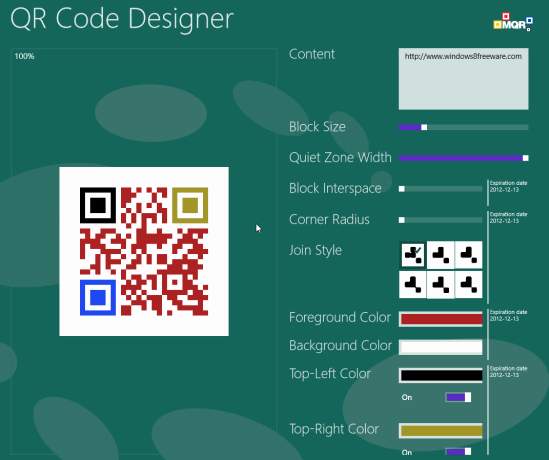QR Code Designer For Windows 8
QR Code Designer for Windows 8 is an interesting app that lets you create QR codes in a nice and easy manner. A QR code is square image containing encoded information it. A QR code is usually utilized for storing text information such as online URLs and messages. With gaining popularity of smartphones the usage of QR codes is also on increase.
It appears that smart phone users hate typing URLs. What they do is to scan the QR code to visit the webpage. Generally a QR is nothing more than a black & white image with squares appearing in a random manner. Advantage of using a designer QR is that it grabs more attention and therefore, are more likely to be scanned.
Getting Started With QR Code Designer For Windows 8:
Its easy! you will require opening this link in Internet explorer10 or advance to go to the app description page. Next, you can proceed by clicking on ‘View in Windows Sore’ button placed in the left panel. After that, you will be redirected to App store from where you can easily install QR Code Designer. The application is only 1.68 Mb in size and will not take much time to install.
Before proceeding any further it will be a nice idea to have a look on its features:
- it supports many configurable parameters. The best thing about the interface is that all changes made by you are visible in real-time.
- Generated QR images can be easily exported to PNG (free)
- Custom width/height.
- Custom Spacing.
- Custom corner colors and corner rounding. You can also set custom Foreground/Background colors.
- Supports easy sharing (import text and export image).
- Export to SVG format.
How To Create Designer QR Codes:
After you have successfully installed QR Code Designer on your machine; go to the Windows 8 Start Screen and click on QR Code Designer’s logo. After that, you will be taken to the app window with a basic QR image and other controls in right section. The QR creation and customization procedure has been discussed in the points stated below.
- On the top-right section of the webpage exists a text box that can be utilized for entering the text (URL, message, or any other text) for which you desire to obtain the QR code.
- Below the textbox are the slider controls for adjusting the Block size, Quite zone width, Bloch interface, Corner radius. It wont be much as problem to using them. Also, you are provided 6 types of joiner styles to choose from.
- Next, comes the turn for color customization. QR Code Designer allows you to select colors for backgrounds and foreground of the QR Image. You can also specify colors for top-left, top-right, and bottom-left blocks.
- To save the generated QR Image; Right click to view the horizontal bar at bottom and press either of the buttons ‘Save as SVG’ or ‘Save as PNG’.
Tip: Use high contrast colors in foreground and background.
QR Code Designer is definitely a cool tool. Give this qr code designer app Windows 8 a try…