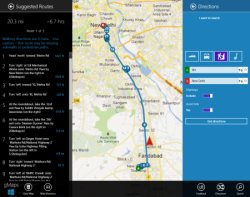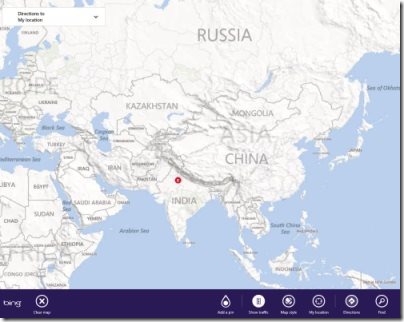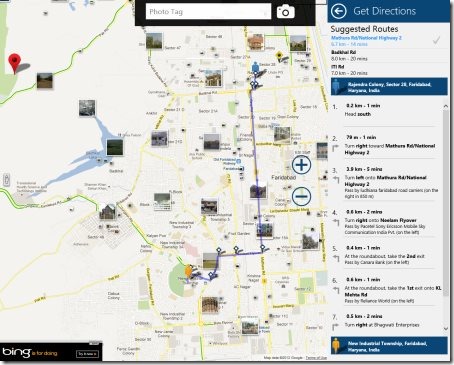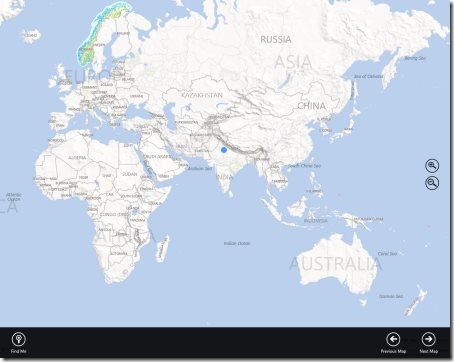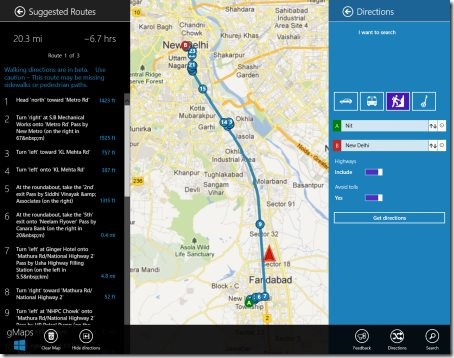4 Free Windows 8 Map Apps
Here are 4 free Windows 8 Map apps that make it simple for you to find and to know new places, if you are travelling an unknown place. All these map apps for Windows 8 bring you map that can be zoomed to get a closer look of a place. You can also view photos of the streets, know the exact name of the street and more.
All these apps can be found easily on Windows 8 app store by typing the name in the Search Charm or just click on the link given below the description of each map Windows 8 app. Let me quickly bring out the name of each Windows 8 Map app. Categories have been clearly mentioned in the bracket:
- Maps (Tools)
- GMaps (Tools)
- More Maps (Travel)
- gMaps (Travel)
Below given is the description of each Map app. Lets begin with:
Maps
Maps is one the most powerful Windows 8 map apps that lets you look for all the places in both road map view and aerial map view, covering the entire world. You can easily search for a specific direction using ‘Directions’ option and get real-time traffic, right on your Windows 8 screen.
All you need to do is just add a pinpoint on the location you are interested in, and you will instantly find directions, view , view traffic conditions, everything with just a few clicks. As you open the map, it will automatically retrieve your current location. You need to right-click anywhere on the screen to open all the options available with this Maps app. A horizontal bar will open with options such as Add a pin, Show traffic, Map style, My location, Directions, Find, and Clear Map.
Also, you change app region which has been set ‘United States’ by default, clear search history, change the units of showing distance: Miles, Kilometers, and control many other actions. It’s a must have Windows 8 Map app. So, go ahead and get it now..
Works with: Windows 8
Price: Free
Download: Click Here
GMaps
Available under the ‘Tools’ section of Windows 8 app store, GMaps helps you get directions of unknown places, covering the entire world. Its, basically a Windows 8 client app for Google Maps where you can view map in various styles including Roadmap, Hybrid, Satellite, and Terrain. You can also email direction, or get a print out, from within the app. Also, you can also see live traffic conditions, get live weather report, view your current location using ‘My Location’ option.
The most interesting thing about this Windows 8 map app is that you can also view photos of different areas, and zoom out the one you want you want to view, specifically. Also, you can get directions via different vehicles such as Car, Public Transit, Bicycle, or Walk. You can find a particular location in the map, via ‘Find’ button. To get all these options, you need to right-click anywhere on the screen ? a horizontal bar will open in which you will get all the menu options of this app. Go ahead and download GMaps in Windows 8 now..
Works with: Windows 8
Price: Free
Download: Click Here
More Maps
You will find ‘More Maps’ app under the ‘Travel’ column of Windows 8 app store. Here, you will find one sea map and two amazing land maps. You can easily pinpoint a specific place and easily zoom to view it clearly. Other options such as GPS, Enable /Disable center map on GPS location, Find Me, view next map, view previous map, and more.
It’s a very simple map where you wont find much options as the above two. I would like to skip this one as it is not fulfilling my needs that I usually expect from a good online map. But, for your satisfaction, you can give it a try and download More Maps here only. In order to install More Maps app in Windows 8, you need to go onto the app store and search for the app by entering the name in the Search charm (‘Win+Q’ key combination to get the Search charm opened). Proceed with further downloading steps.
Works with: Windows 8
Price: Free
Also, check out our posts on News Apps, Start Menu Button Software, and Weather App.
gMaps
Ending my short post with this last but never the least map app for Windows 8, gMaps is again a client app for Google Maps. But, this one has more features than the above given one. gMaps lets you retrieve directions from one place to another via car, walk, public transport, and bicycle. You can also view directions for better clarification of the route. You can view Map in street mode, Satellite, Physical, and Water Overlay.
This Windows 8 map app is very user-friendly as it supports voice search, rotate map according to your convenience, search for landmarks, find stores, or venues for desired location. It’s a must-have app and definitely I am going to get it now. Go ahead and download gMaps app in Windows 8 now..
Works with: Windows 8
Price: Free
Download: Click Here