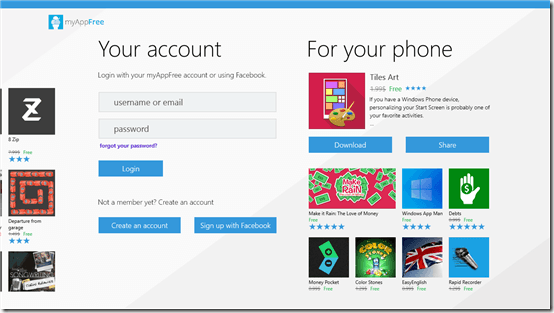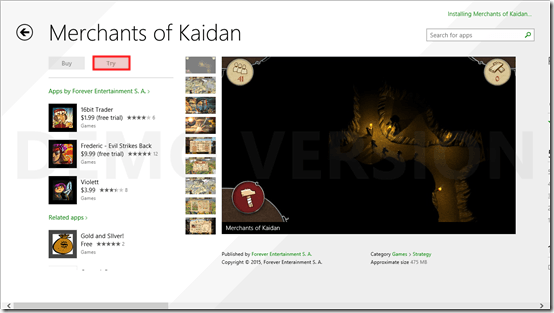App To Find Deals And Offers on Windows 8 Apps: MyFreeApp
MyFreeApp is a free App to find Deals And Offers on Windows 8 Apps. MyFreeApp is available for Windows 8 and 8.1 computers. MyFreeApp lets you install Paid Games and Apps at a lower price, or even for free. MyFreeApp finds you the best deals on paid Apps and Games on Windows 8 store. The list of Apps and Games is updated on a regular basis with the latest offers. You can also get many paid Windows 8 Apps and Games for free at MyFreeApp.
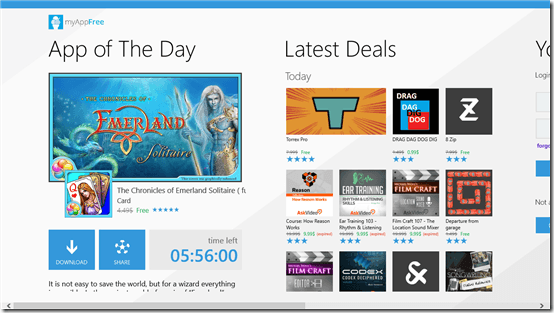
How to Install MyFreeApp:
Just search for MyFreeApp on Windows 8 store, or follow the download link mentioned below. The file size of MyFreeApp is only 1 MB. It does not takes much time, or space on your computer to install MyFreeApp.
How to Get Discounts on Games and Paid App on Windows 8:
Open MyFreeApp to view the App of the day on the first page. The App of the day is displayed with offer, or discount on it. The App of the day offers are available only for a limited period of time. You will be able to view the Time left on the App of the Day page. You can also view the latest deals, where you will find all the new deals and offers on Windows 8 Apps and Windows 8 Games. Scroll right on MyFreeApp to view the account window. There you can create your new account, or sign in with your Facebook account. Once you are registered, you can make all the App purchase through this account.
MyFreeApp gives you a trial version of every paid Windows 8 App and Game. You can use the trial, and decide if you really want to buy an App. To download the trial versions, you just have to click on the App, or Game that you want to install, and click on the Try option. This Windows 8 App is extremely easy to use, and there are no bug related issues with this App. This free App and Game shopping App also displays user ratings. This feature makes it easier for you to decide, whether to buy an App, or not. View the screenshots of the Apps, and you can also view the Windows 8 Apps from the same developer.
Our Verdict for MyFreeApp:
With features like trial version, and hottest deal of day, MyFreeApp for Windows 8 can be one of the best App in your Windows 8 PC. With all these jaw dropping features and offers, this App scores high in our rating index. This make MyFreeApp for Windows 8, a must have for your computer.
Download MyFreeApp for Windows 8 and 8.1.