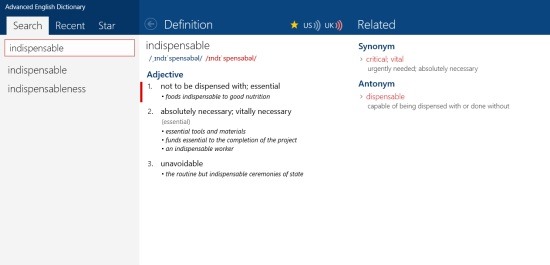Advanced English Dictionary: Windows 8 Dictionary App
Advanced English Dictionary is a free Windows 8 Dictionary app available under ‘Books & Reference’ category of its app store. This dictionary Windows 8 app brings you more than 200,000 word-meanings along with their synonyms and antonyms. Formulated with Windows 8 design language, this Windows 8 dictionary app has a modern and clear-cut user interface. There are options to view recently searched words, integrated Windows 8’s Search Charm, and more.
As you open the app, you will find a big search bar at the extreme left column of the screen, where you need to type in the word that you want to search and press enter ? You will instantly find the meaning, pronunciation, synonyms, and antonyms of the searched word. Just along with the Search bar, you will find ‘Recent’ and ‘Star’ option. Well.. the ‘Star’ option is basically adds the words that you marked a star. You will find the star icon with all the searched words, you just need to mark it if you want to send it to the ‘Star’ column.Also, the Windows 8’s ‘Search Bar’ is integrated with this app, hence you search for the words there as well. Let me quickly point the key features of this Advanced English Dictionary Windows 8 app below.
Features Of Windows 8 Dictionary App:
- Brings you more than 200,000 word-meanings.
- You will find the pronunciation, synonyms, and antonyms of the words.
- Options such as ‘Recent’ and ‘Star’ are easily available.
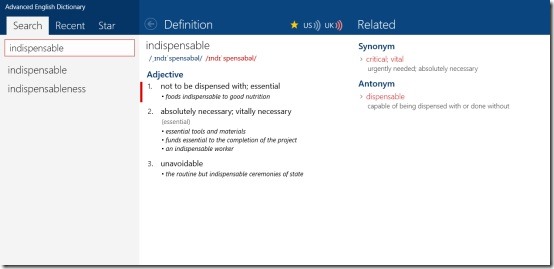
- There is a big search bar to search for the words.
- Windows 8’s Search Charm is fully integrated with this app.
- It’s a free Windows 8 app.
I really liked this Advanced English Dictionary where you can not only find the meanings of the words but also can find the synonyms, antonyms, and the pronunciation of the words. You can use the integrated Search Charm to look for specific words. Just everything you would expect from an advanced English dictionary.
Also, check out our posts on Language Translator Apps, and Dictionary Apps.
How to Install Advanced English Dictionary App In Windows 8:
- Open the link in Internet Explorer10.
- Click ‘View in Windows Store’ and proceed with further downloading steps.
In short, Advanced English Dictionary is a good utility Windows 8 dictionary app to find meanings of the words quickly. Go ahead and download Advanced English Dictionary App in Windows 8 now.