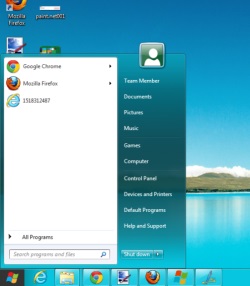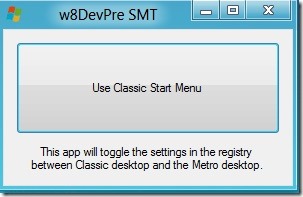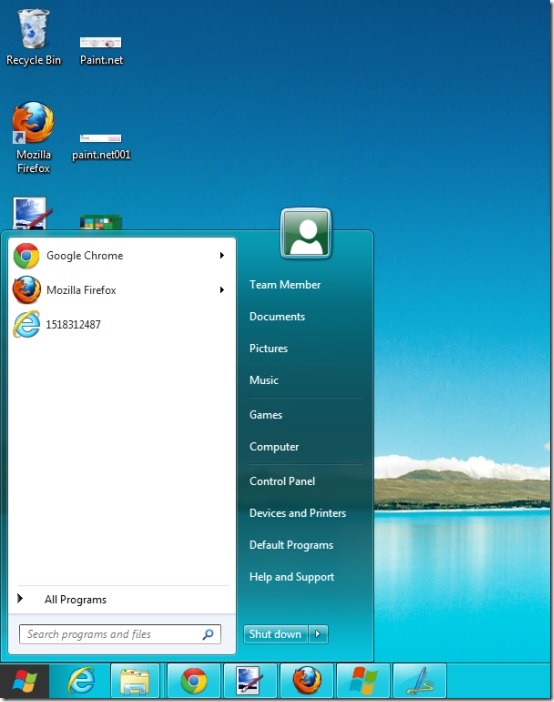How To Disable Metro Interface In Windows 8
Windows 8 Start Menu Toggle is an amazing Windows 8 app that enables you to switch between the Metro user-interface and the Classic start menu in Windows 8 Developer Preview. The all new Microsoft’s Windows 8 operating system is a complete makeover to Microsoft’s operating system.
However, I somehow miss the classic start menu that has been replaced with the tiles menu. This made me to look for some software that allows to toggle between the Metro start screen and the traditional start menu. Luckily, I found one. You will definitely appreciate Windows 8 Start Menu Toggle that lets you use Windows 8 in exactly the same way as you have used each version of Microsoft’s Windows since the mid-1990s.
Features of Windows 8 Start Menu Toggle —
- Disable the Windows 8 Metro interface
- Get the traditional start menu back
- Switch between Metro start screen and Classic start menu.
- Easy to use
- Its free!
How To Download Windows 8 Start Menu Toggle —
- Go onto the link.
- Click on “Download File” given at the top right-side of the screen.
- Click on the downloaded Zip file and extract all files in order to Unzip it.
- Click on the extracted setup in order to run the software.
- Yup…there you have the amazing software that lets you disable Metro user-interface in Windows 8.
How To Disable Metro User-Interface In Windows 8 —
- Once installed, you will see a box having a “Classic Start Menu” Button in it.
- Just click over this button to disable Metro menu and it will get you classic start menu back.
- Click on “Use Metro Start Screen” given inside the same box, to get the Metro menu back
Switching between Metro Start Screen and Classic Start Menu is as simple as anything with this Windows 8 Start Menu Toggle software.
Go ahead and get this freeware now if you want to disable Metro interface in Windows 8.