How To Pin Favorites Folder To Start Screen
Here, is a very short tutorial on How to pin favorites folder to start screen of Windows 8. Favorites folder in Windows 8 is a place to store your favorite and most visited locations. This feature in Windows OS provides a quick access to your favorite and most visited locations. So by adding this favorites folder to your start screen, you are making it more useful. Go through this step by step tutorial to pin favorites folder to start screen.
You would also like to check out a tutorial on How to change the icons of Windows 8 Metro tiles.
How To Pin Favorites Folder To Start Screen:
- Launch Windows explorer on your Windows 8 by pressing Window key + E.
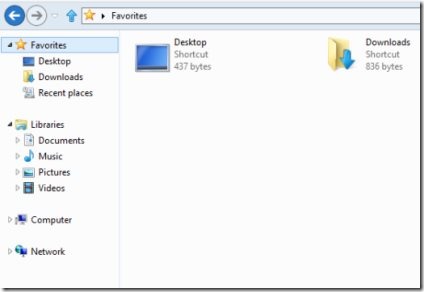
- Now, you need to look for favorites folder in the left column of navigation panel.
- Now, right-click the favorites bar within the Windows Explorer.
- Choose the Pin to start option from the right-click context menu that appears when you right-click the favorites bar.
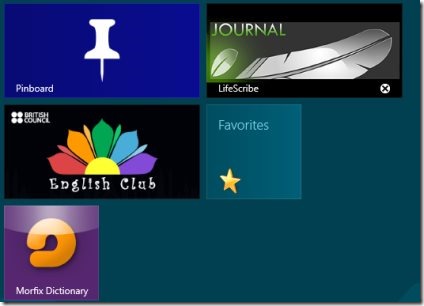
- So by following these simple steps you can instantly pin the favorites folder to your Windows 8 start screen.
Pinning this folder to start screen makes your work easier, as you don’t have to launch the Windows explorer again and again for visiting favorites folder. You will find a Favorites tile in the Windows 8 start screen, so you need to simply click the tile for accessing the folder.
