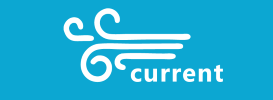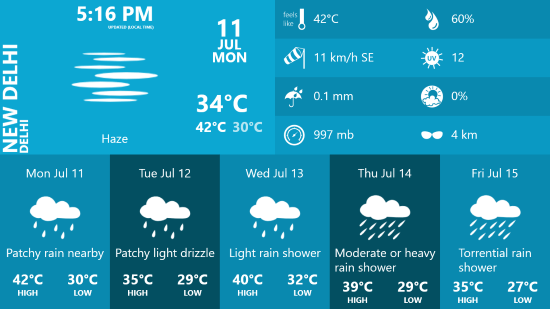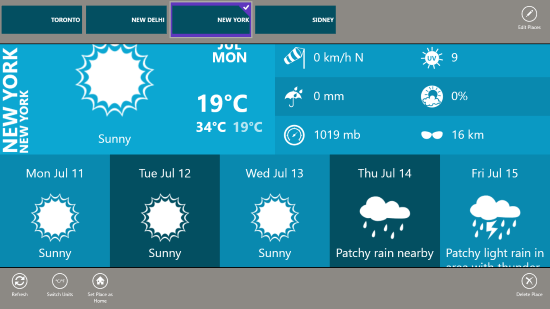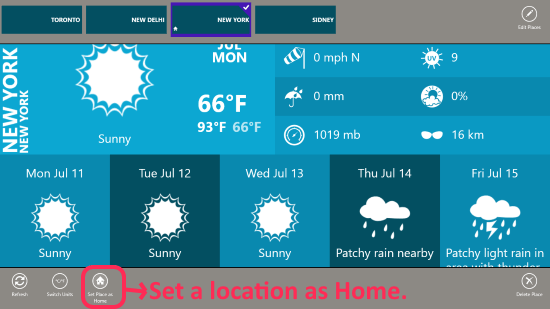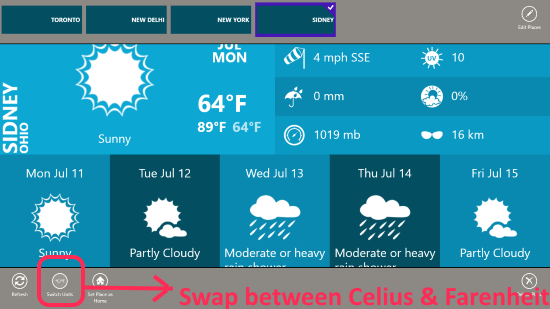Advanced Weather App For Windows 8: Current Weather
Current Weather is a free Weather App for Windows 8 and 8.1 computers. It displays weather conditions of multiple places along with various information in an organized way. The interface is neatly designed to display given information in separate sections. You can add multiple locations or cities to know weather conditions of places from all across the globe. This weather App not only displays temperature and weather conditions, but time, humidity, precipitation, etc.
This lightweight app for weather also works on Windows 10.
How to Install Current Weather on Windows 8 Devices:
This very lightweight weather app for Windows 8 is available on Windows App Store. With a size of 500 KB, it barely occupies any space. Read more to get the link below in the article. You can also go to Windows App Store and search for this App by its name. Clicking Install on the installation page will automatically download the app from the store and install automatically. Go to the Start menu to access this weather app for Windows 8.
Setting up Current Weather on Windows 8:
This weather app is pretty easy to use and understand. When you open this app, it displays Toronto’s weather by default. You can change this in few simple steps.
How to add a new location in Current Weather:
Right click on the App to access the menu. On the top right corner, click on Edit Places. Type the name of a location in the search bar, then click Add to set a new location up. Go back to view weather details of the newly added place in this Weather App for Windows 8.
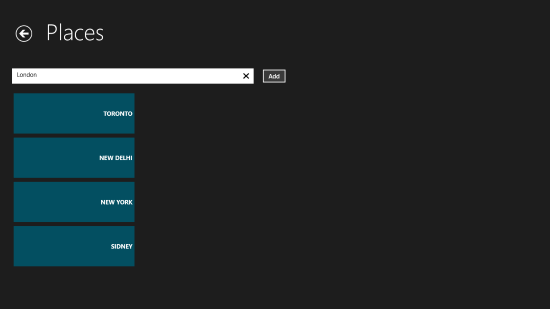
You can add multiple places if you want to view their weather info. There’s an option to set a place as Home.
The third option at the bottom of the menu screen lets you set the selected location as Home.
This weather app displays current weather situation along with forecast for next 5 days. Other information that you can view here are:
- Wind.
- Precipitation.
- Pressure.
- Humidity.
- Visibility.
- UV amount.
There’s an option to change temperature units. In order to do so, you will need to access the menu.
The second button at the bottom of this weather app’s menu lets you do so. Simply click the swap button to toggle between Celsius and Fahrenheit. As simple as that?
Final Verdict..
This weather app for Windows 8 has a neat and clean interface with various weather related info to show. Add multiple locations and get info for them at a single place. The color theme and layout makes this app very attractive.
Download Current Weather for Windows 8 and 8.1 computers.