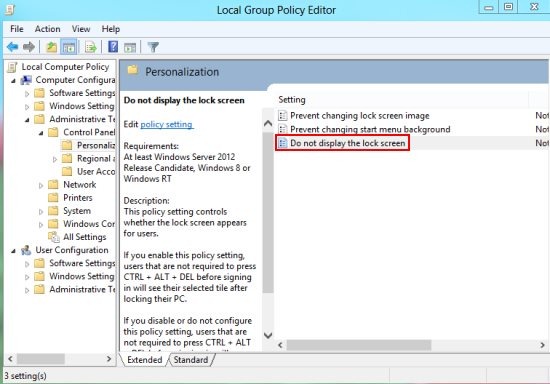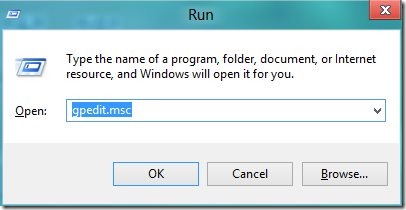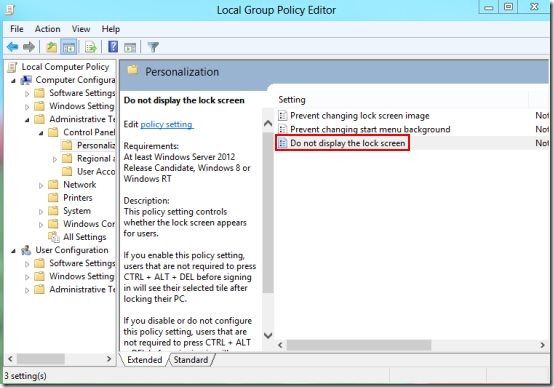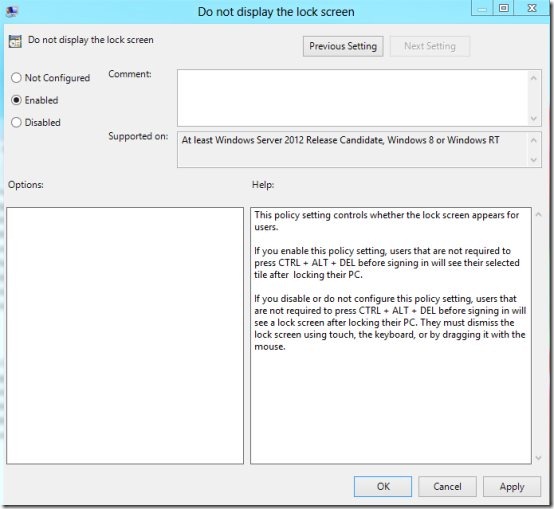How To Disable Lock Screen in Windows 8
Here is step by step tutorial on How to disable lock screen in Windows 8. When you turn on your Windows 8 computer, it displays the lock screen followed by login screen. In Windows 8, you need to drag the Windows 8 lock screen manually to the side of the monitor in order to login Windows 8 from the login screen. If you are thinking of disabling or avoiding lock screen of Windows 8, then yes it’s possible in Windows 8. To disable lock screen in Windows 8, you need to follow these simple steps.
Don’t miss to check out out recent post on How to increase Metro apps notification display time.
How To Disable Lock Screen in Windows 8 :
- Open the Windows 8 run window by pressing Window key + R key.
- In the run window, you need to type in gpedit.msc and press Enter.
- Local Group Policy Editor window opens up in which you need to select Computer Configuration –> Administrative Templates –> Control Panel –> Personalization.
- Within the personalization, you need to find and double click on Do not display the lock screen option for changing the settings.
- Now within the Do not display the lock screen window, you need to change the default set Not configured option to Enabled option.
- Hit the OK button in order to save the changes.
- Now exit the Local group policy editor window.
- Yes, you have disabled the lock screen in Windows 8, so the next time when you turn on your Windows 8 computer, you will come across Windows 8 login screen instead of lock screen.
By following these simple steps, you can easily avoid or disable Windows 8 lock screen.