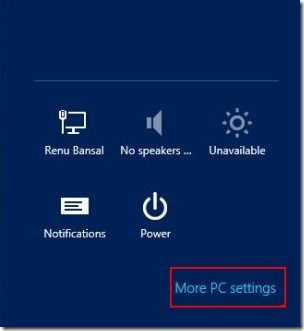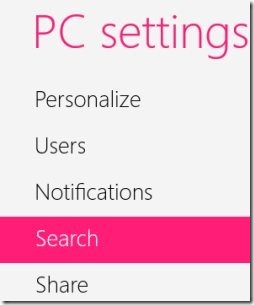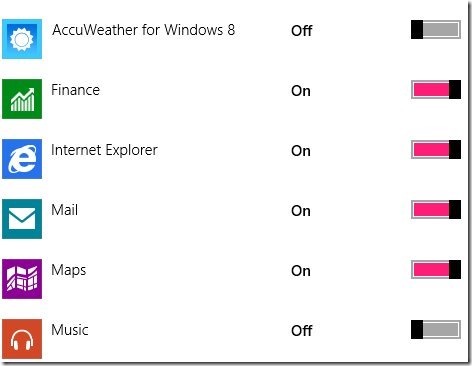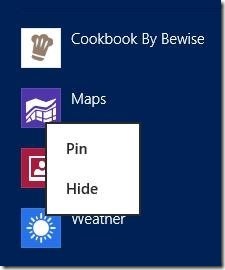How To Turn Off Or Hide Application In Windows 8 Search
Here is a step by step tutorial with two methods on how to turn off or hide application in Windows 8 search. This search feature not only helps you to search applications , files, and programs even helps you to make your search list clean and well organized.
When you open search list then all applications, files, and programs will appear within the search list, so you can turn off or hide any application by following these simple steps.
There are two methods available to turn off or hide application in the search feature of Windows 8:
Method 1:
- Press Window key + c, or move your cursor and place it over bottom right or top right corner of the screen to open the charm bar.
- Then select the settings option from the charm bar.
- Choose More PC settings option.
- Select the search option from the left side of the PC settings screen.
- With a single click on search option, you will come across a list of apps stored on your computer.
- Now you need to watch the application, which you wish to hide and simply move it’s on/Off slider to the left side.
- This is one way to turn off or hide application in Windows 8 search.
You would also like to check out our post on How to make the computer icon appear on the desktop of Windows 8
Method 2:
- Press Window key + f to open the Windows 8 search box and apps list.
- Then right click on that application which you want to hide or turn off.
- With a right click on any application, you will come across two options which are Hide and Pin.
- Click on hide option to turn off or hide any application.
- Come back and check the search screen, you will not find those apps which you turned off.
So these were two methods with each and every step to turn off or hide application in Windows 8 search.