Windows 8 App To Create And Manage Tasks: To Do Manager
To Do Manager is a free Windows 8 and 8.1 app that allows you to create and manage tasks on your device. The app allows you to create projects in which you can create and store multiple tasks. The app’s interface is absolutely beautiful, and this app makes sure that you never lose track of the tasks that you have created by allowing you to set reminders for the same. The app is very easy to understand, and hence makes for a great tool to manage multiple tasks. The project system makes organizing the tasks a breeze!
To Do Manager is available for free from the Windows App Store.
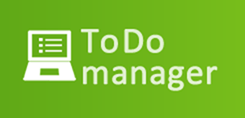
Features of To Do Manager…
To Do Manager, when launched on your device will present you with an interface where you will be required to log in with your Facebook account. This is absolutely essential for using the app as it will not work without a Facebook account.
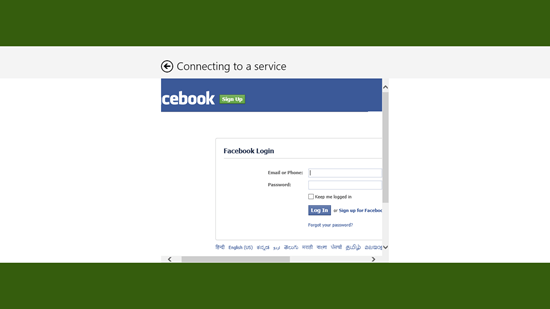
Once you have entered your credentials in the above window, you will be taken to the next screen, where you will have to approve certain permissions for the app. Once that’s done, you will be presented with the app’s main interface.
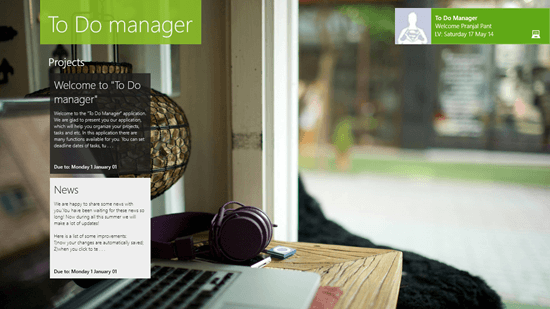
You will be pleasantly surprised with the beautiful interface of the app. Once logged in, you will be presented with two pre-created projects on your screen. You can remove these by right clicking on the them and selecting the Remove option in the control bar that flies up from the bottom of the screen. Oh, and talking about the control bar, it looks like the below screenshot.
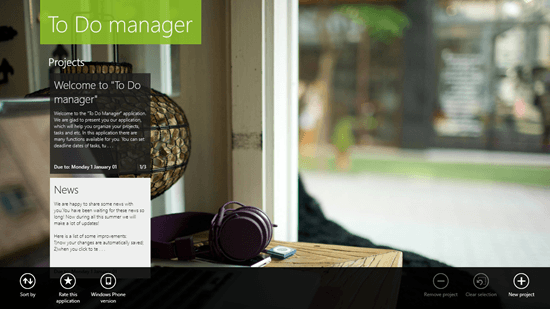
As you can see, it has the options to sort the projects, rate the application, view the application on the Windows Store, remove a project, clear the selection or create a new project. Let’s create a new project now by clicking on the New Project button at the bottom right corner, which happens to be the rightmost button in the control bar.
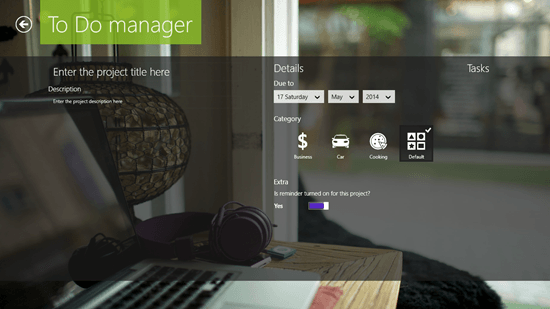
As you can see, the new project screen is pretty much self explanatory. You can click on the Enter the project title here, and immediately on doing so, you will be presented with a cursor indicating that you can type in a new title. Similarly clicking on the Enter the project description here text right below the Description heading will allow you to add a brief description. You can then set the date for completion of the project, set reminder, set the category for the project, and add tasks to the project. To add a task, simply launch the control bar by right clicking and click on New Task.
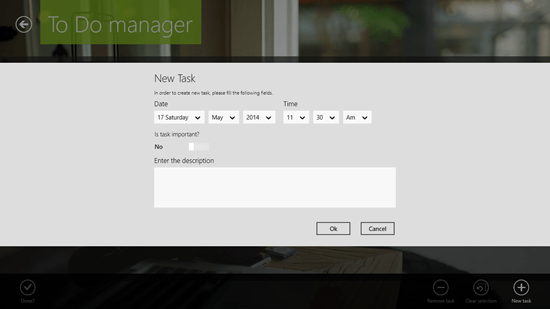
You can fill in the details for the task like completion date, title, etc., in the screen that follows (see above screenshot). Clicking OK will save the task. The below screenshot shows a list of tasks added to the project.
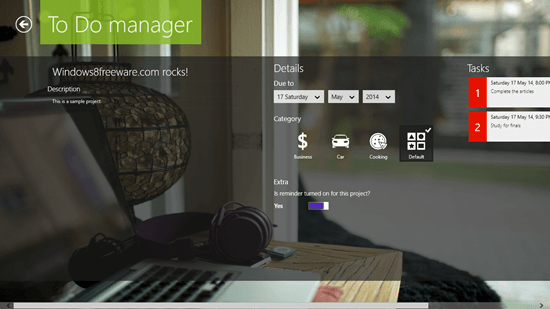
Once completed, you can click on the back arrow button in the top right corner to return back to the main screen of the app. Similarly you can create as many projects as you wish and add as many tasks as you want! You can see the added tasks on the main screen in the screenshot below.
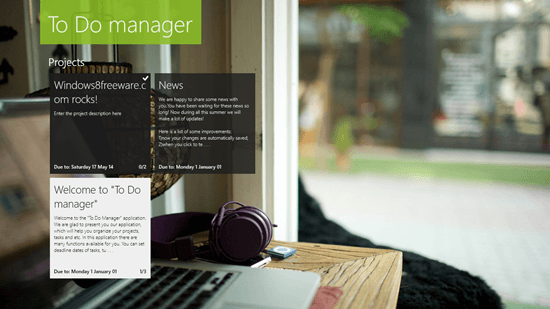
Unfortunately for now, snapped mode isn’t supported.
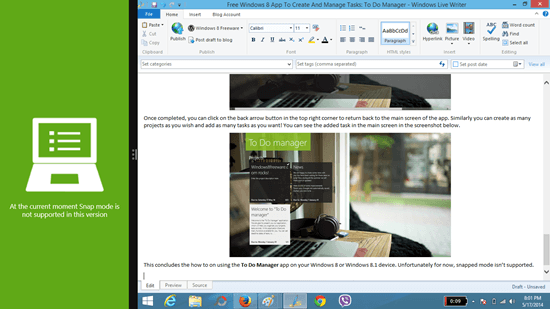
This concludes the how to on using this To Do Manager app on your Windows 8 or Windows 8.1 device. You can also check out other similar apps like Hot Tasks and Great Task.
Verdict…
To Do Manager is a great app to have on your Windows 8 device if you are looking for an app that allows you to manage your day to day tasks with ease and comfort, without compromising on functionality. The app works flawlessly and the only major complaint that I have with this app is that it requires you to have a Facebook account for using the app, as without that, it won’t allow you to use any of the features. Oh, and snapped mode isn’t supported, so that’s a big drawback as well. Apart from that, there are no ads in the app, which make it look fresh, and the option to group tasks into projects is a great way for organizing your tasks!
I rate this app a 3.5 out of 5.
Get To Do Manager.
