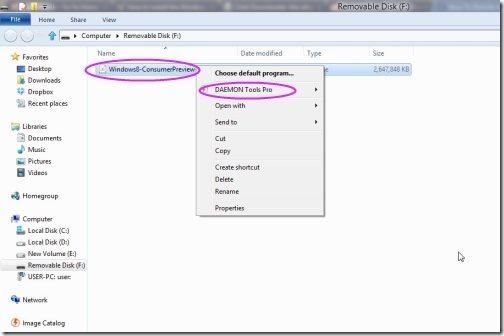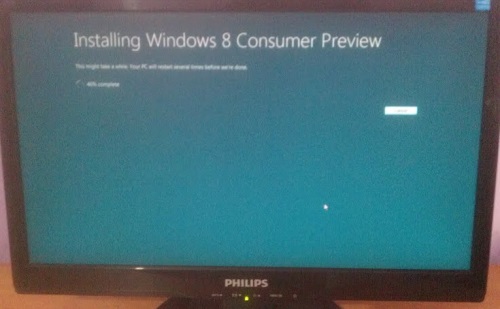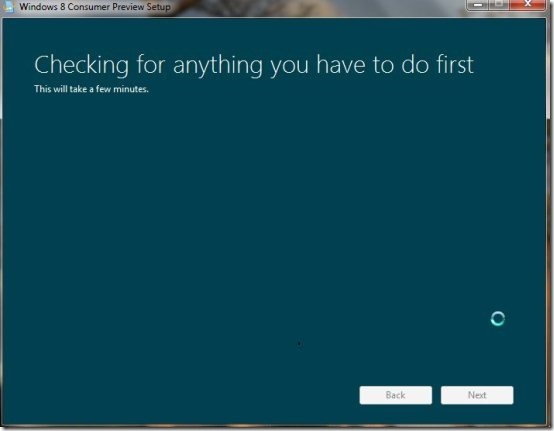How To Boot Windows 7 To Windows 8 Via An ISO File
Here is a quick step-by-step process on How to boot Windows 7 To Windows 8 via an ISO file. It’s really amazing to boot Windows 7 to Windows 8 via an ISO file.
All you have to do is spend few minutes in front of your PC or laptop. Within few minutes your Windows 7 would be converted to Windows 8 consumer Preview, provided that you follow the below given instructions. You don’t need access any command or you also don’t have to access BIOS for it.
How To Boot Windows 7 To Windows 8 Via An ISO File:
- Go to website of Microsoft and left click on “Download Windows 8 Consumer Preview”.
- Copy the link and paste in Orbit Downloader. If you download via Orbit Downloader then you can easily pause or resume the downloads like in case you need to shut down your PC, the Orbit Downloader will resume the download from where you had left.
- An ISO image file would be downloaded to your PC.
- Copy the image file to a pen drive of approximate 4GB with a space of 3GB free.
- Then install a virtual drive to your PC, like I installed DEOMAN Tools Lite.
- You can easily create a virtual drive on your PC.
- Plug in pen drive to your PC and open it with DEOMAN Tools Lite.
- Left click on virtual drive and open it.
- Then you have to click on Setup *.exe file.
- Proceed as if installing Windows 7 or Vista.
Also, check out our post on Windows 8 Keyboard Shortcuts.
Note: Microsoft’s Certified Product Key — NF32V-Q9P3W-7DR7Y-JGWRW-JFCK8
Try it and enjoy this Metro User Interface. You will definitely love it.