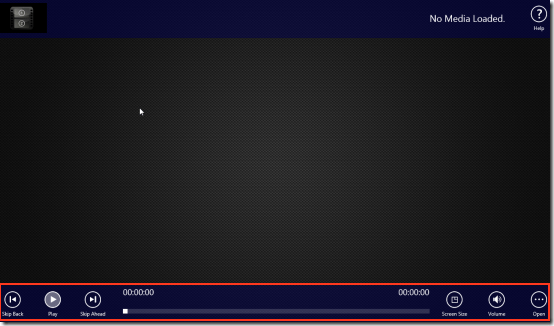Metro Media Player For Windows 8
Metro Media Player (MMP) is a free media player for Windows 8 available under ‘Music & Video / Video’ section of Windows Store. You can use it for playing audio-video files in multiple formats. The main highlight of this media player Windows 8 app is regarding its capability to play online media files. It comes with support for touch-enabled devices where you can use the swipe gesture for adjusting playback speed.
On launching MMP player for Windows 8, you will be shown following interface containing a set of controls inside horizontal bar placed at bottom. You can show or hide it by pressing ‘Win+Z’ or using the right-click.
Using Metro Media Player For Windows 8:
Have a look on following how-to:
- On the bottom-right corner exists the button to open media file. Click on it and you will be asked to select either to ‘Open URL’ or to ‘Open file’. On choosing ‘Open File’ you will be taken to a new window for selecting media file to be played. In case, you opted for ‘Open URL’ then you will be presented textbox for entering the online location of the media file. It must be noted that the URL provided by you must point to a publicly accessible media file. (Providing the URL of any webpage won’t solve the purpose.)
- Once you are done with the procedure stated above, playback will begin. Now, you can try other controls in the Horizontal bar. From left to right are controls to ‘Skip Back’, ‘Play/pause’, ‘Skip ahead’, ‘the playback bar’, ‘Zooming options’, and ‘volume adjustment’. Use any as per requirement.
- To control/change the playback speed on MMP player for Windows 8 you can swipe gently on the screen. If your Windows 8 machine is not touch-enabled then click on screen and drag the mouse horizontally. (Right hand side to increase speed and left had side to slowdown)
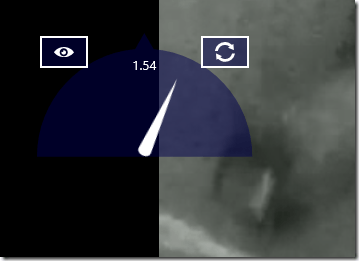
Also, check out our posts on YouTube Apps, Win8 Player, and Radio Apps.
Installation:
- Metro Media Player For Windows 8 can be easily installed by clicking on this link.
- Then you need to click on ‘View in Windows Store’ button.
- Next, click on ‘Install’ button on app overview page.
This 3 Mb app won’t take much time to install.
* At the time of testing Metro Media Player for Windows 8 was unsuccessful in playing MKV and MDI files. Try installing the appropriate codecs.
Looking at overall impression delivered by Metro Media Player For Windows 8, I have no issues in recommending it.