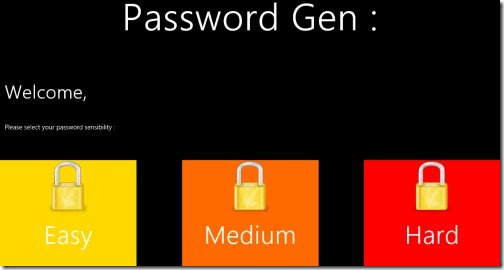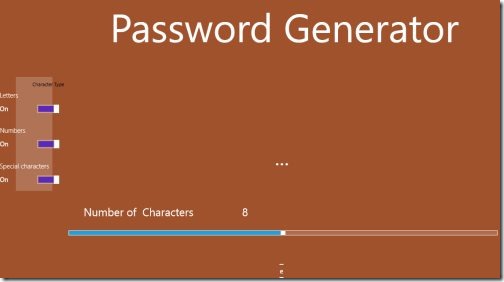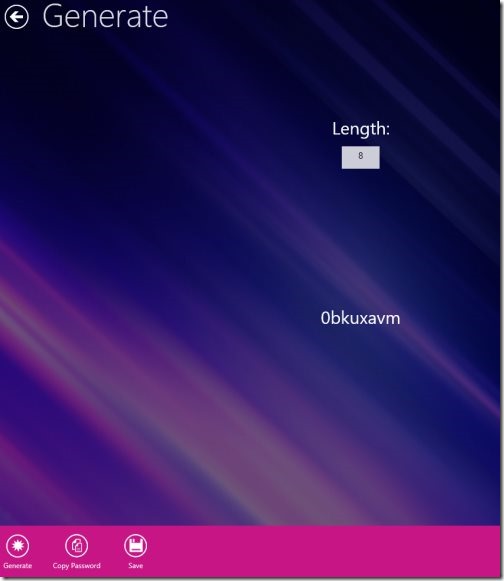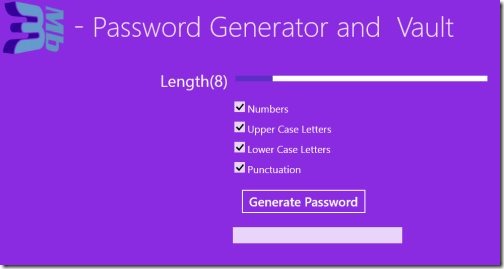4 Free Windows 8 Password Generator Apps
Here are 4 free Windows 8 Password Generator apps that allow you to generate as strong passwords as you want. The passwords generated here in these password generator Windows 8 apps are highly secure and are extremely difficult for anyone to crack. These hacking has been increasing day-by-day, and hence more and more people are towards creating extra strong passwords. This is where these pass generator apps come into existence. You can use alphabets, numbers or special characters to create highly secure passwords.
All these Windows 8 Password Generator apps are available under the ‘Tools’ category of Windows 8 App Store, except the last one 3Mb Password Generator which is available under the ‘Security’ section. Let me quickly introduce with the names of all the password creator apps below:
- Password Gen
- Pass Generator
- My Passwords
- 3Mb Password Generator
Below given is the description of each password generator app Windows 8. Lets get started with:
Password Gen
Password Gen is one of the most popular password generator Windows 8 apps. As you launch the app, it asks you to select the sensibility of your password: Easy, Medium, or Hard. These are the security levels for your password. Now, it’s very simple to generate a password. Just select the sensibility and click on it. You will instantly get a pop-up saying “This is Your Password:”. You can now easily use that password in your online accounts.
It’s very simple and easy to create password on this Windows 8 password generator app. All you need to do is just install it in your Windows 8 system, launch it, and create a new password, instantly.
To install Password Gen, just head over to the store and search for ‘Password Gen’. Press ‘Win+Q’ to open the search bar. Proceed with further downloading steps and get it right away. Go ahead and download Password Gen in Windows 8 now.
Works with: Windows 8
Price: Free
Pass Generator
It’s very interesting to create a password here in Password Generator Windows 8 app. As you launch the app, you will be required to choose the type of characters. You can switch on / off the letters, numbers, and special characters. You can actually make the app create password the way you want. If you want to use just alphabets, or just the numbers, or both. You have many options to generate a highly secure password.
In addition, you can also choose the size of your password. It can be 10, can be 8, 6, or anything. The minimum number is 3, and the maximum is 13. Well, I really liked Pass Generator app, it lets you create highly secure passwords, thereby making it difficult for anyone to guess and crack. It’s a must-have app. Also, Pass Generator has a dynamic background. It’s very attractive.
In order to download Pass Generator in Windows 8, you need to go to the Windows 8 app store and search for the app name i.e Pass Generator. To open the Search Charm, simply press ‘Win+Q’ combo key. Go ahead and download this password generator app in Windows 8 now.
Works with: Windows 8
Price: Free
My Passwords
Yet another interesting way to generate password is available here in My Passwords Windows 8 app. This Windows 8 password creator app lets you not only create strong passwords, but also manage your passwords.
As you open the app, you will find two options on the home page: Generate and My Passwords. Clicking on ‘Generate’ option will take you to a screen where you can create passwords. You need to fill in the key size. Just input the key size and click on ‘Generate’ button given in the horizontal panel. Also, you can copy the password and paste it anywhere you want to use. You can save the password. It get saved in ‘My Passwords’ section.
As you start saving a password, it will ask you to enter a short description if you want, the website name for which you are creating the password, the username of that your account in that website and then finally click on ‘Save’ button.
However, I would definitely going to use this one to create new passwords, but not for managing my passwords as there is no option to secure the ‘My Passwords’ section. Nonetheless, if you sure about your PC, and if you know its only yours, then you can create and save passwords in the app. Go ahead and download the app now by searching the app name in Windows 8 app store.
Works with: Windows 8
Price: Free
Also, check out our post on Expense Tracker Apps, Chat Apps.
3Mb Password Generator
Available under the ‘Security’ section of Windows 8 app store, 3Mb Password Generator lets you create random passwords by selecting combination of numbers, upper case letters, lower case letters, and punctuation symbols. The passwords generated here in this password generator Windows 8 app are claimed to be highly secure. No one can crack them easily.
As you open this Windows 8 password creator app, you will be asked to choose the size of you key, use the mouse pointer to increase or decrease the size. Enable / Disable the use of numbers, upper case letters, lower case letters, and punctuation, according to your requirement. Once done, just click on ‘Generate Password’ button. Once you have generated a password , it can then be stored in vault and let me tell you that in vault itself your password can be protected using another password. Whatever data you store in vault, that can also be secured using a strong password. This is the best of all I reviewed. You must go with this one.
Works with: Windows 8
Price: Free
Download: Click Here