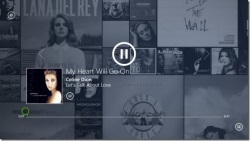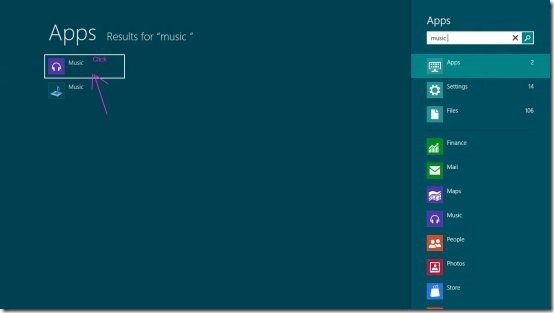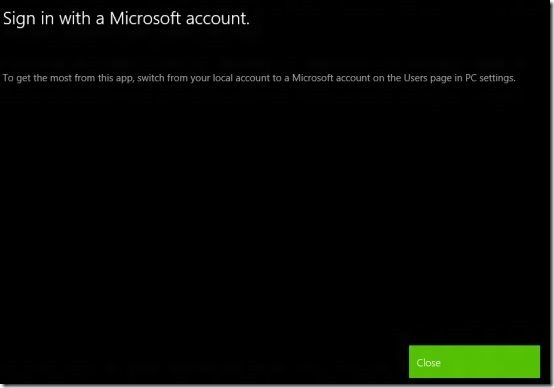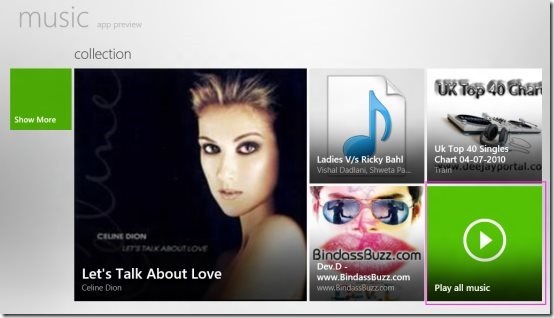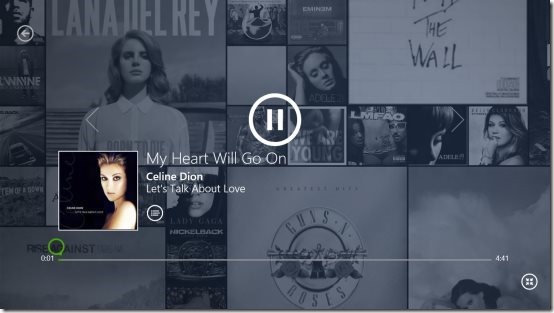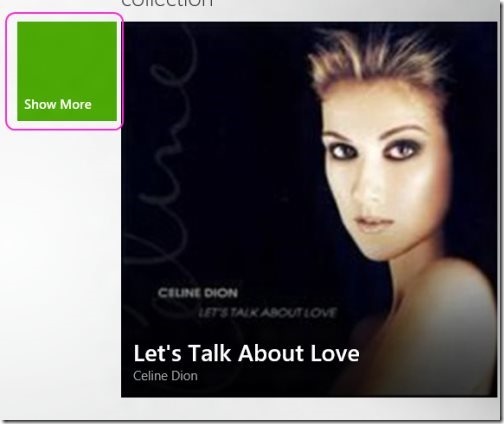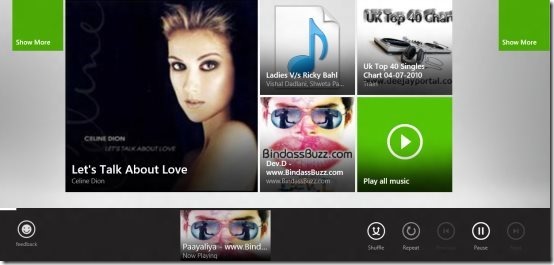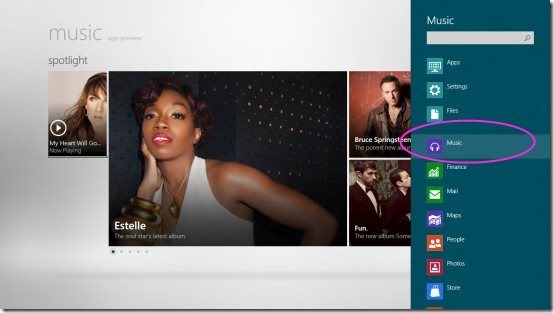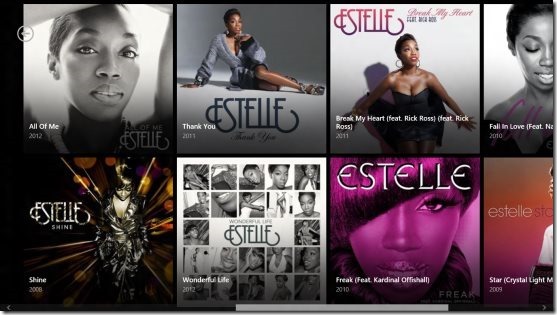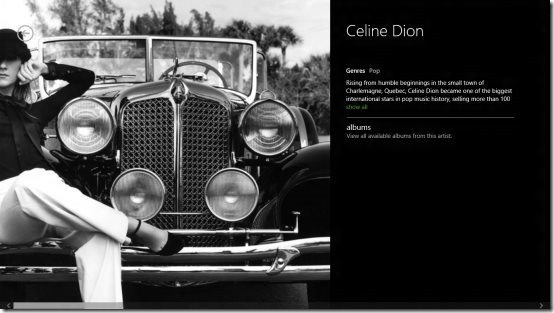Windows 8 Music App
Finally, an built-in music player in Microsoft’s all new Windows 8. The Windows 8 Music App consists of Spotlight, Collection and Music market place. You can listen songs of your favorites artists including Sleigh bells, Norah Jones, Chitty Bang, Far East movement, Estelle and many more.
You can easily check on and listen to your own collection over this Windows 8 Music App. The Music app in Windows 8 allows you to check on Titles, artists and other details of a song.
Also, check out our post on Windows 8 Photo App.
How To Use This Windows 8 Music App:
- Firstly, search for “Music” and click on “Music” app to open it.
- To get the most advantage from Music app, you need to log in with your Microsoft account. Create one in case you do not have.
- You can click on any album to listen to your favorites or you may click on “play all” to go through all albums.
- You can also view the current song played with total estimated time.
- Click on “show more” to explore other albums, artist and songs.
- Right click at the bottom will show up options like Pause, Repeat, Shuffle, Previous and Next.
- Launch the Start menu and Click on music bar to search for a particular song from any music album.
- You can easily click to play the song or you may add it to your play list.
- You can view all songs as tiles.
- All the songs are played in full-screen mode with many pictures besides the Music player.
Windows 8 Music App is embedded with great features, So guys personalize this music app to listen your favorite artist, albums and songs.