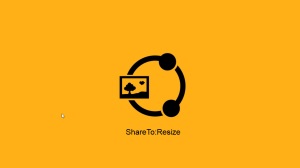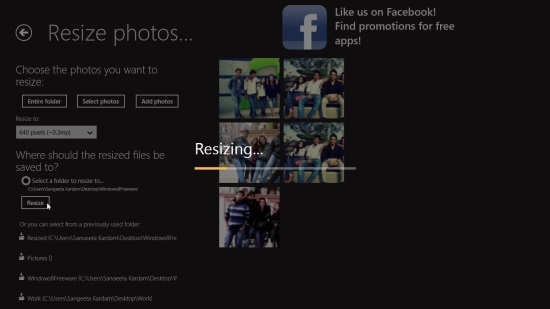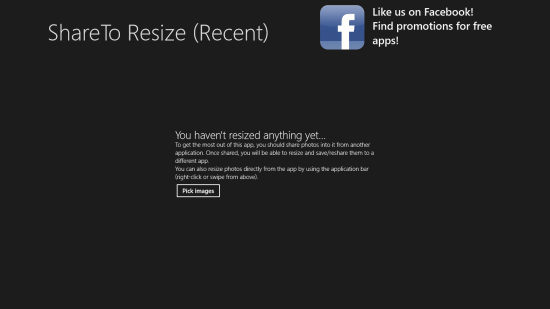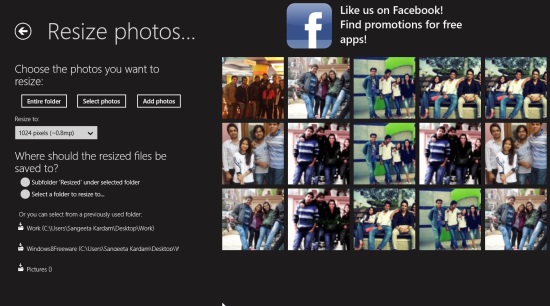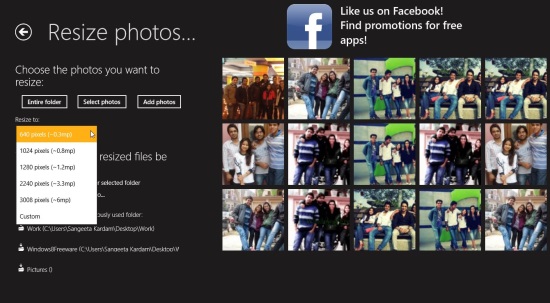Windows 8 Image Resizer App Free: ShareTo:Resize
ShareTo:Resize is a free Windows 8 image resizer app that lets you resize, reshare, and save images on your Windows 8 system. Using this app, you can easily resize single or bulk images, and save them to your local machine, by just a single click. Apart from giving you pre-set resizing options, the app also offers to customise the size of your image.
This free Windows 8 image resizer app is a unique app that integrates with the Windows 8 Share Charm and lets you resize and reshare images instantly through other Windows 8 photo viewing/editing apps. It supports various popular image formats like jpg, jpeg, png, bmp and more.
The app is freely available in Tools category of Windows Store. You can get it directly from Windows Store by clicking the link given at the end.
Let’s see how this free Windows 8 image resizer app works:
Use this free Windows 8 Image Resizer App to Resize Your Images:
To resize your images, you first need to install this app to your Windows 8 system. As you launch the app, you will see the start screen with option of Pick Images. Click on the option and it will take you to the second screen of the app from where you can select photos which are to be resized, and resize them.
As you get to the second screen of the app, you will find option of Entire Folder, Select Photo, and Add Photos. Click on the desired option to choose your photos. By clicking on Entire Folder option, you can choose all the photos in a specific folder and resize them in one go. By clicking on Select Photo, you can choose multiple photos from within a folder, to be resized. Add Photo option lets you choose photos from different folders and resize them simultaneously.
Once you select the photos which are to be resized, instructions for resizing the images and saving them will appear on the left side of the screen. You will also be able to see your selected photos, on the right side of the screen. Select the desired size to which you want to resize your images, using the drop down. The drop down offers five different sizes to which you can resize your photos. Along with these, it also offers to enter a custom size to resize photos.
After you choose the desired size, click on “Select a Folder to Resize to..“, given below the drop down, to select the output folder destination where you wish to save the resized images on your system.
If you have saved the resized images earlier using this app, it will display a list of those output folders, at the bottom of the screen. You can also select any of these previously used folders to save your images again.
Apart from that, a “SareTo:Resize” option will also appear in the Share Charm of your Windows 8 device that will help you resize and reshare photos opened in other apps through this free Windows 8 Image Resizer.
Key Features of this free Windows 8 Image Resizer App:
- Free Windows 8 image resizer app.
- Simple and lightweight.
- Can resize single and multiple images.
- Pre-set image resizing options available.
- Option to customize the size of image.
- Integrated with other Windows 8 Share Charm.
- User-friendly interface.
Also checkout some other free Image resizing apps and some free photo editing apps reviewed by us.
My Verdict:
ShareTo:Resize is a good Windows 8 free image resize app with options to resize single as well as multiple images instantly. You can also customise the size to which you wish to resize the desired photos. The app is simple and easy to use. The best feature of the app is that you can share photos from other Windows 8 share apps, resize and reshare them using this app. However, the quality of photos gets slightly affected sometimes as they get a little blurred. But, you can still give it a try. Do share your feedback via comments.