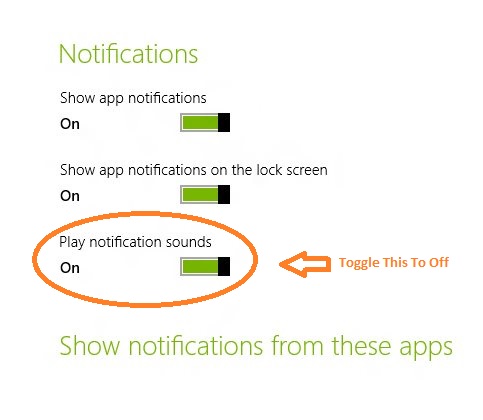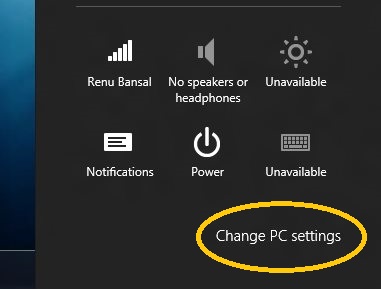How To Turn Off Notification Sound In Windows 8
Here is a tutorial on how to turn off notification sounds in Windows 8. Its is a good feature to have in this new iteration of Windows that helps you keep up with all the updates that come up in your notification area.
However, if you are watching a movie or doing some work, it can be quite annoying. Imagine that you are all engaged in a thrilling movie or an amazing song by your favor artist and the stupid notification starts ringing.
To avoid such situations here I am going to write a step-by-step tutorial in which you will learn how to turn off the notification sound in Windows 8.
Also, check out our post on how to enable balloon notification in Windows 8.
How To Turn Off Notification Sound in Windows 8:
- Firstly, you are supposed to open up setting panel this can be achieved by pressing the combination of Windows Key + I.
- Pressing this combination will open up the control panel. Now look for the “Change PC setting” as pointed out by the orange highlight in the screenshot below.
- Now, navigate to the Notification settings and click on it to reveal the notification settings of Windows 8.
- After you have opened up the notification setting. You will find the option to toggle the setting as pointed out in the screen shot below to the right side of the Notification settings you will . Now just toggle the “Play notification sounds” to the off and you are done with this tutorial. Now your notification sounds have been disabled.
After you have follow the above steps, now the notification sounds will be disabled. So that you don’t get disturbed by the silly sounds while you are working on an important presentation or watching engaging movie.