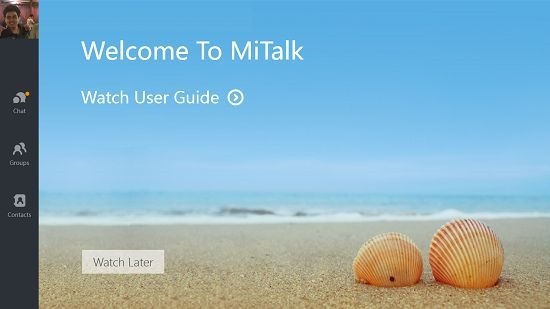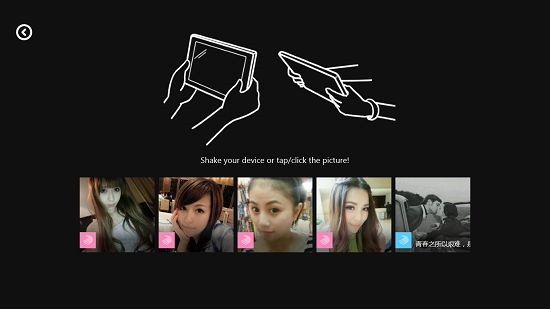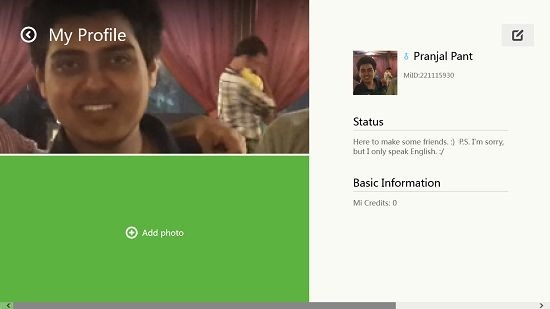Xiaomi’s MiTalk App for Windows 8 To Connect With People
MiTalk is a free app designed by Xiaomi for Windows 8 which allows you to connect with people on the internet. The app basically acts like a messenger, wherein you can add the contacts from your phone (if you use MiTalk on your smartphone you can log in with that id and the contacts will automatically be synced across) and you can also basically look for people from all around the world via the shake gesture built into the app. The app is pretty lightweight and has a smooth interface which allows you to easily connect with people you know. The best part is that the same app is available for smartphones as well, which makes it easier for the people around you to register for an account.
MiTalk is available for free from the Windows App Store.
Main features of MiTalk App for Windows 8
When you launch the app, you will see the login/ sign up page.
You can simply enter your phone number and password, and you can then sign up or log in. If you sign up with your phone number, you will receive a confirmation code on your phone which you will have to enter into the app. Once logged in, you will see the below screen.
From this page, you can choose to watch the MiTalk guide, or you can start messaging your contacts via the Chat button at the left side of the screen. When you click on the same, you will be presented with the below screenshot.
You can choose the contact you wish to message from the left side of the screen, and you can also choose to send emoticons by clicking on the smiley face button next to the text field at the bottom of the screen. You can see the box of smileys opened up in the screenshot attached above.
You can also start group conversations or add new friends by clicking on Contacts, and then clicking on the + button at the top right of the screen, upon which you will be brought to a screen which looks like the below screenshot.
You can see that if you shake your device, you will be able to see people who are shaking theirs at the same time. If your device doesn’t have an accelerometer or a gyroscope (true in devices like laptops or desktop PCs where shaking isn’t really an option), you can simply click on the shake device screen to perform the same action as shaking your device. You can then click on the results which pop up, add them as friends and also choose to chat with them. You can return to the previous screen at any point of time via the back arrow button present at all times in the top left corner of the screen. In the main screen, you can access and edit your profile by clicking your profile picture at the top left which will bring you to your profile screen. See the screenshot below to know what this means.
Here, you can see my profile and the various elements associated with it. You can choose to edit your profile by clicking on the pen and paper icon at the top right of the screen. You can log out of the app by launching the control bar and then clicking Logout. This concludes the main features of MiTalk for Windows 8 and 8.1.
Other similar messenger apps…
Conclusion…
MiTalk is a pretty well designed cross platform messaging apps that takes messaging a notch further by allowing you to message your friends using any type of a smartphone – be it Android, iOS or Windows; and now it’s available for PC as well. You can also look up strangers and chat with them if you are getting bored, and this makes for a really fun way to connect with people whom you don’t know!
I rate this app a 4 out of 5!
Get MiTalk.