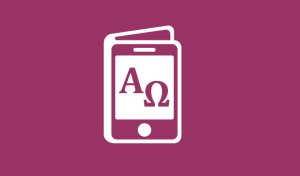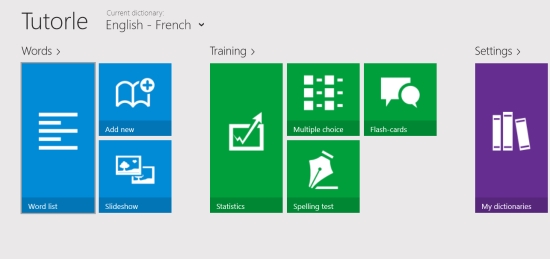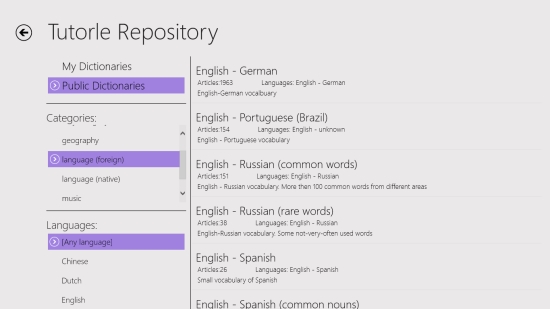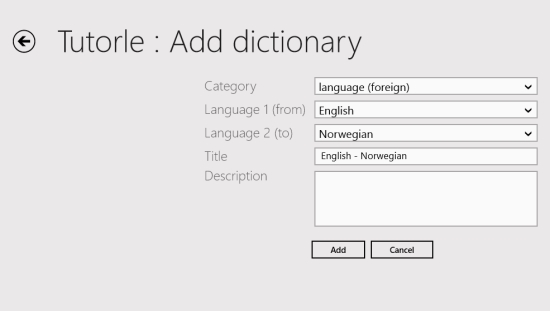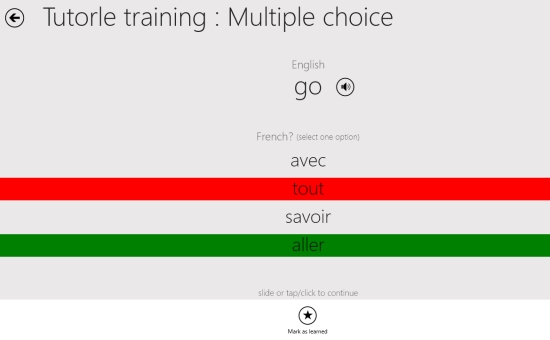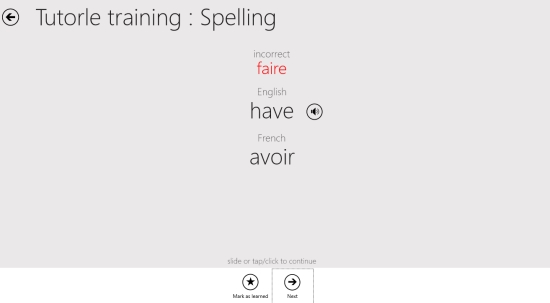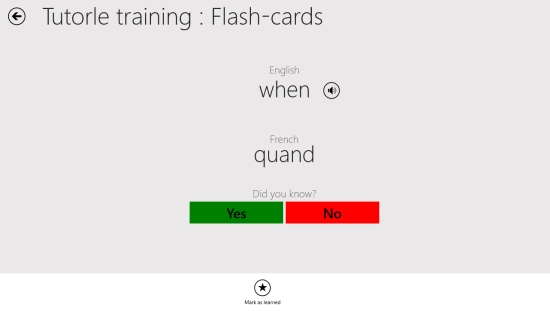Learn Languages In Fun Way Using This Windows 8 Translation App
Tutorle is a free Windows 8 Translation App. You can use this app to find translation of words among various languages. There is an option to listen to the words to learn their correct pronunciation. Apart from that, you can use various interesting training methods available in the app, like flash cards, Spelling Tests, and Multiple Choice Questions, to check the knowledge that you have gained in word translation.
You can also add your own words into the app and create a dictionary. The app is quite smooth in its working. Tutorle is freely available in the Education category of the Windows Store.
Using this Windows 8 Translation App
As you get to the main screen of the app, all the options like the option to add new words, option to do the tests for checking your acquired knowledge, etc., would be shown enlisted into various categories. The main categories available here are: Words and Training. Along with that, a Settings category is also available that lets you change the settings for the app.
Now, let me tell you about how you can use this app to learn different words.
Learn new words using the in app dictionaries
You can use the translating dictionaries that are available in the app itself to find the translation for words to and from a number of languages. For that, you can follow the below-listed steps:
- Get to the Settings category that is available on the main screen.
- Go to the Repository option of this category.
- In the panel that is available on the left most side there are mainly two options available: My Dictionaries and Public Dictionaries.
- Get to the Public Dictionaries option. As you click on it, two more options, namely, Categories and Languages would be shown to you.
- In the Category option, there is an option called Language (foreign), available. Choose that and also choose the “any language” option from the row available below.
- As you do this, all the translation dictionaries that are present in the app would be shown to you in the right panel.
- Choose any of the translation dictionary available in there, and download it to get the words from it.
- You can also choose your language from the Language category, to see that language-specific dictionaries.
As you do this, the dictionary would be available for use by the app.
Add your own Dictionary
You can also use the My dictionary option in the Settings, and can use the add option to add your own dictionary.
You can also add your own words and translations for them in various languages. For that, choose the specific language to which you want to add the word for, from the main drop down. Then, you can use the Add word option available under word option. The following page will open:
Enter the word you want to add translation for. After that, use the button on its right to get the translation. Its translation would be given by the app (after finding it from its database). Then give a description, and add it. The word would be added to the dictionary.
After that, you can use the drop down that is available on the main screen to use other options like the training resources that are available in the app.
Training
For training, options like flash cards, multiple choice questions, and spelling tests are available. These tests would be on the basis of the option you choose from drop down. Let me give you a brief overview:
Multiple Choice: Here, the app would firstly narrate the word. You have to choose the right alternative for the word. If right, it would turn green, or will turn red otherwise. In the latter case, the correct answer would be shown by green color.
Click on the same option again for the next try.
Spelling test: Get to this option, and the word would be narrated by the app. You have to spell and write the translation in the text box.
If wrong, the write answer will be shown to you. Use the on screen arrow to get the next word.
Flash cards: Use the flash card option, and the app will narrate the word to you. You have to think for the right translation. After that, click anywhere on the screen to see the correct answer. Tick yes or no to give your answer.
The next question will appear after this.
Also check Babylon Translator and Sidebar Dictionary.
Key Features of Tutorle
- A number of translation dictionaries for different languages are available here.
- Check the correct pronunciation using the narrator of the app.
- You can test your acquired knowledge by using the training tests like flashcards, and multiple choice questions.
- Along with the translation, there are options to improve vocab, to learn about random things available through the repository.
- You can also create your own dictionary.
- The app is available for free.
My Verdict
Tutorle is a nice Windows 8 Translation app, with good word translation options. Give it a try for sure.