Windows 8 Traffic App To See Real-Time Traffic on Map
Traffic Map is a free app for Windows 8 and Windows 8.1 devices that allows you to monitor the traffic close to your location. When you launch the app on your device, you will be asked to give the app access to your location, and when you do that, you will be pointed to your location on the map. The app will show the traffic density on the map, and if at all any traffic cameras are available, you will be able to see them towards the left side of the screen, and you will be able to stream the live traffic video feed from them (only from publicly available traffic cameras).
Traffic Map is available for free from the Windows App Store.
![]()
Features of Traffic Map for Windows 8…
When you install and launch Traffic Map on your Windows 8 or your Windows 8.1 device, you will be presented with an interface which looks like the below screenshot.
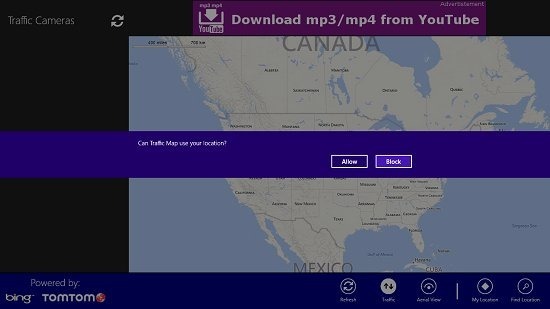
As you can see in the above screen, you will be asked to provide access to your location, and once that’s done, you will be taken to your location on the map. Do note that the traffic information is provided by Bing and Tom Tom GPS service, and this service may or may not be available in your region. As it wasn’t available in my region, so I navigated to a region in North America for demonstration of this app.
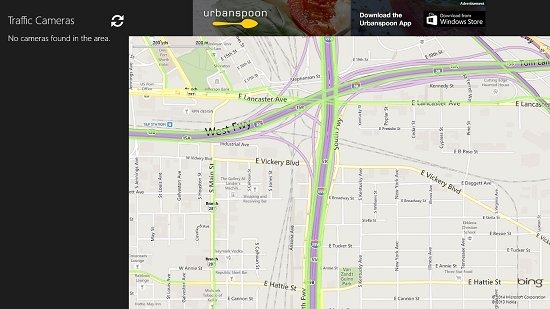
As you can see above, you will be shown the traffic information by means of colored lines. The green lines mean the traffic is moving smoothly and fast, and the yellow lines mean that the traffic is a bit slow, but still fast enough. Read lines mean that the traffic is jammed in that particular area. The purple lines that you see in the above screenshot have nothing to do with traffic information and are used for representing freeways or highways. The app also supports a control bar via which it allows you to access various other features.
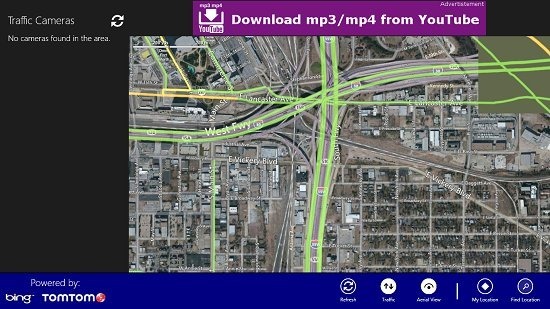
In the above screenshot, I have chosen to view the Aerial View for traffic via clicking on the Aerial View button in the control bar. As you can see, I am almost immediately presented with the satellite view of the region in question. You can also refresh the map by clicking on the Refresh button in the control bar. You can switch back to your location with a single click by clicking on the My Location button in the control bar at any time. You can also search for a particular location by clicking on the Find Location button in the control bar which fires up a pane from the right side of the screen with access to a search bar in which you can type the location that you are searching for. This pane can be seen in the below screenshot.
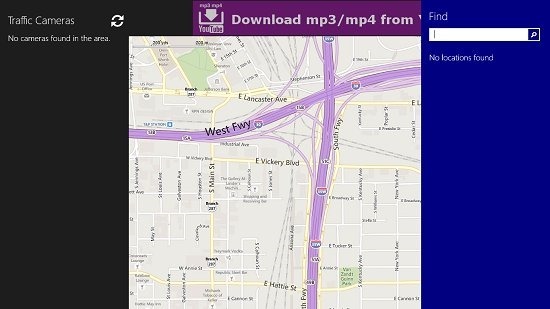
If you do happen to see any traffic cams, they will be visible in the left side of the screen. Unfortunately I couldn’t gain access to traffic cams during my test, so I can’t comment on how smooth this feature works. It may also very well be possible that this feature is broken as of now, because even after a lot of intensive testing, not even a single traffic cam showed up at the left side of the screen. But overall, I have to say that this app is truly a beast that allows you to view all the traffic in multiple parts of the world with the utmost ease possible!
Also see: 4 Free Windows 8 Map Apps
The verdict…
Traffic Map is a truly great app that allows you to easily and conveniently see the traffic information across the world. You can also use it to see the state of traffic near your area, and hence, the app can be used to pre plan long trips in advance based on the traffic situation. I like the concept, however I have some big complaints with this app – one being that it doesn’t show traffic information for all the countries, maybe because it’s powered by Bing and not by Google, as Google can easily show the traffic information for almost the whole world (you can say I’m a Google fanboy!) and also, the traffic cams feature seems to be broken(?). Leaving all that aside, this is an app with some truly great potential but for now, it gets a 3 out of 5 rating.
Get Traffic Map.
